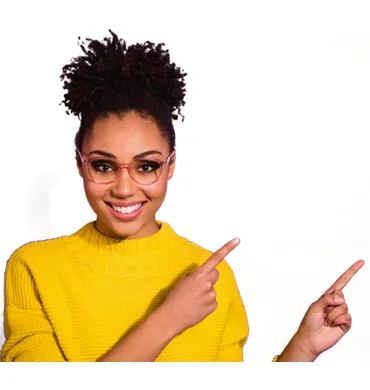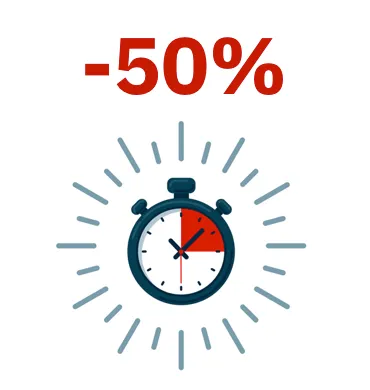The Patch Management feature within PCSM allows the network administrator to automate the deployment of updates and patches for software installed. The administrator can also approve patches that have not been installed on the managed devices.
Patch management feature description
From the PCSM administration console, click the Manage tab in either the Account tab or within a specific Site.
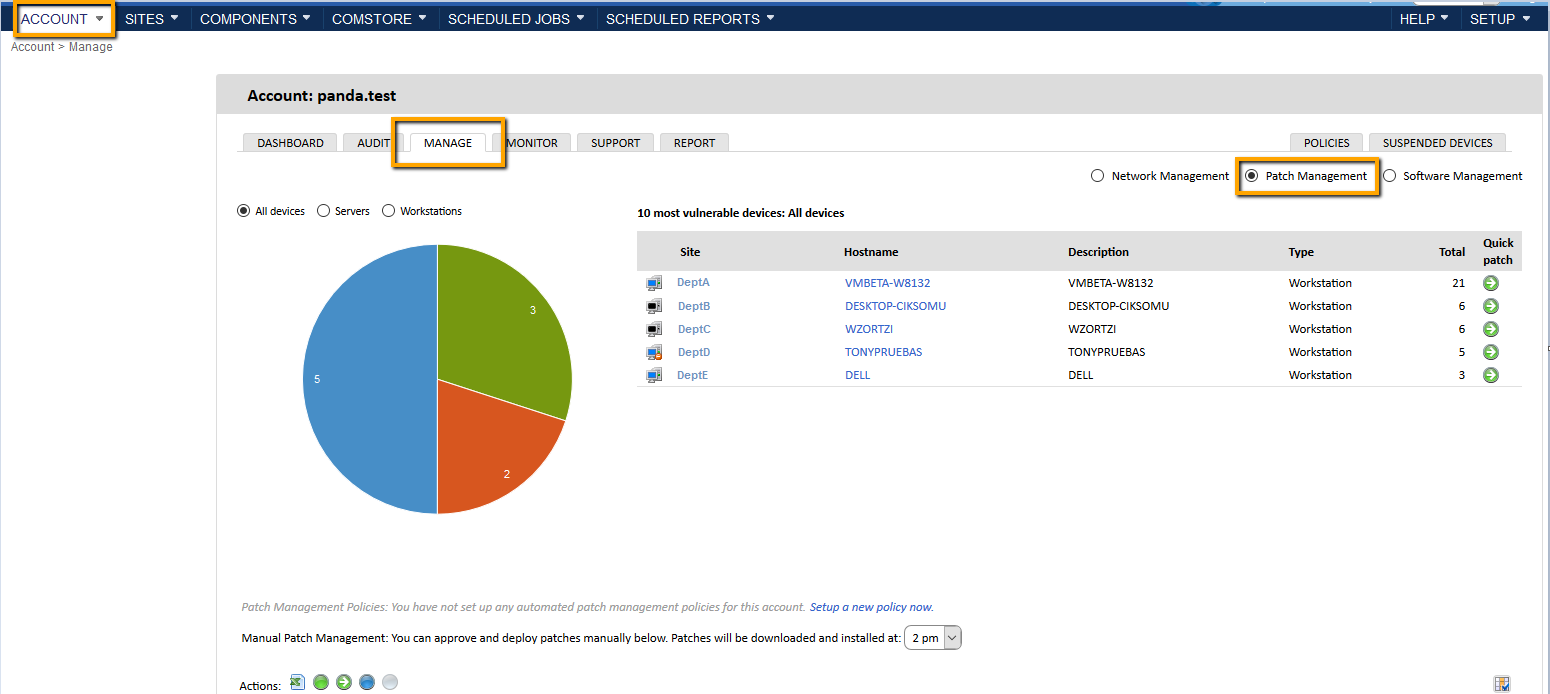
The first screen shows an overview of the current patching status of the account or profile. A pie chart will display a graphical representation of the patching across, either All devices, Servers or Workstations. Click the radio buttons to display the required information.
To the right of the pie chart a list of the 10 most vulnerable devices in the account or profile will be displayed. This includes the hostname, description, device type (server, workstation, etc.) and the number of missing patches associated with that device. The ability to Quick patch the device is also given; click the  button and the missing patches will be immediately rolled out to the device.
button and the missing patches will be immediately rolled out to the device.
Set the time for your patches to be rolled out from the drop down menu.
Below the Actions buttons, click the  arrow to display the list of Missing, Installed or Hidden patches.
arrow to display the list of Missing, Installed or Hidden patches.

The patches displayed can be filtered by patch severity and/or whether the patch requires a reboot or user interaction to be run by clicking the desired check boxes.
To approve a patch or patches to be rolled out at the next scheduled patch time, click the check box next to the patch(es) you wish to approve and click the Approve patch button  .
.
The selected patches will now be rolled out to the devices at the next update window. The rolled out patch will be added to the Installed Patches category at next audit.
To roll out a patch immediately, select the patches required and click the Quick patch button .
.
If there are irrelevant patches and wish to hide them, select the patches required and click the Hide button  .
.
This will place the patches into the Hidden Patches category. To undo this and place the patch back into Missing Patches category, select the patch and click the Reset patch button  .
.
To "unapprove" the patch, select the approved patch and click the Reset patch button  .
.
All lists can be exported by clicking the Download CSV button ![]() .
.