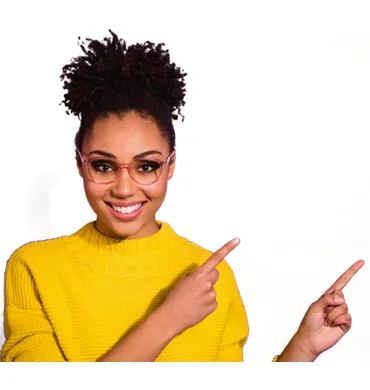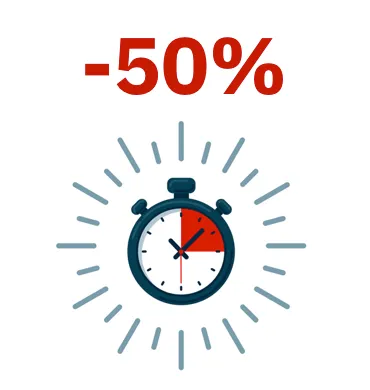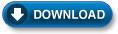Panda Cloud Cleaner Rescue ISO is a tool which allows you to scan computers or VMWare images which, due to virus infections, will not start correctly. This disinfection tool included in the ISO is Panda Cloud Cleaner.
Follow the instructions below to create and scan your computer with a Panda Cloud Cleaner Rescue ISO.
IMPORTANT! You must carry out Steps 1 and 2 from a computer that is not infected with viruses.
Step 1: Download Panda Cloud Cleaner Rescue ISO
Step2: Burn the ISO to a CD / DVD
Step 3: Scan you computer with Panda Cloud Cleaner via Panda Rescue ISO
- Restart the infected computer with the CD/DVD inserted in the reader.
NOTE: Most computers will automatically boot up from the CD/DVD unit. Otherwise, you will need to change the boot sequence in the BIOS of your PC.
For further information, please refer to article How to change the boot sequence of my PC. - Once the computer starts, the Panda Cloud Cleaner installation wizard will automatically launch.
Read the license agreement and click Enter to accept it. - The wizard will prepare the computer so that, next time the computer is restarted, Panda Cloud Cleaner will scan and disinfect all the viruses.
- Press any key when you see a message saying Analysis can now start!
- Remove the CD/DVD and press Enter when the wizard displays the message Please, remove the disc, close the tray (if any) and press Enter to continue. The computer will be restarted.
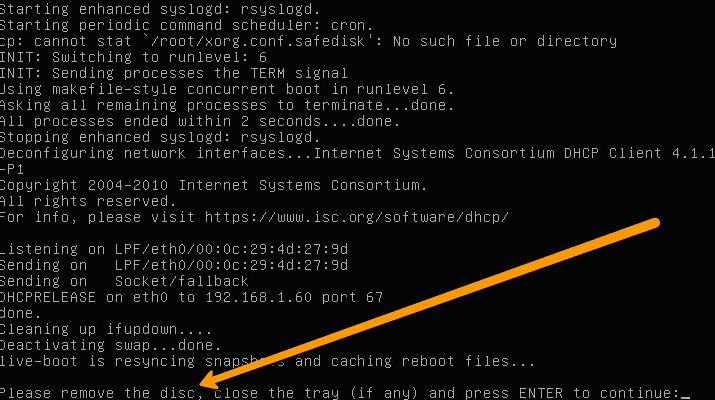
- Once restarted, you will see Panda Cloud Cleaner. Click Accept and Scan for the virus scan and disinfection to begin.
Note that, due the advanced boot mode used, you won´t be able to interact with the PC until the scan finishes.
How to Prevent future infections
These viruses usually exploit system or software vulnerabilities. In order to prevent future infections, follow these 4 essential tips to prevent virus infections.