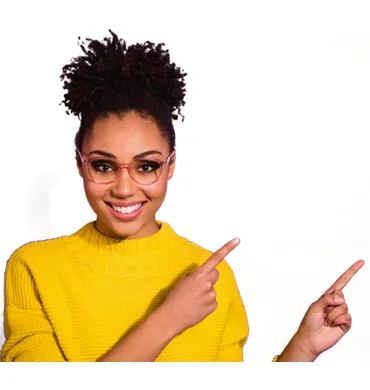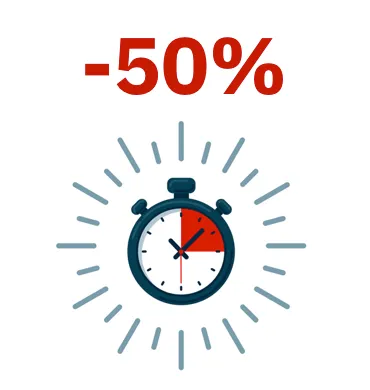Through the console of Aether-based products, the administrator can interact with the Shadow Copies service of the network computers remotely and centrally, and use it as a resolution tool against ransomware-type attacks.
Shadow Copies Features
The product's Shadow Copies service complements the Windows Shadow Copies service with additional features to protect user data from threats:
- Sets up and manages a copy repository (snapshot) independent of those created by the user.
- It protects the service and the snapshot against modifications made by threats or by the user himself. This prevents the service from being stopped or backups already made by the user from being deleted.
- Allows you to configure the percentage of hard disk space dedicated to the backup (by default it uses 10% of the device's space).
- It makes a copy of the files every 24 hours. The first copy is produced at the moment the administrator activates the functionality (by default it is delivered deactivated).
- Saves up to a total of 7 copies of each file, depending on the free space allocated to the repository. If space is insufficient, the oldest copy is deleted to make room for the most recent one.
- Operating system:
- Windows Vista and above.
- Windows 2003 Server and above.
- Sufficient disk space to make the copies.
- Storage media identified by the operating system as fixed (internal hard disks and connected by USB) and with NTFS format.
- Click on the top menu Settings and in the left side panel Per-computer settings. The list of settings will be displayed.
- Click on a configuration or create a new one.
- In the Shadow Copies section, move the slider to enable the functionality, and set the maximum percentage of the disk that the copies will occupy on the computers' disks.
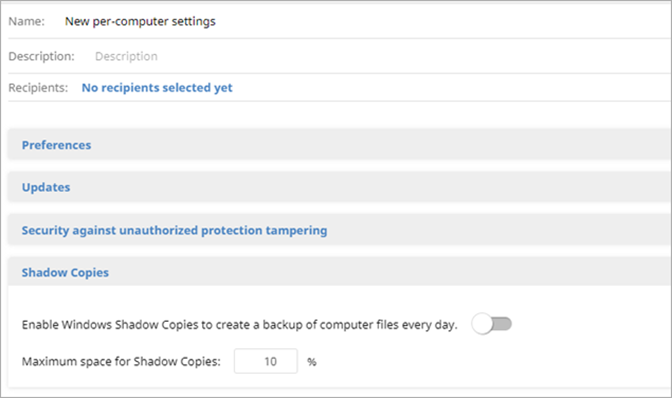
Although it uses a separate snapshot from those created by the user or network administrator, they all share the same settings. In addition, the maximum disk percentage set in the management console takes precedence over other settings set by the network administrator.
Searching for computers with Shadow Copies enabled using filters
- Click on the Computers top menu.
- Click the filter icon in the side panel. The filter tree will be displayed.
- Select the folder level on which you want to add a filter and select the context menu.
- Click Add filter.
- Configure the filter with the following values:
- Category: Computer
- Property: Shadow Copies
- Operator: Equals
- Value: Enabled