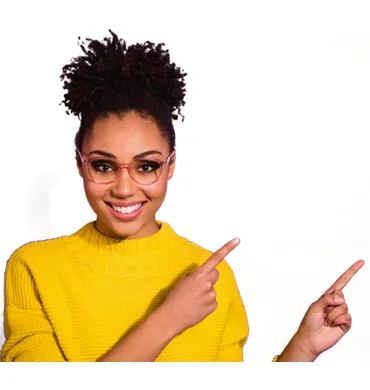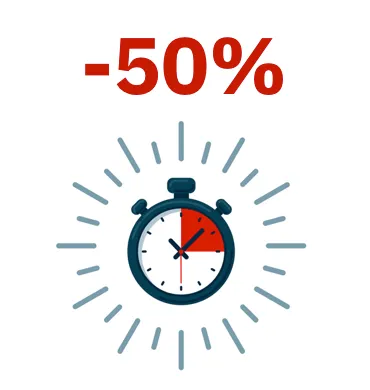The various MDM solutions available on the market support different methods to enable supervised mode on iOS devices. See the documentation of your MDM solution to enable supervised mode on the iOS devices enrolled into your MDM solution.
To set WatchGuard Mobile Security as the app in charge of filtering web traffic on iOS devices, the MDM solution that you use must allow import of external configuration profiles. See the documentation for your MDM solution for information about how to enable supervised mode on enrolled iOS devices.
Deploying the WatchGuard Mobile Security app using a third-party MDM solution
IMPORTANT! The procedures in this section associated with the MDM software are only guidelines, as they may vary based on the vendor you select. See your vendor's help for specific instructions.
- On the Computers page, click Add Computer.

- Click iOS.
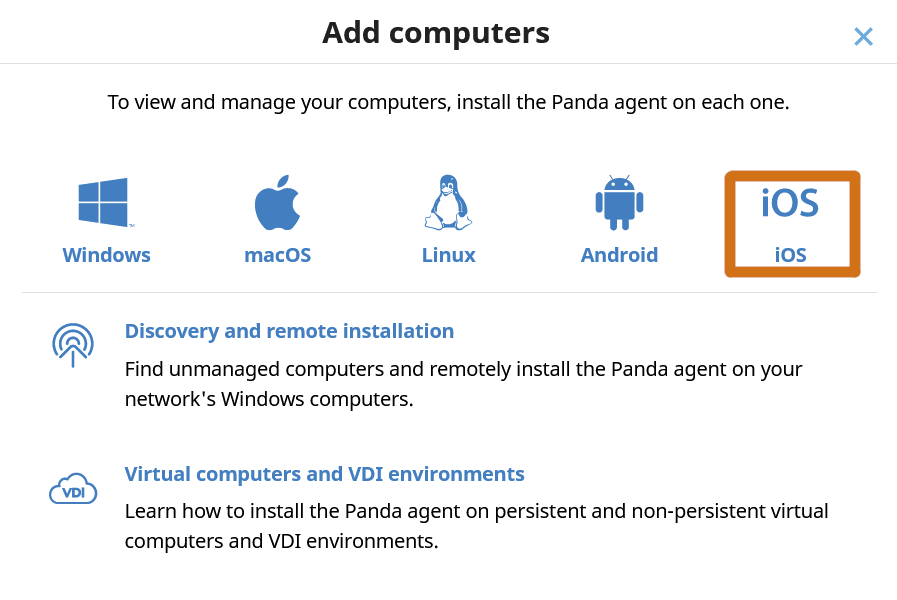
- Click Installation using another MDM solution.
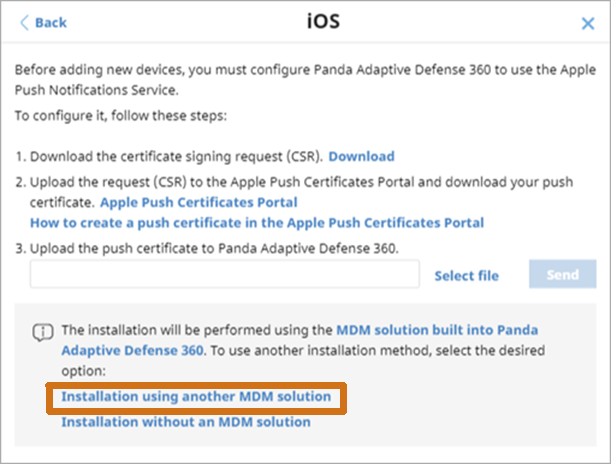
- The iOS - Another MDM solution window opens with the information the MDM solution needs to integrate the device. Select the group you want to add the devices to.
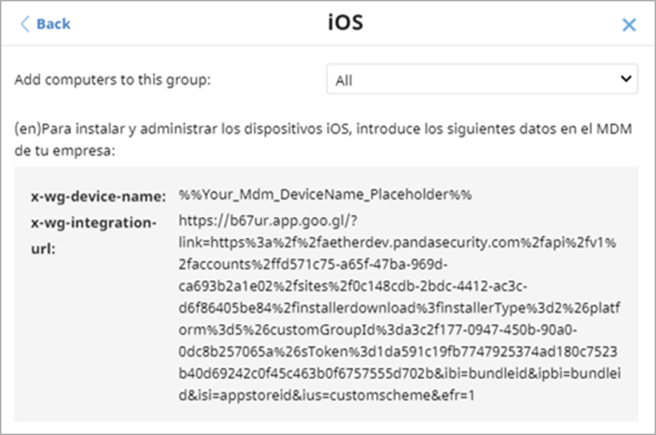
- In the third-party MDM solution, import the WatchGuard Mobile Security app directly from the Apple Store. To do this, use the iTunes Store Id, Bundle Id, or App Name fields or the search features included in the MDM solution.
- Associate and define the parameters x_wg_device_name, x_wg_integration_url, and x_wg_is_supervised in the WatchGuard Mobile Security app imported into the third-party MDM solution repository. The information contained in these parameters is sent along with the WatchGuard Mobile Security app when you push the app to the devices managed with the MDM solution.
- x_wg_device_name: Contains the device name that will be shown in the Panda Adaptive Defense 360 console. In the x_wg_device_name parameter, enter the variable used by the MDM solution to represent the name of the device that will receive the WatchGuard Mobile Security app.
- x_ wg_ integration_ url: Contains the URL that points to the information that WatchGuard Mobile Security needs to integrate into the group chosen by the Panda Adaptive Defense 360 administrator. Copy the content of the x_wg_integration_url attribute shown in the Panda Adaptive Defense 360 console to the parameter defined in the MDM solution.
- x_wg_is_supervised: Tells WatchGuard Mobile Security whether the device where it is going to be installed is supervised or not. If your MDM solution has a variable that enables you to dynamically set the content of this parameter, add it. Otherwise, do not add the parameter. WatchGuard Mobile Security will try to determine on its own whether it is running on a managed device or not.
- Push the WatchGuard Mobile Security app from the MDM solution to the devices that you want to protect. After a few minutes, the device shows a notification to automatically download and install the Adaptive Defense 360 agent.
- Tap the Install button. The app is downloaded and installed on the device.
- After the app is downloaded and installed, tap it to run it for the first time. The message "WatchGuard Mobile Security Would Like to Send You Notifications" appears.
- Tap the Allow button. The device is added to the Panda Adaptive Defense 360 console and the configuration process is complete.
Remember that according to the type of Mobile Device Management (MDM) method used, different features are available.
Feature | No MDM | 3rd Party MDM | Panda MDM |
Geolocation | OK | OK | OK |
Remote alarm | OK | OK | OK |
Hardware inventory | OK | OK | OK |
Web protection/Anti-Phishing* | OK | OK | |
Web access control* | OK | OK | |
Wipe | OK | ||
Lock | OK | ||
Software inventory | OK |
*The iOS device must be in supervised mode. Note that when you configure the device in supervised mode, it resets the device to factory-default settings.
Related Articles
- How to install the Aether client software on iOS supervised devices
- Installation Requirements of products based on Aether for iOS
- How to generate and renew the Apple Push Certificate for products based on Aether for iOS
- Permissions and Settings for products based on Aether for iOS
- Installation of the Aether client software on iOS without MDM
- Installation of the Aether client software on iOS with a third-party MDM