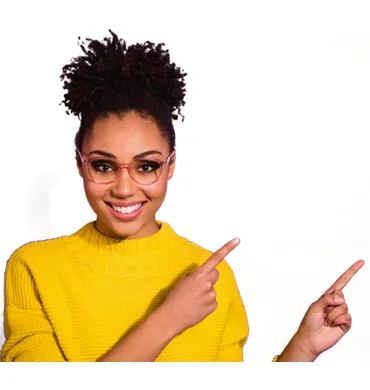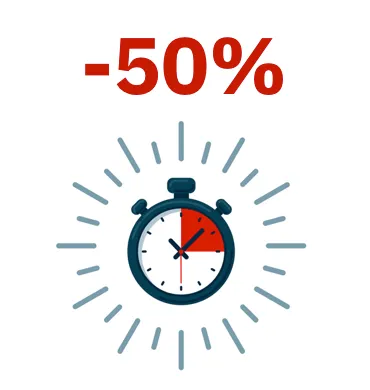All products based on Aether Platform provide tools to find the unprotected workstations and servers on your network and launch a remote, unattended installation from the management console.
Please note that the remote installation is only compatible with Windows platforms. Please, check out the minimum computer discovery and remote installation requirements.
Assigning the role of 'Discovery computer' to a computer on your network- Make sure the discovery computer has Adaptive Defense 360 installed.
- Click the Settings menu at the top of the console. Then, click Network services from the side menu and click the Discovery tab.
- Click the Add discovery computer button, and select the computer(s) that you want to perform discovery tasks across the network.
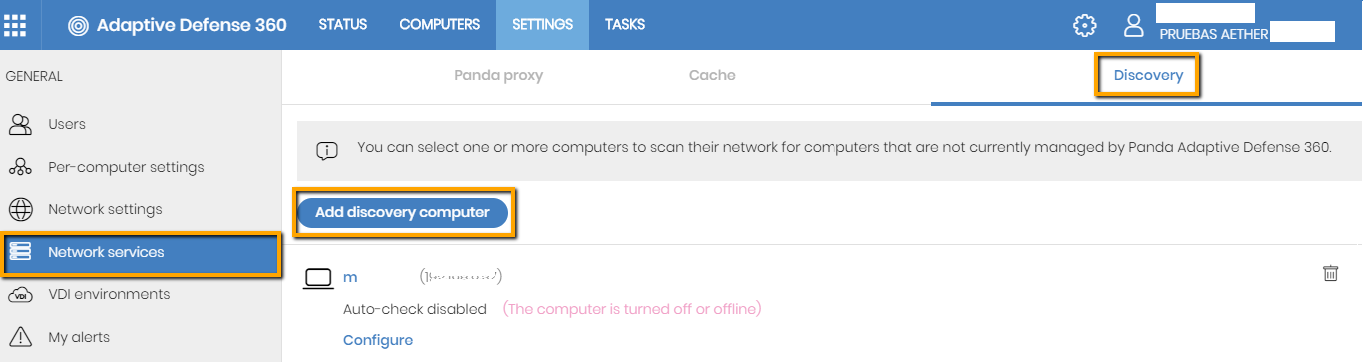
Once you have designated a computer on your network as discovery computer, it will be displayed on the list of discovery computers (top menu Settings, side menu Network services, Discovery tab).
Network Discovery
Follow the steps below to limit the scope of a discovery task:
- Click the Settings menu at the top of the console. Then, click Network services from the side menu and click the Discovery tab. Select a discovery computer and click Configure.
- Search across the entire network. The discovery computer will use the network mask configured on the interface to scan its subnet for unmanaged computers.
- Search only in the following IP address ranges: you can enter several IP ranges separated by commas. The IP ranges must have a "-" (dash or hyphen) in the middle. Please bear in mind that the IP addresses must be private.
- Search for computers in the following domains: specify the Windows domains that the discovery computer will search in, separated by commas.Select an option in section Discovery scope:
The discovery computer connects to the company's Active Directory to search for computers on the network. Each discovery computer can connect to a maximum of three servers to launch queries against directories.
- Select the Settings menu at the top of the console. Select Network services from the side menu. Select the Discovery tab. Select the discovery computer whose scope you want to configure. Click the Configure link. The Configure discovery page opens.
- To enable discovery, click the Discover computers in Active Directory toggle.
- Click the Add Active Directory server link. The Add Active Directory server window opens.
- Enter the name or IP address (mandatory field) of the server you want to search. Enter the server credentials if required (optional field).
- Click Save. The discovery computer asks Active Directory for computers on the network every four hours.
You can schedule the discovery computer to run discovery tasks at regular intervals.
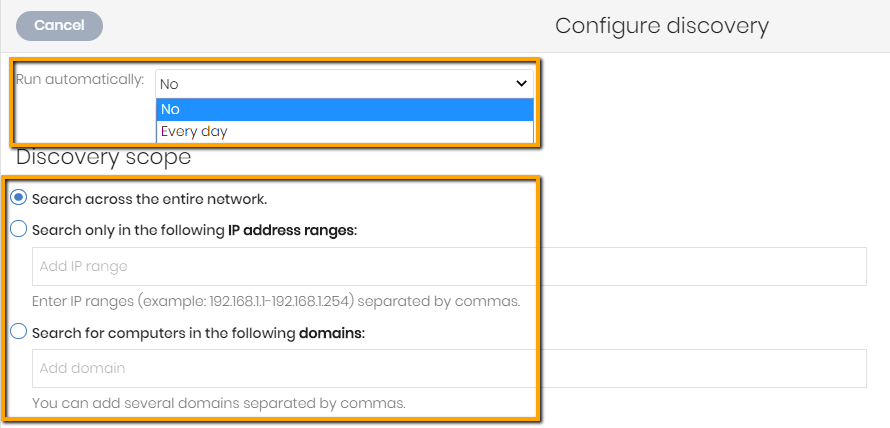
You can also discover computers on demand, the discovery computer must be up and running and connected to the Panda server.
- Select the Settings menu at the top of the console.
- Select Network services from the side menu.
- Select the Discovery tab.
- Click the Check now link next to your chosen discovery computer.
If the discovery computer has only one discovery method configured, the Search for unmanaged computers in progress message appears and the discovery task is launched in the background.
If the discovery computer has multiple discovery methods configured, a context menu appears when you click the Check now link.
- Search everywhere: The discovery computer scans the network and all configured Active Directory servers.
- Search the network: The discovery computer scans the network.
- Search
: The discovery computer searches only the selected server.
List of discovered computers
The list that displays the unmanaged devices found is available from:
- From the Protection status widget
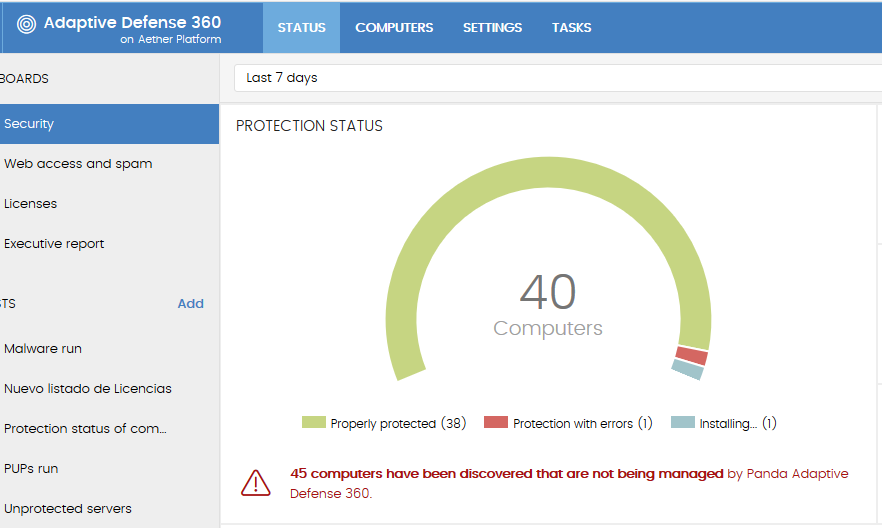
- From My lists
Related articles