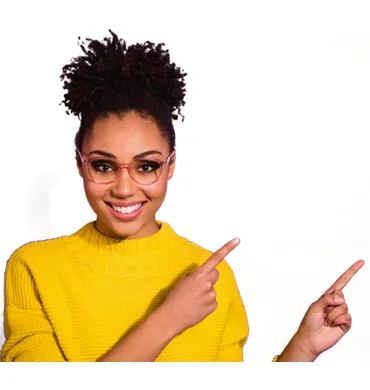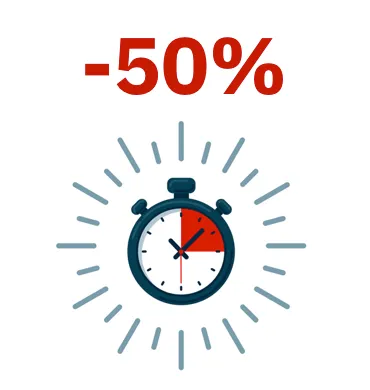Panda License Activation
You activate Panda licenses in the WatchGuard Support Center. The first time you activate a license for a Panda product, you must take into account the following:
- If you have a WatchGuard Partner account, you must link your Panda account and your WatchGuard account. If you do not have a Panda account, you create one as part of the activation process. Your license is activated immediately as a pool license. For pool licenses, the expiration date is determined when you assign the license.
- If you have a Panda Partner account, you must create a WatchGuard Partner account before you activate your license. To get started, go to secure.watchguard.com/BecomeAPartner
- Go to watchguard.com/activate.
- Type or paste your license key.
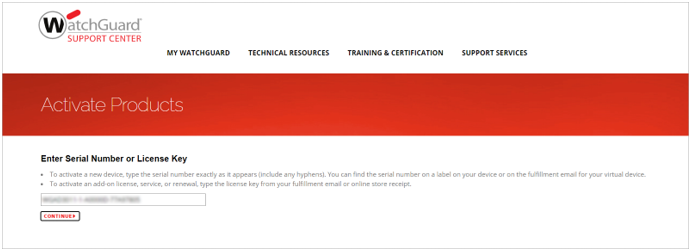
- Click Continue.
If this is the first Panda license you have activated, you must create a Panda account or connect an existing Panda account with your WatchGuard account.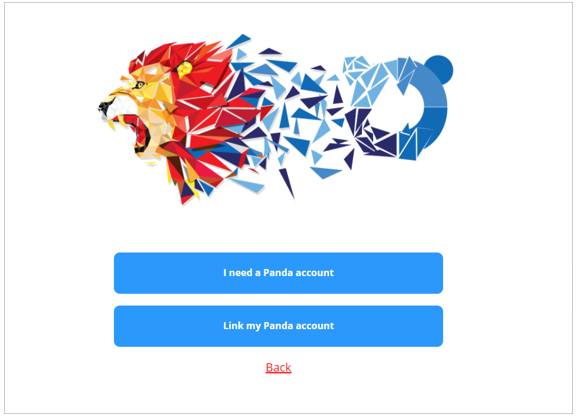
- Do one of the following:
- If you do not have a Panda account:
- Click I need a Panda account. A Panda account is created for you. We recommend that you save your account ID. You need this ID if you contact Support.
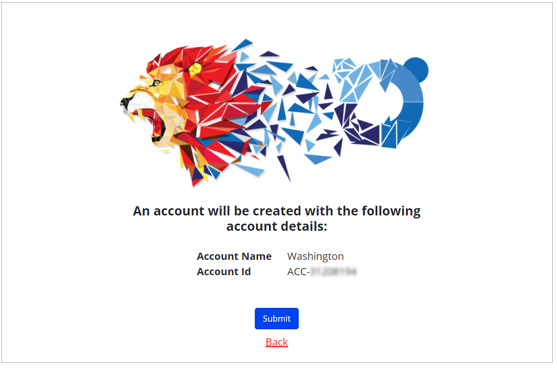
- Click Submit.
- Click Continue.
The WatchGuard Support Center opens.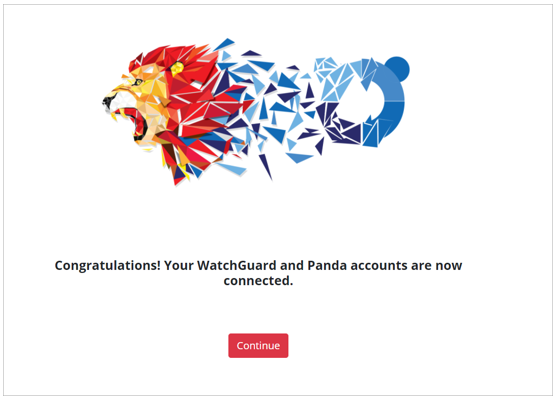
- Click I need a Panda account. A Panda account is created for you. We recommend that you save your account ID. You need this ID if you contact Support.
- If you have a Panda account:
- Click Link my Panda account. You are redirected to a Panda login page.
- Type your Panda account user name and password.
IMPORTANT! You must enter your Panda cool user account details, the first set of credentials you created and activated from the Panda welcome email you received after buying the product. If you cannot find it or have questions, open a case through the Support web form. - Click Log in.
Your Panda account is linked to your WatchGuard account.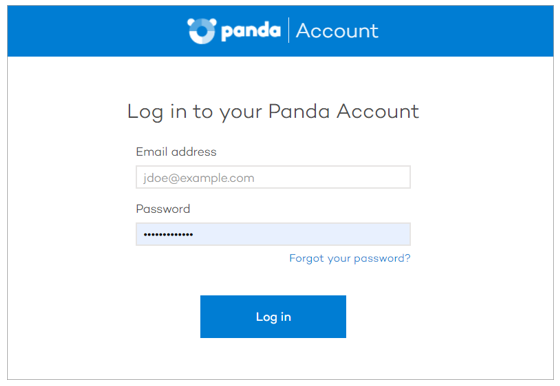
- Click Continue.
The WatchGuard Support Center opens.
- If you do not have a Panda account:
- Click Continue. You might need to type or paste your license key again.
The Activate a Product wizard opens.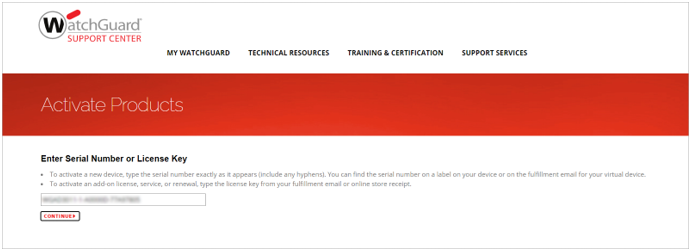
- Click Next. The text on this page applies primarily to end-users.
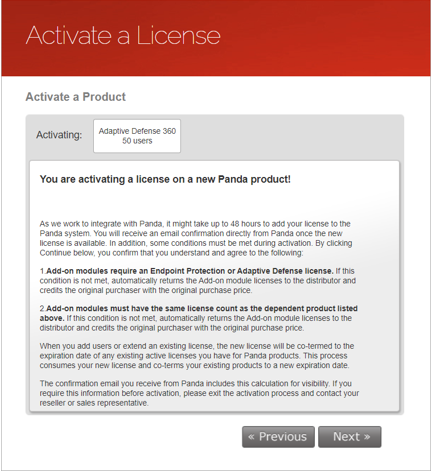
- If prompted, on the Select a License page of the wizard, from the drop-down list, select New License.
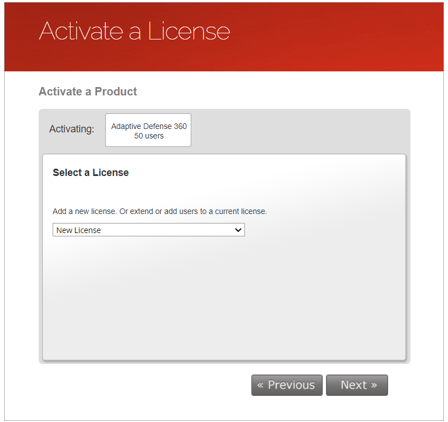
- Click Next.
- Type a name to help you identify your license on the WatchGuard website.
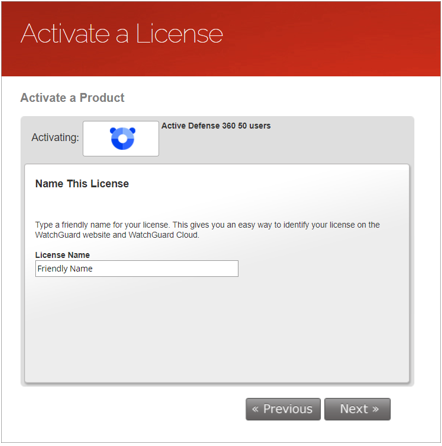
- Click Next.
- Select the I Accept the End-User License Agreement check box.
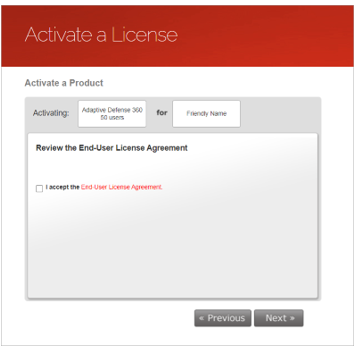
- Click Next.
The Activation Complete page appears and your license is activated immediately as a pool license. For pool licenses, the expiration date is determined when you assign the license.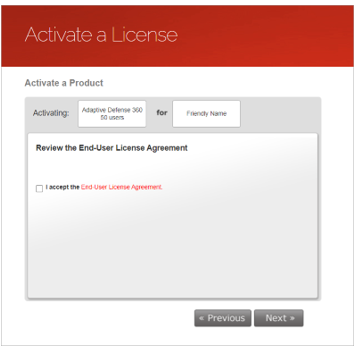
- Click Manage Your Panda Product.
- To accept the End User License Agreement the first time you connect to Panda Cloud, click Accept and continue.
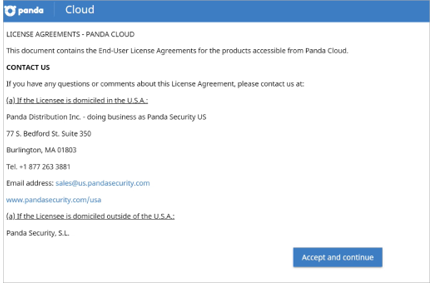
You are logged in to Panda Cloud. To manage and assign your license(s), click the Partner Center tile.
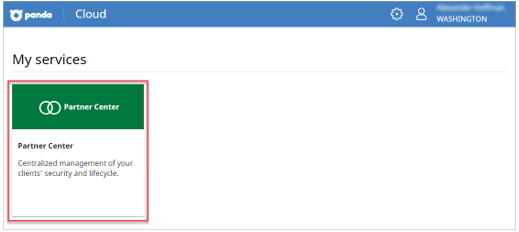
NOTE: From then on, every time you need to access Partner Center to manage your pool licenses, follow these steps:
- Access https://www.watchguard.com, click Log in and type your credentials:

- Select the Support Center button.

- Select the Manage Panda products option to access Partner Center.

See WatchGuard Partners: Getting Started with Partner Center Knowledge Base article.