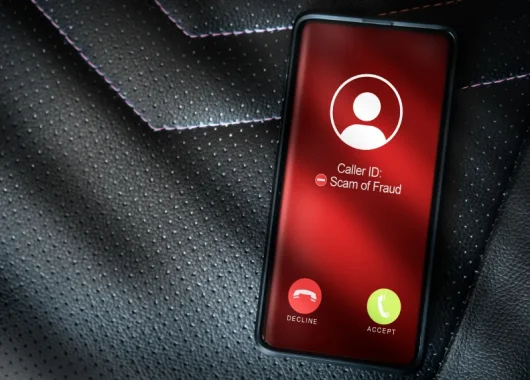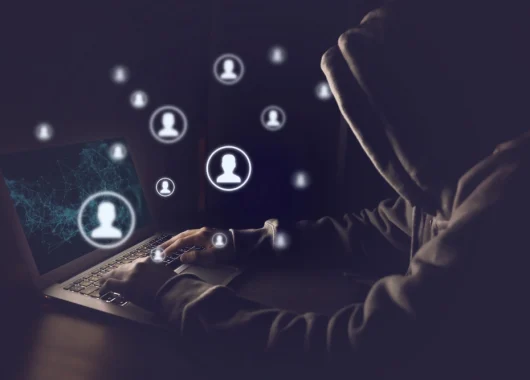One gray check mark: Message sent; not delivered yet
Two gray check marks: Message delivered; not read yet
Two blue check marks: Message read
Ever send a WhatsApp message and find yourself staring at those mysterious check marks, wondering what they actually mean? You’re not alone! Whether it’s one check, double check or even the color change from gray to blue, the whole system can be confusing.
The good news is that these WhatsApp check marks aren’t as complicated as they seem. They’re just WhatsApp’s way of showing the status of your message: sent, delivered or read. Let’s break it down so you know exactly what’s happening next time you hit send.
What Does Each Type of Check Mark Mean on WhatsApp?
Each mark serves a purpose in letting you know what’s happening with your message. These little icons give you insight into whether your message has been sent, delivered or read.
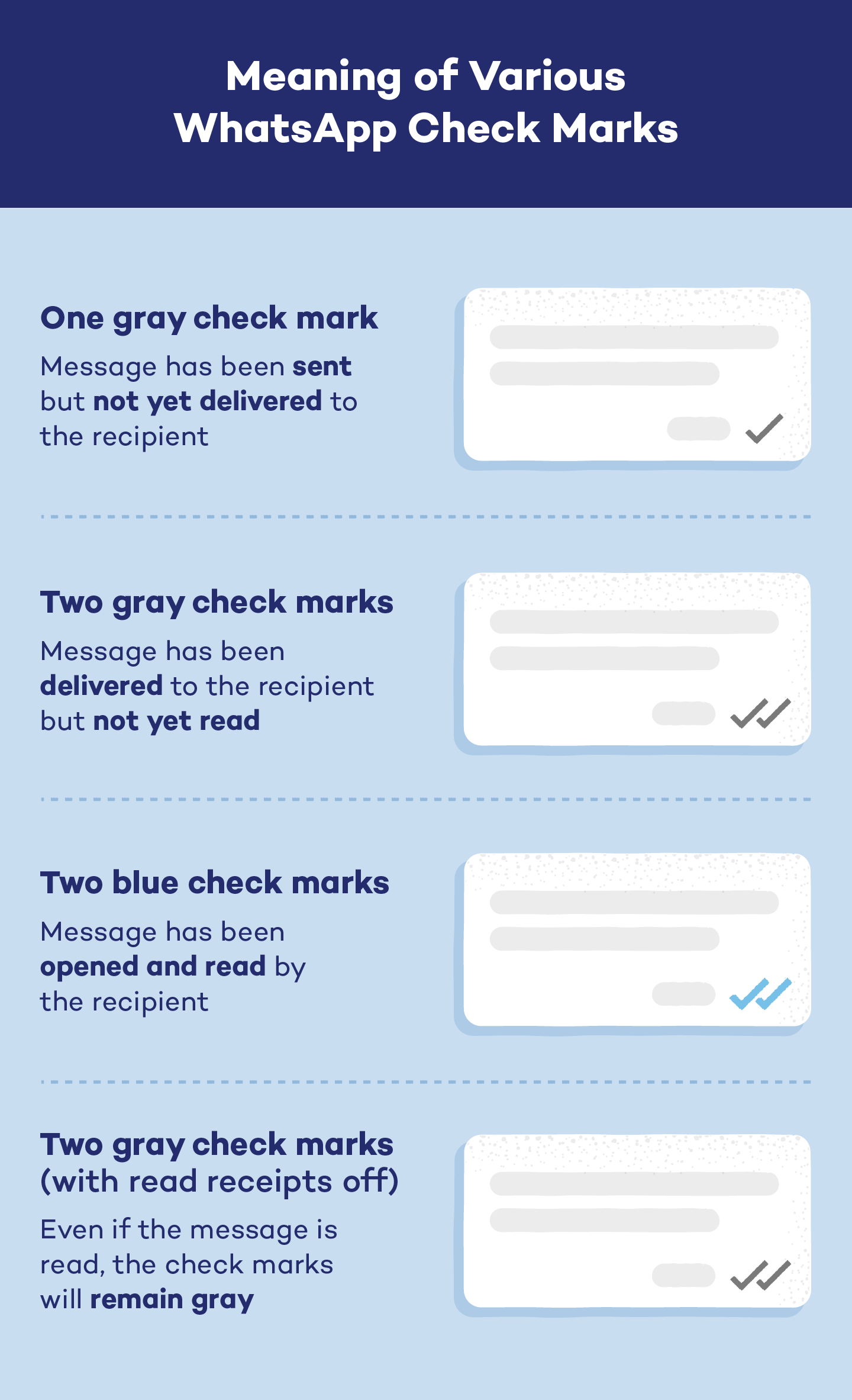
Single vs. Double Check Mark
When you see just one gray check mark after sending a message, it means the message has left your iOS or Android phone but hasn’t yet reached the recipient. One check on WhatsApp could appear if their phone is off, they’re in a no-service area or if there’s some kind of network delay.
When that single check turns into two gray check marks, your message has officially landed on the recipient’s device. But what does the WhatsApp double check mark mean, exactly? It means your message has been delivered but hasn’t necessarily been opened or read.
Gray vs. Blue Check Mark
How do you know if someone read your message on WhatsApp? The moment those gray checks turn blue, that’s your cue that the recipient has opened and read the message. So, two checks — gray or blue — tell you different things about your message’s journey.
5 Reasons Your WhatsApp Message Is Shown As Unread
Sometimes, your WhatsApp message may show as unread even though you’re pretty sure the recipient has seen it. While the obvious reason could be that they simply haven’t checked it yet, there are other factors that might be at play.
Here are a few reasons your message could still be marked as unread:
- The recipient has read receipts turned off: The check marks won’t turn blue even if they’ve read the message.
- Their phone is in airplane mode: The message may not be delivered until they reconnect to the network.
- They’ve archived the conversation: It’s possible the message is out of sight, out of mind.
- They’re using a modded version of WhatsApp: Certain third-party apps can disable read receipts entirely.
- They haven’t updated WhatsApp: An older app version might have issues with showing read statuses correctly.
How to Turn Off WhatsApp Read Receipts on Android and iOS
Turning off read receipts on WhatsApp is a simple process and can give you a bit more privacy when messaging. Follow these steps to disable them on Android:
- Step 1: Open WhatsApp and tap the three dots (menu) in the upper right corner of your screen. The location of the dots might differ if you’re using WhatsApp on your desktop, but you should be able to find them on your home screen.
- Step 2: From the dropdown, select Settings. Again, the location will differ if you use it on a desktop. Look for the settings icon on your home screen.
- Step 3: Tap Privacy.
- Step 4: Scroll down and find the Read receipts option.
- Step 5: Toggle the Read receipts switch off to disable them — green means on, gray means off.
If you have an iPhone, open WhatsApp, go to Settings in the bottom right corner, click Privacy and then turn off read receipts.
Can You Read WhatsApp Messages Without Showing Read Receipts?
Many WhatsApp users prefer to read messages without alerting the sender that their message has been read. It’s a common desire for those who value privacy or simply want to avoid any potential pressure to respond immediately. Thankfully, there are a few ways to do this.
One option is to turn off read receipts in your WhatsApp settings, as discussed above. This prevents your read status from being shared with others. However, keep in mind that if you disable read receipts, you won’t be able to see if others have read your messages, either.
Another method is to use airplane mode. Before opening the message, turn on airplane mode to disconnect from the internet. Then, read the message, and once you’re done, close WhatsApp completely before turning off airplane mode. This way, the app won’t be able to send the read receipt until you reconnect.
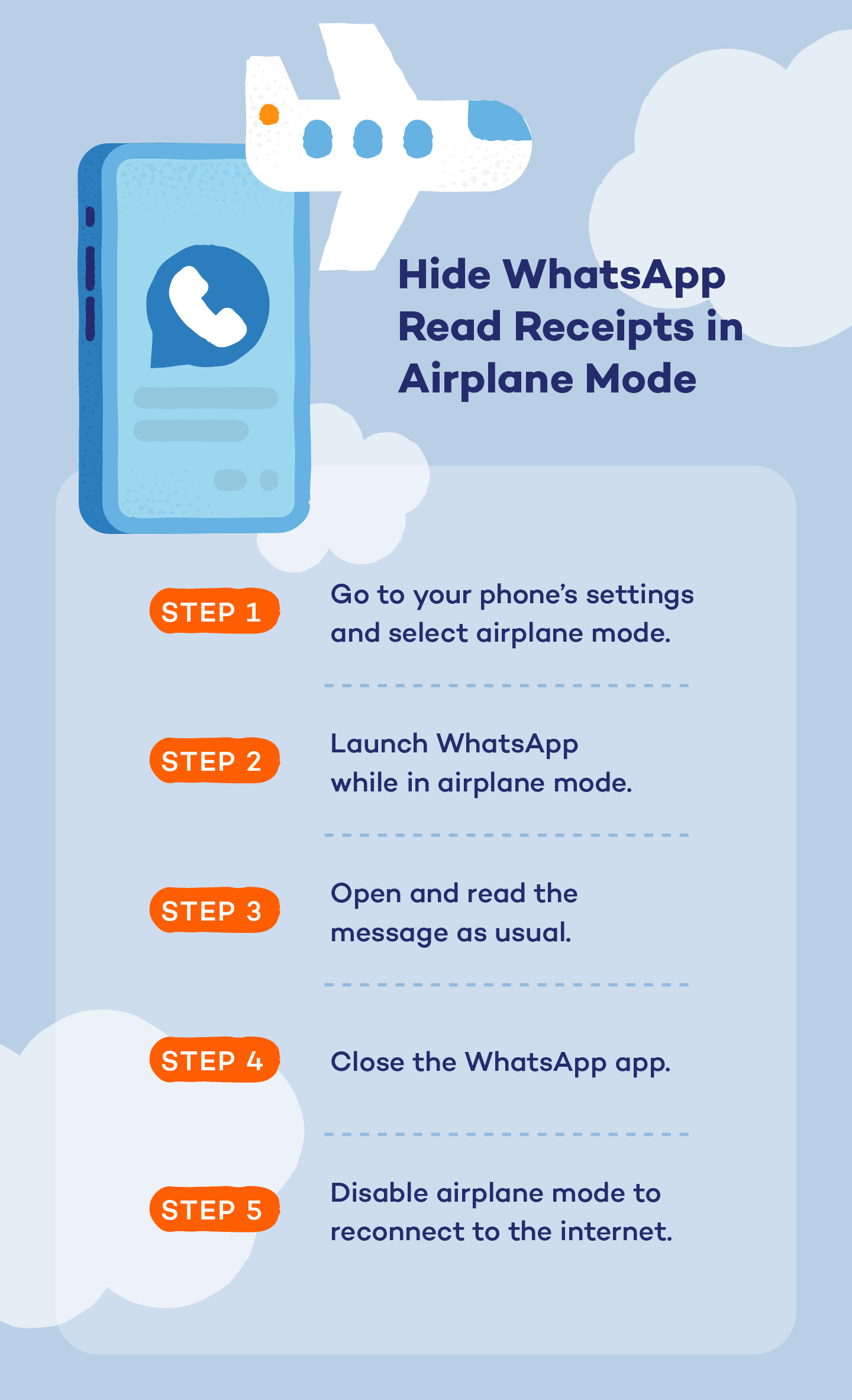
WhatsApp FAQ
Have more questions about WhatsApp check marks and message statuses? Here’s a quick FAQ to clear up any lingering doubts.
What Does the Double Check Mark Mean on WhatsApp?
The double check mark, or two gray check marks, means your message has been delivered to the recipient’s device but has not yet been read. If they turn blue, your message has been opened or read.
How Do You Know If Someone Read Your Message on WhatsApp?
You can tell if someone has read your message when you see two blue check marks next to your sent message. This indicates that the recipient has opened and read the message.
Can You Turn Off Read Receipts for One Person on WhatsApp?
No, you can’t turn read receipts off for a single person on WhatsApp. The setting affects all chats uniformly, meaning either everyone sees when you’ve read their messages or no one does.
Do Two Gray Check Marks on WhatsApp Mean I’m Blocked?
No, two gray check marks indicate that the message has been delivered to the recipient’s phone but not read. If you’re blocked, your messages will only show one gray check mark because they never get delivered.
What’s the Difference Between Seen and Read in WhatsApp?
In WhatsApp, “seen” and “read” generally refer to the same thing: The recipient has opened and read your message. The term “seen” is often used interchangeably with “read” in casual conversations.
Can You Unsend Messages on WhatsApp?
You can’t technically unsend messages on WhatsApp, but you can delete them for everyone in a chat. While there’s limited time to delete messages for everyone, you can delete them for yourself anytime. To delete, tap and hold the message, then select Delete for Everyone.
Stay Secure and Informed With Panda Security
While WhatsApp is a convenient and popular messaging app, it’s not without its risks. You should be cautious about potential security threats such as phishing attacks, where malicious actors might impersonate someone you know to steal your personal information. Additionally, there’s the risk of privacy breaches if your account is compromised or you fall victim to WhatsApp scams.
Though WhatsApp already uses encryption, you can take some steps to further safeguard your online interactions. For instance, you can learn about mobile safety tips or common reasons why apps get hacked.
As you navigate WhatsApp check marks and the app’s usage, consider enhancing your online security with a VPN.