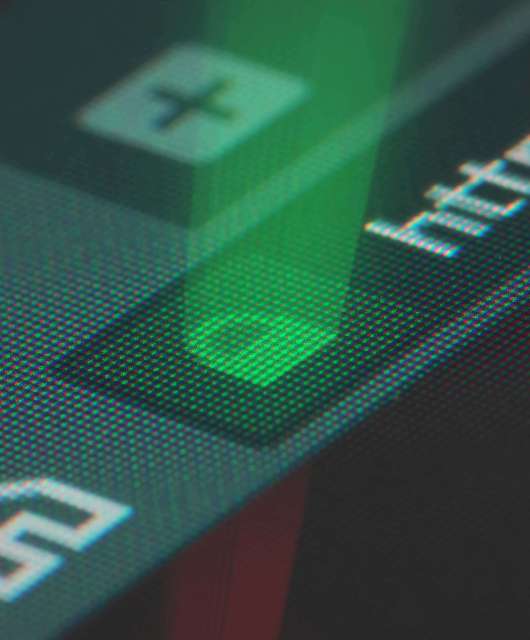Selling your computer? Giving it to a friend? Throwing it away? Before doing anything you need to make sure your personal data has been removed to stop it falling into the wrong hands.
These steps will help you wipe everything from your computer before it moves on.
Microsoft Windows 10 and 11
Windows 10 makes it extremely easy to clean your hard disk:
-
- Right-click the Start button and click the Settings option
- Click the Update & Security icon
- In the next window, select the Recovery option from the left-hand menu
- In the main window, click Get started in the Reset this PC section
- The page will reload again. Select Remove everything to start the disk wiping process.
Your computer will start a quick wizard that takes you through a few extra warnings and options. Follow the onscreen instructions and the computer will complete the rest of the process automatically. This may take a while…
The process is exactly the same for Windows 10 and 11 – even if the screens and menus look slightly different.
Apple MacOS
Apple make the disk wiping process slightly harder, mainly to stop people accidentally deleting all their data. Here’s what you need to do:
M1/M2 Macs
- Turn your computer off
- Press and HOLD the power button – eventually you see Continue holding for startup options appear under the Apple logo
- You will then be presented with some onscreen options. Click Options -> Continue
- Select your username from the list and click Next. Enter your password when prompted and click Continue
- When the screen reloads select Disk utility from the list of options and click Continue again
- Select your hard disk from the list on the left, then click the Erase button at the top of the screen
- Another screen will pop up – select Erase to begin the process of resetting your computer to factory defaults
Intel Macs
Accessing the Disk Utility on an older Intel Mac is slightly different:
- Turn your computer off
- Press and hold Ctrl and R on the computer keyboard, then turn the power back on
- Keep holding Ctrl and R as the computer starts up. You can let go when you see the MacOS Utilities menu
- Select Disk utility from the list of options and click Continue again
- Select your hard disk from the list on the left, then click the Erase button at the top of the screen
- Another screen will pop up – select Erase to begin the process of resetting your computer to factory defaults
The actual disk wiping process is exactly the same whether you have an Intel of Apple Silicon Mac.
Factory reset and ready to go
Once you have completed the relevant disk wiping process all personal data will have been deleted. So you can be sure your information is safe – and whoever gets your old computer has a fresh, factory ready machine to work with.