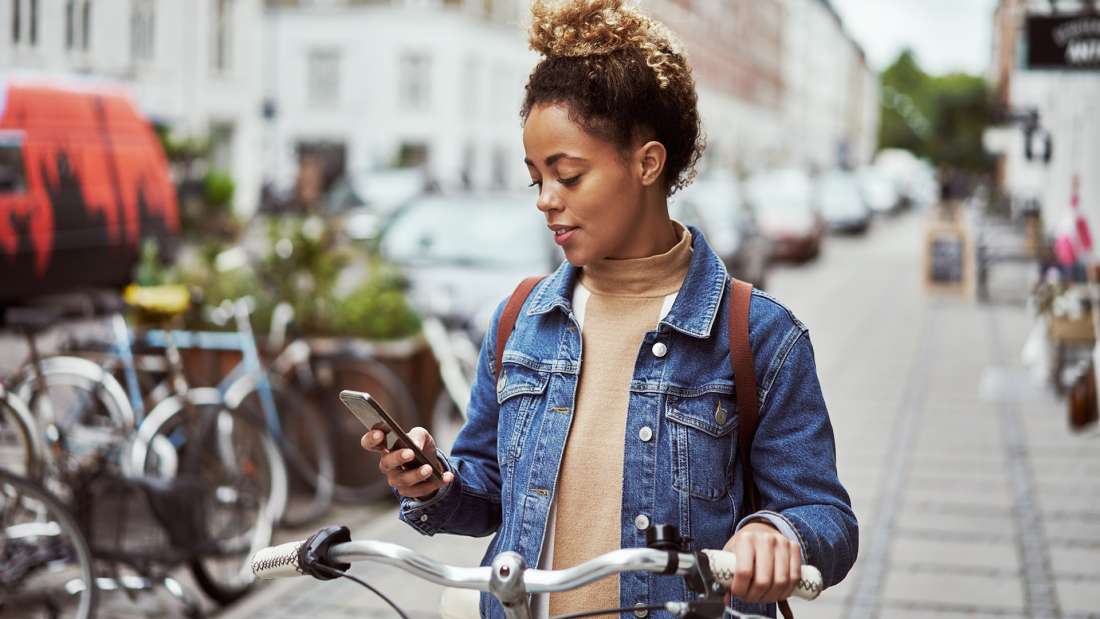Microphones on your devices were created to make life simpler. Not sure what song is playing on the radio? Ask Siri to listen and tell you what the artist is. Need to call your mom but you’re in the middle of cooking dinner? Ask Alexa to make the call for you. The mics in our devices allow us to go hands-free and multitask.
The problem with online microphones is that they are always listening, even when you aren’t speaking directly to them. Not only are these devices listening, but voice assistants are prone to being hacked or data is leaked by the company.
Survey Findings
We surveyed 1,000 Americans to see if they thought their phone was listening to them.
- 48% of Americans believe that their phone is listening to them.
- In addition, 48% of Americans reported that they have gotten an ad for something they’ve talked about near a device but never researched online.
- Millennials are more likely to think they are being given an ad for something they haven’t ever researched online. Of those aged 18-34, 57% responded that they had experienced this situation while only 37% of those aged 55+ had this occurrence.
- Seniors are less likely to believe their phone is listening to them. Only 36% of those 55+ think that it is.
How Can You Tell If Your Phone Is Listening?
While many claim that their phone is listening, what prompts this assumption? There’s a basic test you can try to see if your phone is listening.
All it requires is for you to speak about a product or service that’s out of the ordinary for your lifestyle. This spoken test was reported on by Vice writer Sam Nicholes when he tried testing if his device was listening.
Step 1: Start by being sure the speaker on your device is on.
Step 2: Randomly talk about a product or topic that you’ve never mentioned before. Nicholes used the sentence, “I’m thinking about going back to uni and I need some cheap shirts for work.”
Step 3: Repeat your phrase twice a day for a few days and take note of the ads you are served that you’ve never seen before.
You may have already noticed this happening with your devices without having to test it. 48% of Americans reported that they have gotten an ad for something they’ve talked about near a device but never researched online.
Are Companies Hiding Their Motives?
Not only can this be tested yourself, but companies have been caught listening. For many years Facebook has stuck to its story about not listening or using your info to target ads. Unfortunately, more recently it was brought to light that they are transcribing recorded audio. In addition, Amazon has admitted to listening to select conversations. When confronted they claimed this is strictly for the purpose of improving the customer’s experience.
These online microphones are set up so that they respond to triggers. Phrases like “Hey Siri” and “Okay Google” serve as wake words. This is when the device is supposed to start recording but it’s hard to know if this is actually the case and what’s this data is being used for.
How to Keep Your Device From Recording You
To protect yourself and your data, there are a few ways you can secure your device so that it doesn’t record you. Following these steps will help ensure you aren’t being listened to when you don’t want to be.
Turn Off Siri
How often do you actually use Siri on your phone? Turning it off will ensure that it’s not recording you when it’s not being used.
Step 1: Go to the Apple settings menu on your device.
Step 2: Select “System Preferences.”
Step 3: From there, select “Siri” and clear the “Ask Siri” options.
In this menu, you can control which apps Siri has access to.
View, Hear and Delete Recordings on Alexa
The whole purpose of Alexa is to listen for your voice. If you don’t want to get rid of your Alexa completely, there are ways you can reduce and monitor what it records. Start by turning off Alexa when you aren’t planning on using it. In addition, you can discover exactly what’s being recorded
According to Amazon, you can view, hear and delete recordings on Alexa at any time. You can do this by saying, “Alexa, delete what I just said” or “Alexa, delete everything I said today.” You can also manage this in your Alexa privacy settings on the Amazon site.
Disable Mic Access
To prevent Facebook and other apps from listening to you, restrict the mic access.
How to Disable on Apple Device
Step 1: Open the Settings on your device and select “Privacy.”
Step 2: From there, choose “Microphone” and it will show you all the apps that have access to your mic.
Step 3: Restrict this access as you see fit.
How to Disable on Android Device
Step 1: Go to “Settings’ and choose “Apps.”
Step 2: From there you can pick an app and turn access to the mic on or off.
Check All App Permissions
It’s important that you understand what your apps have access to. Go through the apps in your settings and see if they have access to your location, Siri, photos and cellular data. You may be surprised about what you are unknowingly giving your apps access to.
Limit Ad Tracking
If you are concerned about these apps listening to you for the purpose of targeting your ads, you can limit the ad tracking on your phone. This setting removes the ID that advertisers use to categorize you. It won’t reduce the ads you see, it just makes them less specific because the device doesn’t have an identity.
Step 1: Go to “Settings” and choose “Privacy.”
Step 2: At the bottom of the screen there will be an option for “Advertising” where you can limit ad tracking.
Methodology
This study was conducted for Panda Security using Google Consumer Surveys. The sample consists of 1,000 respondents in the United States. The survey was conducted in October 2019.
Protect your information by following these steps to keep unwanted ears from hearing your conversations. To be sure that hackers aren’t able to access the information on your devices, be sure to use an antivirus program like Panda Dome.