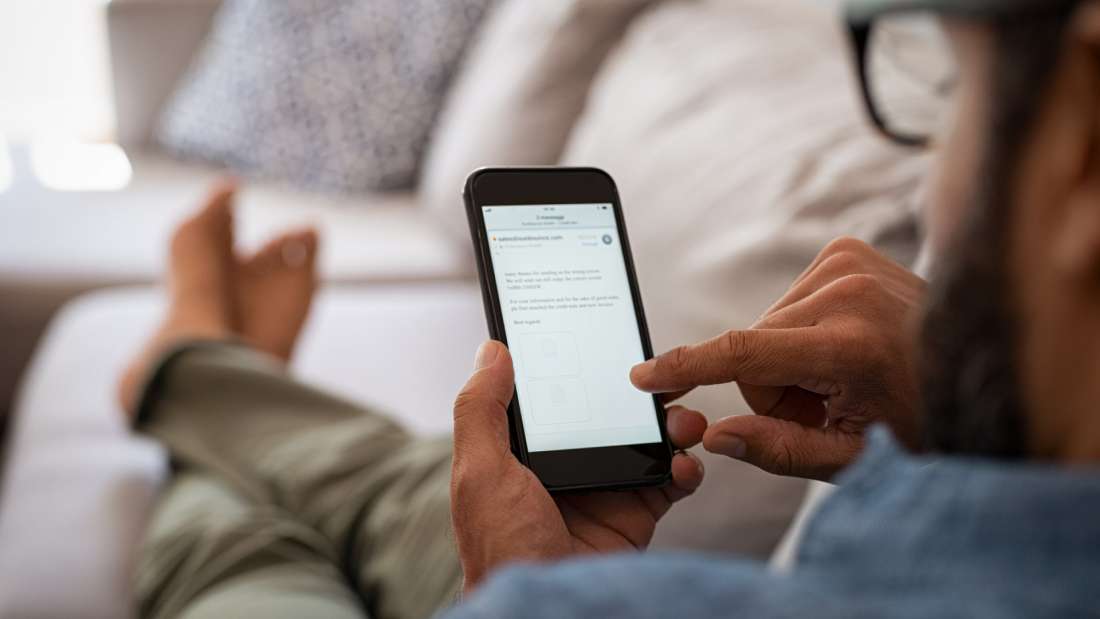If you have an email address, chances are you’ve received a spam email before. Spam emails are unsolicited messages that may ask for monetary donations, alert you about the security of your account or advertise products and services you didn’t sign up for.
While spam emails are annoying at best, they can also be incredibly harmful if they’re laced with malware designed to infect your device or steal your personal information. To prevent this from happening and regain control over your inbox, follow this guide on how to stop spam emails.
1. Report the Email as Spam
While your first impulse might be to delete spam emails as soon as they hit your inbox, this doesn’t do much to prevent them from ever reaching you in the first place.
Many email hosting services provide built-in filters that automatically filter out potential spam messages, but you can increase your protection by further training your spam filter to recognize spam emails. This involves manually filtering spam inside your inbox and is a tool for more thoroughly preventing spam and reporting spam messages to your email client. Here’s how to do it:
How to Report Spam in Gmail
To report an email as spam in Gmail:
1. Select the email(s) you want to report as spam by checking the box next to it or clicking into a specific email.
2. Click the Report spam button. It looks like an exclamation mark within a stop sign shape and is located at the top of the page next to the Archive and Delete buttons.
Once you do this, the selected emails will be sent to your spam folder, and you shouldn’t receive emails from those senders in the future.
How to Report Spam in Yahoo Mail
To report an email as spam in Yahoo Mail:
1. Select the email(s) you want to report as spam by checking the box next to it or clicking into a specific email.
2. Click the icon with an “X” labeled Spam in the toolbar at the top of your inbox, next to the Delete button.
How to Report Spam in Apple Mail
To report an email as spam in Apple Mail:
1. Select the email you want to report as spam.
2. Click the Junk button at the top of your toolbar. It looks like a container with an “X” inside, and it’s located next to the Trash button.
3. You can also drag the message to the Junk folder on the left sidebar.
How to Report Spam in Outlook
To report an email as spam in Outlook:
1. Click the email you want to report as spam.
2. In the top ribbon, click “Report.”
3. Choose “Report Junk.”
2. Block Spam Email Addresses
If you’ve followed the steps above to report an email as spam but find you’re still receiving emails from certain senders, you can block them from ever reaching your inbox.
How to Block Spam in Gmail
1. Open a message from the specific sender you want to block.
2. In the top right corner, next to the sender details, click the three vertical dots to open the options menu.
3. Click “Block [sender].”
4. If you also want to report the message, click the “Report spam” option below the “Block [sender] option.”
How to Block Spam in Yahoo Mail
To block emails in Yahoo Mail, start on the homepage of your inbox.
1. Select the message(s) from a certain sender you want to block by checking the box to the left of the message.
2. In the toolbar at the top of your inbox, click the three horizontal dots next to the Spam button.
3. Select the “Block senders” option.
4. Review the senders you wish to block and choose your preferred settings for future and existing emails, then click OK.
How to Block Spam in Apple Mail
1. Select the email you want to report as spam.
2. Hover your pointer over the sender’s name and click the small arrow next to it.
3. Click “Block Contact.”
How to Block Spam in Outlook
1. Right-click on the message(s) you want to block.
2. Scroll down to “Block.”
3. Click “Block Sender.”
3. Unsubscribe from Mailing Lists
Not all spam emails are malicious — sometimes, you might just be receiving a large volume of marketing or promotional emails from a certain company or brand that you signed up for at some point. These can clutter your inbox fast, and if you never read them or no longer wish to receive them, you can simply unsubscribe from the mailing list to prevent them from hitting your inbox.
To do this, simply open one of the emails and scroll to the bottom of the message. Find the “unsubscribe” button and click it.
Once you click the unsubscribe button, you might be redirected to a webpage that asks you to confirm your unsubscription. If so, follow the steps provided to complete your unsubscription. You will no longer receive marketing or promotional emails from that company.
Unsubscribing vs. Filtering Unwanted emails
How can you determine whether an email is a legitimate marketing email from a reputable brand or a dangerous spam email? First, you should look for the telltale signs of spam or phishing emails: an unclear subject line, excessive grammar mistakes or anything that conveys a sense of urgency with a payment request are all obvious signs of a spam email.
On the other hand, legitimate promotional emails will always use the official email address of a company. For example, you should be wary of an address that reads SpotifySupport@gmail.com since reputable companies wouldn’t use Gmail as their email host. Instead, it would read support@spotify.com.
4. Create a Secondary Email Address
Many unwanted messages make their way to your inbox when you order a product or are required to provide your email address to download a particular file. When you do this, some companies automatically sign you up to receive unwanted additional marketing and promotional emails. Signing up and registering with websites using your personal or business email can lead to excess spam in your inbox.
One workaround for this is to create a secondary email address that you use solely for certain online activities, like online shopping, sign-ups and subscriptions. While a secondary email address won’t stop spam from appearing, it will ensure those unwanted emails are sent to your alternative email address instead of your primary account, keeping your main inbox free from clutter.
Get Rid of Existing Spam
A simple way to declutter your inbox is to go in and delete any existing spam emails taking up space. This is quick and easy to do using your email server’s search function — simply type “unsubscribe” in the search bar to surface any unwanted promotional emails, select the ones you want to delete, then click the “delete” button or a trash can icon. This allows you to clear your inbox of large volumes of spam emails all at once.
5. Update Your Email Settings
While blocking spam and junk emails helps clear your inbox temporarily, reducing your overall exposure to spam by keeping your email as private as possible will be even more impactful. Here’s how to update your privacy settings and stop spammers from accessing your email in the first place.
How to Change Your Privacy Settings in Gmail
1. Click the account icon in the top right corner of your screen.
2. Click “Manage your Google Account.”
3. On the left side, click “Security.”
4. Review and update your security settings. This might mean enabling two-step verification, removing third-party access to your account or updating your password.
How to Change Your Privacy Settings in Yahoo Mail
1. Click the gear icon in the top right corner of your screen.
2. Click “More Settings.”
3. On the left sidebar, click “Security and privacy.”
4. Add email addresses or even domain names you want to block.
How to Change Your Privacy Settings in Apple Mail
1. With the Mail app open, click “Mail” in the top left corner of your Mac. Select “Settings.”
2. Adjust your settings in the “Junk Mail” and “Privacy” tabs.
How to Change Your Privacy Settings in Outlook
1. After signing in to Outlook on the web, click the Settings gear button at the top right of your screen.
2. The Mail Settings window should open. Click “Junk email.”
3. Click the + Add button to input addresses for Safe senders and domains or Blocked senders and domains.
Tips to Proactively Stop Spam Before It Starts
While the tips above can help with removing existing spam and blocking unwanted senders who have made their way into your inbox, the key to a truly spam-free inbox — or as close as you can get to one — requires a more proactive approach. Consider the following tips to prevent your email address from falling into the hands of spammers in the first place.
Use a Third-Party Spam Filter
While most email hosting platforms come equipped with an automatic spam filter, pairing it with a third-party spam blocker can provide an added layer of security and help catch spam that your email host might have missed.
For an easy-to-use free option, MailWasher is a great choice. Once you sign up, this service will start applying a series of filters to catch unwanted messages. It even lets you review the captured emails online before they actually hit your inbox.
Another effective option is SpamSieve, which is $30 for a paid membership with a free trial available. Similar to Mailwasher, it relies on an intelligent filtering system to sort out spam from your inbox.
As you work with these third-party filters over time and mark which messages are spam and which are safe, both SpamSieve and Mailwasher adapt to your inbox and become smarter in their ability to recognize what’s spam and what’s not.
Keep Your Email Address Hidden
You should think of your email address as a valuable piece of personal information — because it is. You don’t want to hand it out to just anyone, and it’s best to keep your primary email address as private as you can.
This is important for public pages like social media profiles or a personal website, which are easy targets for scammers or bots to find your email address. Check the account settings on platforms like Facebook, Twitter and LinkedIn and make sure your email address is only visible to yourself and your friends.
If you have a job that requires your contact information to be visible online, a workaround to maintain your security is to write your address in longhand. For example, instead of “johndoe@google.com,” the longhand could be “John Doe at Google’s Email Service.” This format is still readable to humans but prevents automated bots from recognizing it as an email address.
Don’t Interact with Spam Emails
If you’ve ever thought about responding to a spam email, don’t — even if it’s a request to permanently remove yourself from their mailing list. This signals to whoever is on the other end of the email that your account is active and could lead to receiving even more spam as a result.
Read the Terms and Conditions
Any time you download, purchase or subscribe to something, you’re asked to agree to certain permissions before you can gain access. Some of these terms include an agreement to receive regular emails from the company or permission to share your information with third parties.
While it’s common to skip through the fine print, reading the Terms & Conditions is an easy way to keep unnecessary spam out of your inbox. This goes for apps, accessing gated content online, online games and software and purchases for products or services.
Create a New Email Address
If you’ve tried the strategies above and still can’t keep spam at bay, it’s possible your email was exposed to a data breach, or you unknowingly responded to spam in the past. Whatever the cause, a persistent overload of spam might mean it’s time to switch over to a new email account entirely.
You can do this by registering for a new email account with your preferred email host. Once you do, you should notify your contacts from your new account to let them know you’ve changed email addresses. Be sure to keep both addresses active for a few months to keep track of any incoming emails that need to be redirected to your new account.
While your old email account may continue to get spam, this method ensures it stays out of your primary inbox and reduces the chances you’ll accidentally activate a malicious email. Once you can get rid of the old address, you should have significantly less spam.
With automated technology advancing every day, learning how to stop spam emails is crucial to protecting your online identity — it only takes a few steps. Once you make it a point to prevent spam emails, email hosts and service providers can filter your inbox. For an additional level of security, use complicated passwords that don’t follow an obvious sequence and use additional password protection like a strong home antivirus to keep hackers at bay.
FAQ
Why Am I Suddenly Getting a Lot of Spam Emails?
You may suddenly start receiving a lot of spam emails for several reasons. Someone may have added your email address to a mailing list, you may have clicked on a spam email (which signals to the sender that your email address is active) or someone may have sold or shared your email address to third-party marketers.
Follow the steps above to block spam in your email client, and double-check your privacy settings to ensure you have spam filters enabled.
How Do I Stop Spam Emails Permanently?
Here are a few tips to stop spam emails permanently:
- Unsubscribe from mailing lists. By law, companies have to include an opt-out option in their marketing emails, usually located at the bottom of a message. Unsubscribing from these lists will limit unwanted messages in your inbox.
- Use a secondary email address. Making purchases and signing up for events or other things online can put your email address at risk of ending up on mailing lists. It’s a good idea to create a secondary email address that you use specifically for these purposes to keep your primary inbox free of spam.
- Avoid interacting with spam messages. Don’t open spam emails, click on links or respond. If you do, you’re confirming to the sender that your email address is active, encouraging them to send you even more emails.
- Enable a third-party spam filter. Even with junk filters in place, spam emails will likely still get through to your inbox. Using a third-party service to filter your emails adds an extra layer of security.
Is It Better to Block or Delete Spam?
In general, it’s better to block spam emails. Deleting them will remove them from your inbox, but you’ll continue to get new ones if you don’t block the sender. Follow the steps above to block spam in your email client.
Is It Safe to Unsubscribe From Spam Emails?
Avoid unsubscribing from spam emails when possible, as clicking the unsubscribe link signals to the sender that your email address is active. Instead, mark the message as spam and block the sender. You can also create filters to send future similar messages to your junk folder.