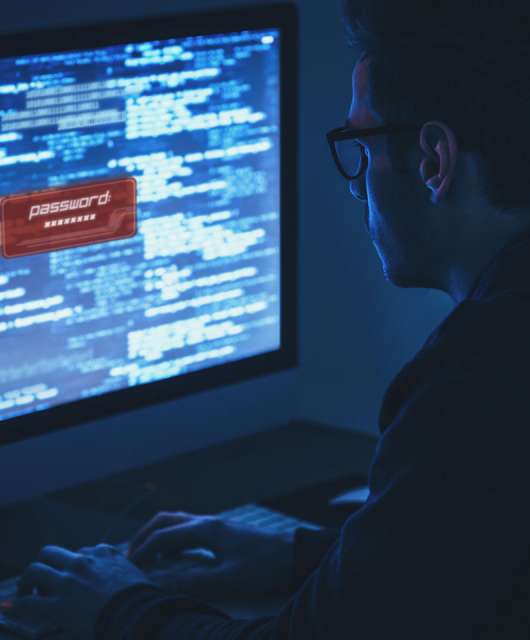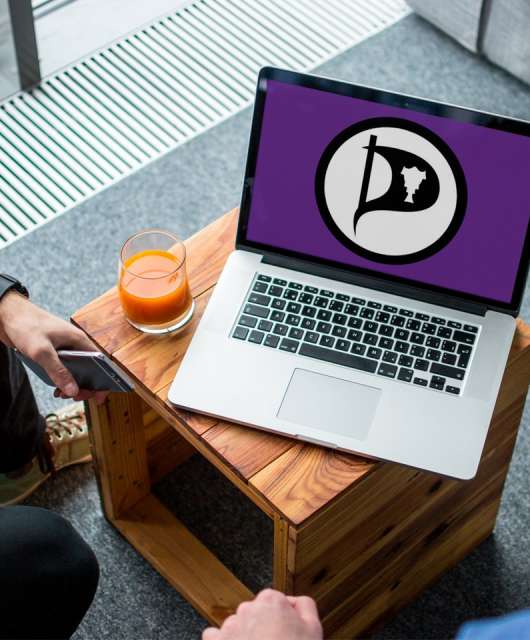We all know the feeling. You hit delete and suddenly realize that you’ve made a mistake. Is the file gone forever? Probably not, no. Here’s how to recover a deleted file on your Mac.
1. Use Finder’s Undo Move option
If you realize your mistake immediately, you can recover a deleted file in just two clicks:
- Open Finder
- Click Edit -> Undo Move
This menu option will reverse the change, restoring your file to its original location.
2. Restore from Trash
Normally, any file that you delete is moved to the Trash can. This provides a helpful layer of security to reduce the risk of deleting something accidentally. To recover a deleted file:
- Click the Trash icon in the dock
- Scroll through to find your file
- Right click the file and select Put Back from the pop-up menu
MacOS will then restore the deleted file back to its original location.
3. Restore from Recently Deleted
Some of the built-in MacOS apps, like Photos, include a trash can function called Recently Deleted. The Recently Deleted folder stores deleted items for thirty days before they are permanently deleted, giving you a chance to get them back if you make a mistake.
To recover a deleted file from Recently Deleted:
- Open Photos, Notes or whichever Apple app you were using
- Click the Recently Deleted folder in the left-hand menu bar. You may need to type your password or use FaceID to access the folder.
- Right click the deleted file and select Recover from the pop-up menu
The system will now put the deleted file back to its original location.
Read also: How to Get Rid of a Computer Virus [Mac and PC]
What if these methods don’t work?
Hopefully, you are also using Apple Time Machine to regularly backup your data (if not, now would be a great time to start!). Every hour, Apple Time Machine takes a ‘snapshot’ of your Mac, copying changed files to an external disk. If you accidentally delete a file, you can recover it from the Time Machine snapshot.
Apple Time Machine is particularly useful because it can also recover files that have been deleted from your Trash can. Ready to learn more? Apple has full instructions on how to setup and use Time Machine here.
If you have permanently deleted a file and don’t have a backup system, you will need to consider using file recovery software. These are powerful tools than can scan your Mac’s hard drive to locate and recover deleted files.
Although relatively effective, file recovery tools are the very last resort. You should not rely on them to protect you against data loss. A proper backup solution, like Time Machine, gives you greater control and peace of mind, just in case something goes wrong.
So there you have it, three ways to quickly recover deleted files on your Apple Mac. Good luck!