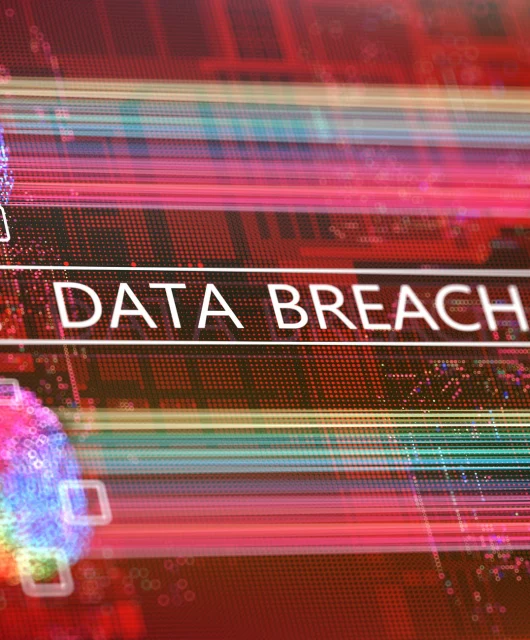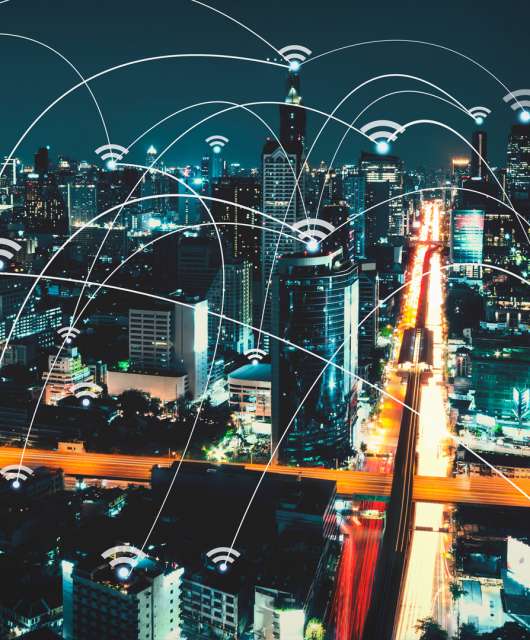Here are some signs to tell if your computer has a virus:
Slow-running computer
Overheating computer
Screen pop-ups
Antivirus warnings
Quick battery drains
Missing files
Unknown programs installed
If your computer is behaving strangely, there’s a chance it has been infected with malware or is in need of internal cleaning. So what are the warning signs you should be looking out for?
Computer viruses are a constant threat, capable of causing serious damage to your data and system. From sluggish performance to unexpected pop-ups, being aware of these symptoms can help you take quick action and safeguard your digital life. In this post, we’ll guide you through 11 indicators that your computer may be compromised and what to do if it is.
11 Signs of a Computer Virus
Detecting a computer virus early can save you from a lot of trouble. Here are 11 signs that might indicate your computer is infected.
1. Your Computer Is Very Slow
If your computer suddenly slows down, it may be a sign that something is wrong. Certain malware types, like crypto miners (which cause cryptoscams) and botnets, will overload your device; they effectively “steal” your resources for misuse by hackers.
Just remember that your computer will naturally slow down over time as new software becomes more demanding. Slow performance is not a guaranteed sign of malware infection, but it is a warning sign that something may be wrong.
2. Your Computer Gets Very Hot
If your computer is making a lot of noise, chances are that the fans inside are working overtime to keep delicate electronic components cool. This is a sign that your computer is being pushed to its limits by some software, causing the CPU to heat up. Smartphones and tablets do not have fans, but they can also get very hot when used intensively — sometimes you may even receive a warning message telling you the device has overheated.
Again, malware can place your device under load, causing it to heat up. Legitimate applications may have a similar effect, however; graphics-intensive games, video editing and CAD software may also cause your computer to get hot. You may also encounter problems with overheating if you leave your smartphone in strong sunlight on a warm day.
3. You Keep Seeing Ads and Pop-ups
Lots of pop-ups or additional tabs opening automatically on your device is another classic sign of malware behavior. A virus will automatically load websites as part of an ad fraud scam or to try and trigger your computer into downloading more malware.
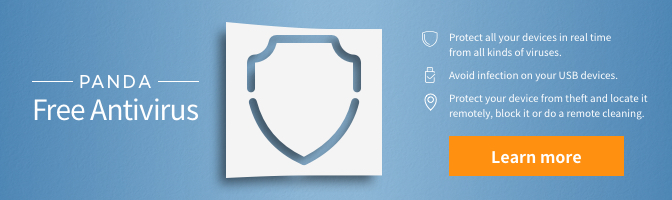
Some websites open a lot of pop-ups — often those hosting illegal content like warez and torrents or live streams. You should also check that your browser has been set to block unwanted pop-ups.
4. Your Device Keeps Crashing
Sometimes your device will become completely unresponsive or spontaneously reboot itself. This may be an extreme version of the overheating issue; your computer resources become so overloaded that it has to shut down.
Unexpected reboots are always a sign of something wrong, although not necessarily a virus. Misconfigured or buggy apps can also overload system resources.
5. Warnings From Your Antivirus Software
There is one guaranteed sign that your computer has been infected with malware — you receive a warning from your antivirus app. Antivirus software like Panda Dome scans your device, looking for evidence of malware infection and automatically removing suspicious files. You will then receive a notification telling you what to do next.
Better still, antivirus software will detect malware before it can be installed on your device. This means you won’t experience any of the problems described here — at least not as a result of a computer virus.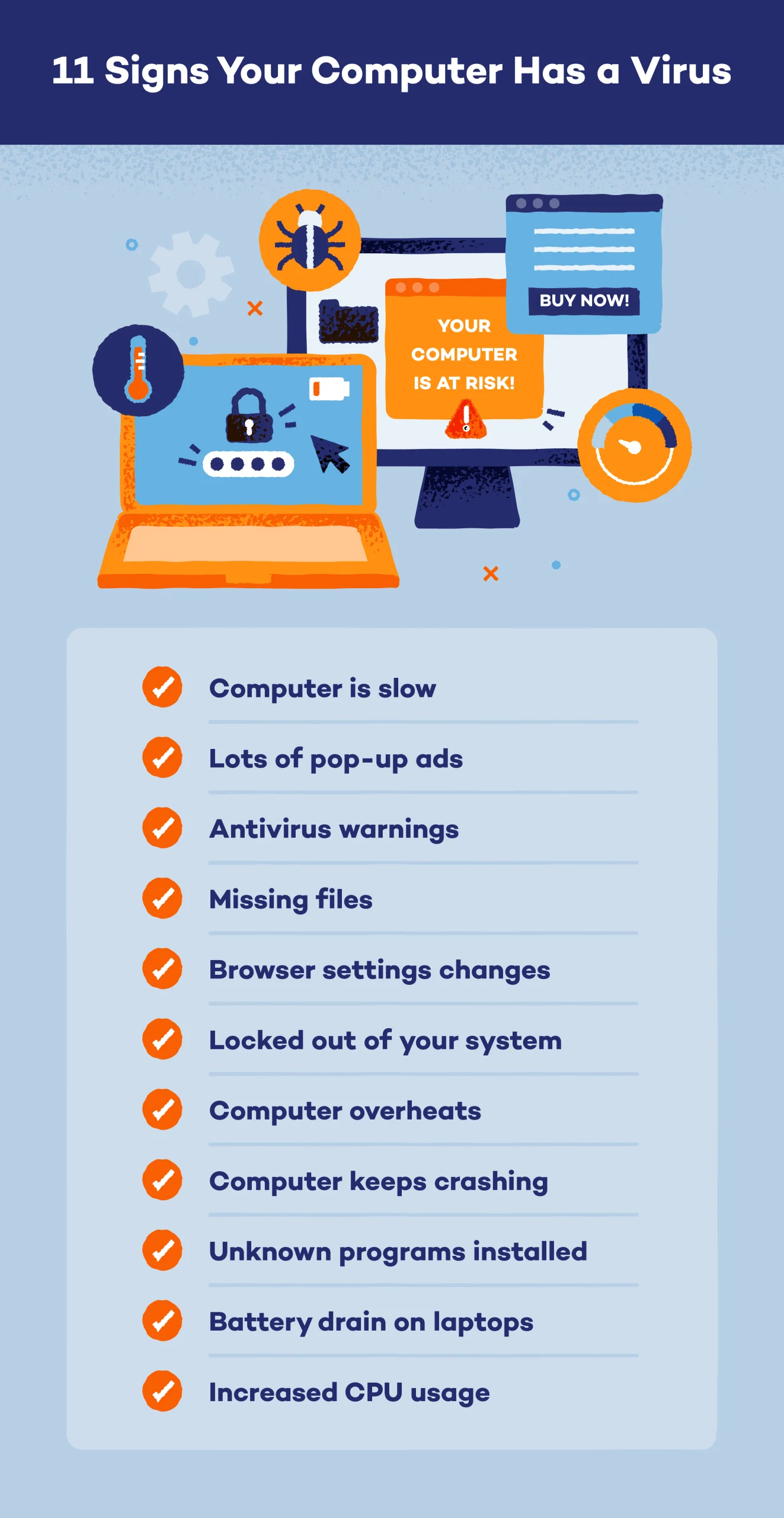
6. New or Unknown Programs Installed
Finding new or unknown programs installed on your computer can be a major red flag. Viruses often sneak in disguised as legitimate software or piggyback on other downloads, installing themselves without your knowledge.
Once these malicious programs are on your system, they can execute harmful activities, such as stealing personal information, corrupting files or giving hackers remote access to your computer. These unauthorized installations can also slow down your system and cause other software to malfunction, disrupting your daily activities and compromising your security.
7. Missing Files or Corrupted Data
When a virus infiltrates your computer, one of the most alarming signs can be missing files or corrupted data. Heuristic viruses often target your files, causing them to disappear or become unreadable. This not only disrupts your workflow but also poses a significant threat to your personal and professional information, like important documents, cherished photos or critical work files.
Corrupted files may not open correctly or display strange symbols, further indicating a compromised system. Spotting these issues early can help prevent further damage and allow you to take immediate action to recover your data and secure your computer.
8. Battery Drain on Laptops
A rapidly draining battery on your laptop can be a sign of a virus infection. Viruses often run hidden processes in the background, consuming significant system resources without your knowledge. These malicious programs can cause your laptop’s CPU and memory to work overtime, leading to increased power usage and, consequently, faster battery drain.
If you notice your fully charged laptop losing power much quicker than usual, it could be due to a virus exploiting your system’s resources. Monitoring your battery life and investigating unusual patterns can help you catch and address potential infections early.
9. Browser Settings Changes
If you notice your browser homepage has been altered, new toolbars have appeared or your default search engine has changed without your consent, a virus could be at work. These unauthorized modifications often come from malware that aims to redirect your web traffic to malicious sites, generate ad revenue or steal your personal information.
Such changes can slow down your browsing experience and expose you to further cyberthreats. Always be vigilant about any sudden shifts in your browser’s behavior, as they can be a red flag for a deeper infection.
10. Increased CPU or Memory Usage
When your computer is infected with a virus, it might suddenly start running much slower than usual, as malicious programs consume vast amounts of system resources. Viruses often operate in the background, executing tasks that require extensive processing power and memory, such as mining cryptocurrencies, sending spam emails or participating in botnet activities.
This not only hampers your computer’s performance but also shortens its lifespan by putting unnecessary strain on the hardware. Monitoring your task manager for unusual spikes in CPU or memory usage can help you identify and address these hidden threats before they cause serious damage.
11. You’re Locked Out of Your Computer
Being locked out of your computer is a serious sign that it might be infected with a virus. This scenario often points to ransomware, a type of malicious software that restricts access to your system or files and demands payment for the decryption key.
When you find yourself suddenly unable to log in and perhaps faced with a message demanding ransom, it’s a clear indicator that your computer’s security has been breached. Such viruses exploit vulnerabilities to gain control, locking you out completely and putting your data at risk. If you experience this, avoid paying the ransom and instead seek professional help to remove the virus and restore your system.
What to Do If Your Computer Has a Virus
If your computer is infected, there are several ways to remove the virus and restore your system’s health. Here are some steps you can take:
- Download an antivirus program and run a full system scan.
- Disconnect from the internet to prevent further damage.
- Enter Safe Mode to perform troubleshooting.
- Delete temporary files to clear out potential threats.
- Update your operating system and all software.
- Use a malware removal tool for thorough cleaning.
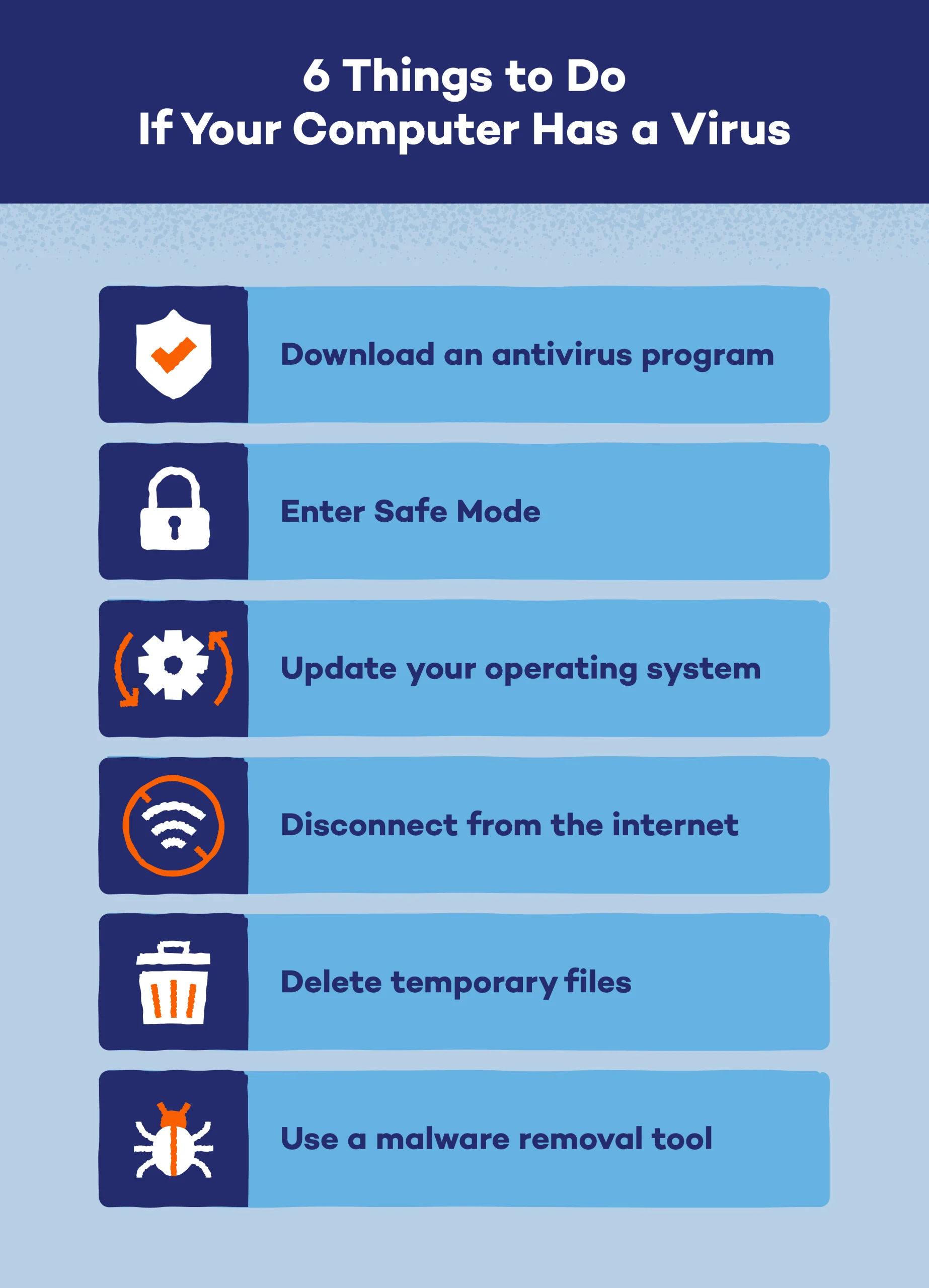
How Do Computers Get Viruses?
Computers can get viruses through various means. You put your device at risk of an infection by:
- Opening infected email attachments or links
- Downloading files from untrustworthy websites
- Using infected USB drives or other external devices
- Exploiting software vulnerabilities
- Clicking on malicious ads or pop-ups
- Sharing files over networks with infected devices
Tips to Protect Your Computer From a Virus
Shielding your computer from viruses is essential in today’s digital landscape. Follow these key tips:
- Use antivirus software: Invest in reputable antivirus software for real-time protection.
- Keep software updated: Regularly update your OS, software and antivirus definitions.
- Be cautious with emails: Avoid opening suspicious email attachments or links.
- Use strong passwords: Utilize unique, strong passwords for all accounts.
- Enable a firewall: Activate your computer’s firewall or install a reputable third-party firewall solution.
By implementing these strategies, you can fortify your computer’s defenses and minimize the risk of infection. For comprehensive protection, consider using Panda Dome antivirus software, offering real-time security and peace of mind against evolving threats.