In a time when almost everyone relies on WiFi, connection is key. Thanks to WiFi, endless cords, ports and connectors are things of the past. However, like every technology, WiFi has its problems. Most users understand the frustrations of dead zones, slow internet speeds and tech support calls.
WiFi routers inhabit millions of homes, giving us access to the internet and integrating with smart technology such as refrigerators, virtual assistants and smart TVs. Many people also rely on WiFi in order to keep their business buzzing. While WiFi has greatly improved over the past few decades, there are still many issues with connectivity. Read below to find out how you can boost your WiFi signal, and to learn about ways you can prevent WiFi interruptions.

How to Boost WiFi Signal
Location is key with a WiFi router. WiFi networks have a range based on their frequency, antenna type and location. You’ll want your router to be stationed where you need internet the most. Walls and barriers in your home can make it harder for WiFi to stay consistent. If the network has to cover an area larger than it’s capable of transmitting, the performance can falter too.
There are many ways your connection might be less than ideal. Perhaps unknown devices are connected to your network, or your antenna has shifted. The following are useful ways you can boost your WiFi signal for better connectivity, wherever you are located.
1
Choose an Ideal Location
As simple as it may sound, the actual location of your router matters. Place your router in a central location of your home to emit the most signals. You’ll also want to avoid surrounding your router with metal objects. This means that the kitchen and tool shed are out of the question. Avoid placing your router near thick walls, and set it up high. This allows the router to emit radio waves out and down throughout the home. Lastly, keep your router away from high-traffic areas in your home or office. If the router is in the same vicinity as a large group of people, the internet connections may worsen.
2
Change WiFi Channel
Internet users who live in large cities or densely populated areas are especially affected by interference, which can happen when nearby routers interfere with yours. Routers typically come preset. Many default to channel 1 and 6 frequencies, making the these two channels very congested. If you encounter interference, try choosing a low frequency band that doesn’t overlap with other channels.
If you switch to a less active channel, you can increase your WiFi signal strength and avoid complications with other technologies. Thankfully, newer routers can feature technology that automatically selects ideal WiFi channels. If you have an older model, try using a tool such as Fing, an app that scans networks and lets you know which devices are connected to which networks.
3
Keep Router Away From Electronic Interferences
An additional form of interference can include large electronic appliances such as microwaves, phone systems and baby monitors. For example, a cordless phone station and WiFi router operating on the same radio frequency can cause interference. If the WiFi router is too close to the cordless phone station, users may experience delayed or low-quality phone reception. Make sure to keep a cordless phone station in a separate room, and avoid placing your router near baby monitors and other radio transmitting devices.
4
Create Quality of Service Rules on Router
Bandwidth allocation is another cause of slow WiFi signal. While you may not live in a condensed area or have other interfering applications, if one device is eating up a large chunk of your bandwidth, your WiFi signals can decrease. To make sure you are evenly distributing bandwidth, be sure to disconnect any devices you are not actively using.
If you have disconnected devices you’re not actively using and still encounter issues, you may want to limit the amount of bandwidth allocated to each device. This can be done by setting up QoS or Quality of Service rules on your router. QoS is a function on your router that allows you to designate the bandwidth of each device based on priorities. If your device is older, you may not have this functionality. To set up QoS, visit the manual that came with the WiFi router.
5
Replace Your Antenna
If your router hosts an internal antenna, it might be a good idea to add an external one, which can send a stronger signal. When it comes to antennas, there are two kinds:
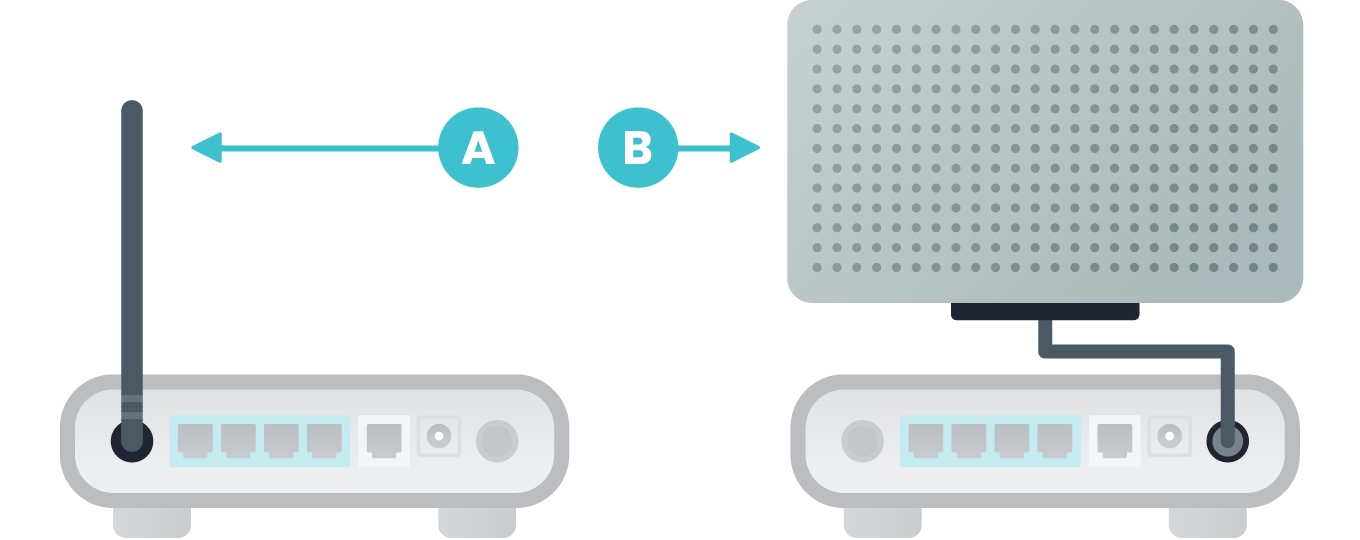
A
Omnidirectional: sends signal in all directions
B
Directional: sends a signal in one specific direction
Depending on your needs, you can replace your existing antenna with a stronger one or add an external antenna. There are many companies that offer universal antennas. Antennas with higher “gain,” measured in dBi, are stronger. However, high-gain antennas are more directional because as gain increases, vertical beamwidth decreases. It may be helpful to purchase a high-gain external antenna and point it in the direction of your dead zone for stronger coverage throughout the house.
6
Remove WiFi Leeches
While your router may be in the safety of your home, prying neighbors or malicious hackers may try to connect to your existing WiFi network. The easiest way to keep data-moochers at bay is by using the cloaking method. If people cannot see your network, they most likely cannot connect to it. You can do this by hiding your router’s SSID or the name of your WiFi network. This allows only users who physically type in the name of the network to find it. You can turn on the SSID broadcast option in the firmware settings of your WiFi router.
With a hidden ID, you are on track to securing your router from outside intruders. The next step, of course, is to make sure your username and password is secure. Change these immediately once you have hidden your router from others. Your password should be at least 14 characters long with a variety of letters, numbers and characters. You should also consider a Wi-Fi monitor that allows users to see the computers that are connected to their network. That way you can automatically detect intruders and block computers from accessing your computer. See here for more information on WiFi protection.
7
Windsurfer DIY Hack
If your router is in an optimal place and still lacks range, you can extend its signal with a cost-effective hack. The Windsurfer tin foil hack only takes about three minutes and involves taking aluminum foil and placing along your wifi antenna, leaving one half of your antenna exposed and the other covered in tin foil. While the results are usually not astounding, it should give your WiFi signal a slightly wider range.
8
Set Router to Reboot Daily
If you find yourself occasionally rebooting your router to ensure it doesn’t cut out, you may want to consider scheduling a reboot. Before scheduling, run the tests to make sure your WiFi problem is not based on old age, heat or excessive downloading. Once you have gone through this list, try automatic reboots every day. You can do this with a regular outlet timer and set a time for reboot each day. This should be a time when you are not using internet, perhaps in the early morning or middle of the night. Once your scheduling is set, you shouldn’t have to reboot your WiFi router nearly as often.
9
Set Up a Wireless Range Extender
If your range is large, like a three story home or large office space, you should consider installing a wireless range extender to help boost your signal. Wireless range extenders pick up the existing Wifi signal from your router and rebroadcast it. Your network router views this range extender as another device with an IP address rather than a router. Make sure that your extender is in between your regular network router, and the “dead zone,” or part of the home that cannot connect as easily. Make sure your extender matches the existing router’s signal, for example if your router is 802.11ac, make sure your range extender is the same.
10
Stay Updated
| Here are a list of common routers and links to instructions: | |
|---|---|
| Amped Wireless » | Apple » |
| Asus » | D-Link » |
| Google » | Linksys » |
| Netgear » | TP Link » |

Best WiFi Names for Your Network
When installing WiFi, users can keep the default name it comes with, but with so many WiFi networks in a given area, it can be confusing to remember which is which. To distinguish your WiFi name from others and perhaps generate some laughs, check out our creative WiFi names below.
Whether your internet is running slow or continues to cut out, WiFi signals can become unpredictable. While you can splurge to purchase a new machine, it may be a simple fix to boost your WiFi. Follow these tips to ensure the best range and speed for your network. In addition to updating your WiFi, you may also want to consider downloading an antivirus for overall internet security.
- Look Ma, No Wires!
- You Lost Your Connection
- Mom Click Here for Internet
- Network Not Found
- Keep it on the Download
- Get off my LAN
- Not Free WiFi
- 404 Network Unavailable
- Searching…
- Connecto Patronum
- Bill Wi, the Science Fi
- Snow WiFi
- The Circle of WiFi
Whether your internet is running slow or continues to cut out, WiFi signals can become unpredictable. While you can splurge to purchase a new machine, it may be a simple fix to boost your WiFi. Follow these tips to ensure the best range and speed for your network. In addition to updating your WiFi, you may also want to consider downloading an antivirus for overall internet security.
If using public WiFi is necessary, you should connect to a VPN. A VPN encrypts your internet connection to secure it and protect your privacy and information. When you are connected to a VPN, no third-parties can access your information over this network. To stay protected at all times, consider downloading a VPN for home networks as well.





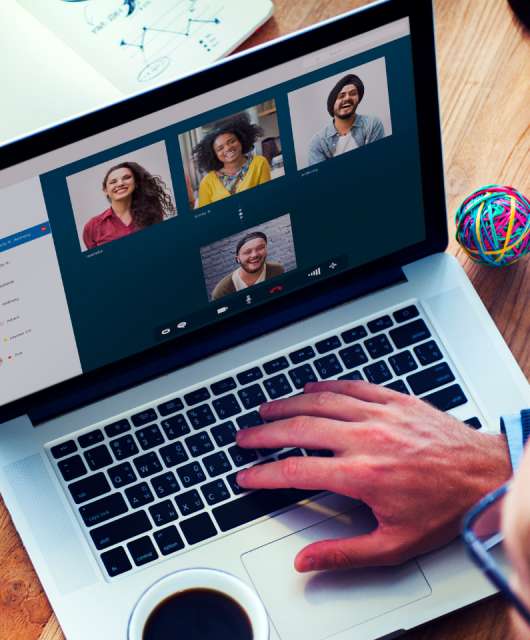


7 comments
Thanks for telling me wifi boosting guide.
All routers are only capable of broadcasting reliably up to a certain distance. Any further, and the signal gets weak.
Thanks for sharing great info. very helpful article.
I really love this article on how to boost wifi signal. This helped me a lot
Nice article to boost wifi signals. its help a lot thanks
Nice article to boost My wifi signal. it help a lot thank.
Hay,what a blog, very logical. If a new buyer want buy, he /she should read this blog before and gets complete details. It would be a helpful blog for audience to save themselves form hackers. I also have a blog for dash cameras, where I wrote a review about huawei matebook d. I think you should take a look on it.