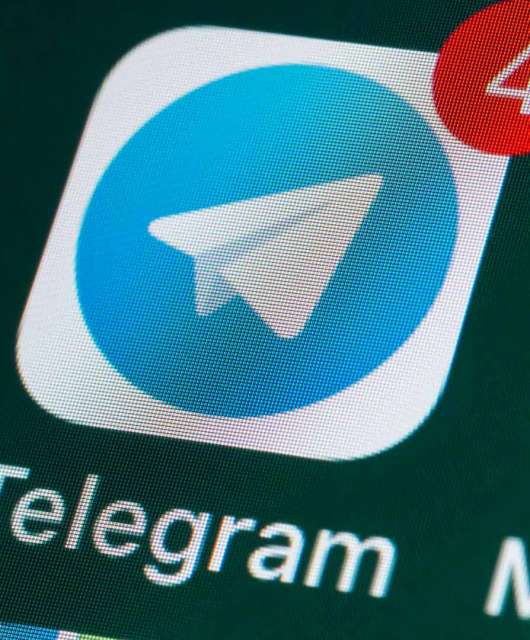Imagine your home, laid bare for anyone with an internet connection — that’s the reality of unblurred Street View. If you’re concerned about privacy or security, knowing how to blur your house on Google Maps is essential.
While platforms like Google Maps offer incredible navigational convenience, they also expose personal information to a global audience. Detailed imagery of residential areas can inadvertently increase vulnerability to burglaries or intrusions, compromising your location.
To address these valid concerns and grant users greater control over their online privacy, Google provides a feature that allows you to blur your home. This article will guide you through the simple six-step process, enabling you to take charge of your digital footprint and enhance your peace of mind.
Step 1: Open Google Maps on a Web Browser
Open Google Maps on your preferred device. While the blurring feature isn’t available on the Google Maps mobile app, you can access the platform through your preferred web browser on your smartphone, tablet or computer.
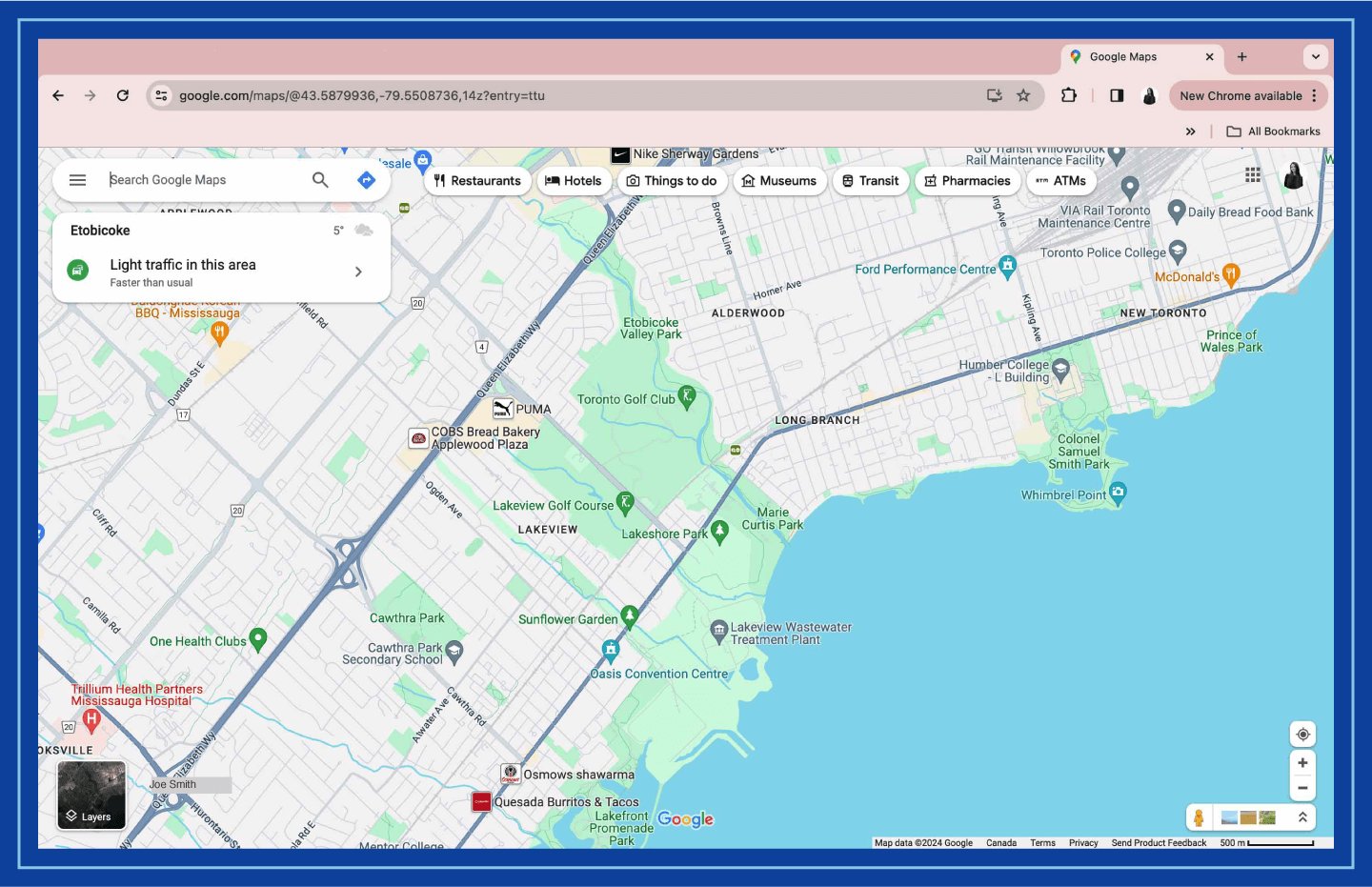
Step 2: Find Your Home on Street View
Type your address in the search bar and hit the search icon. You’ll see the image of your house in the top left corner. Click on the photo of your house, and you will see the Street View of the location.
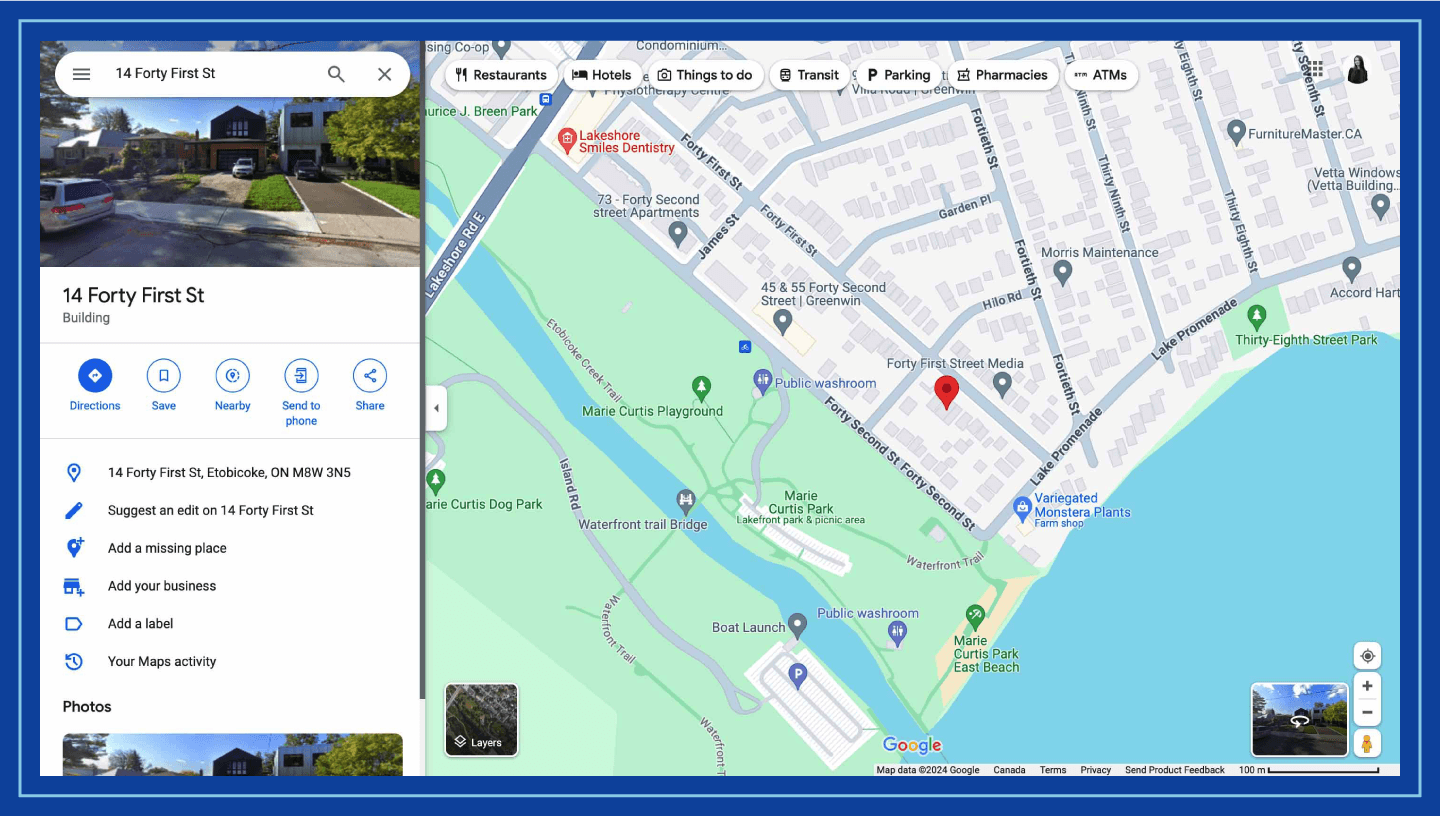
Step 3: Report a Problem
Next, click on “Report a problem” in the bottom right of the screen.
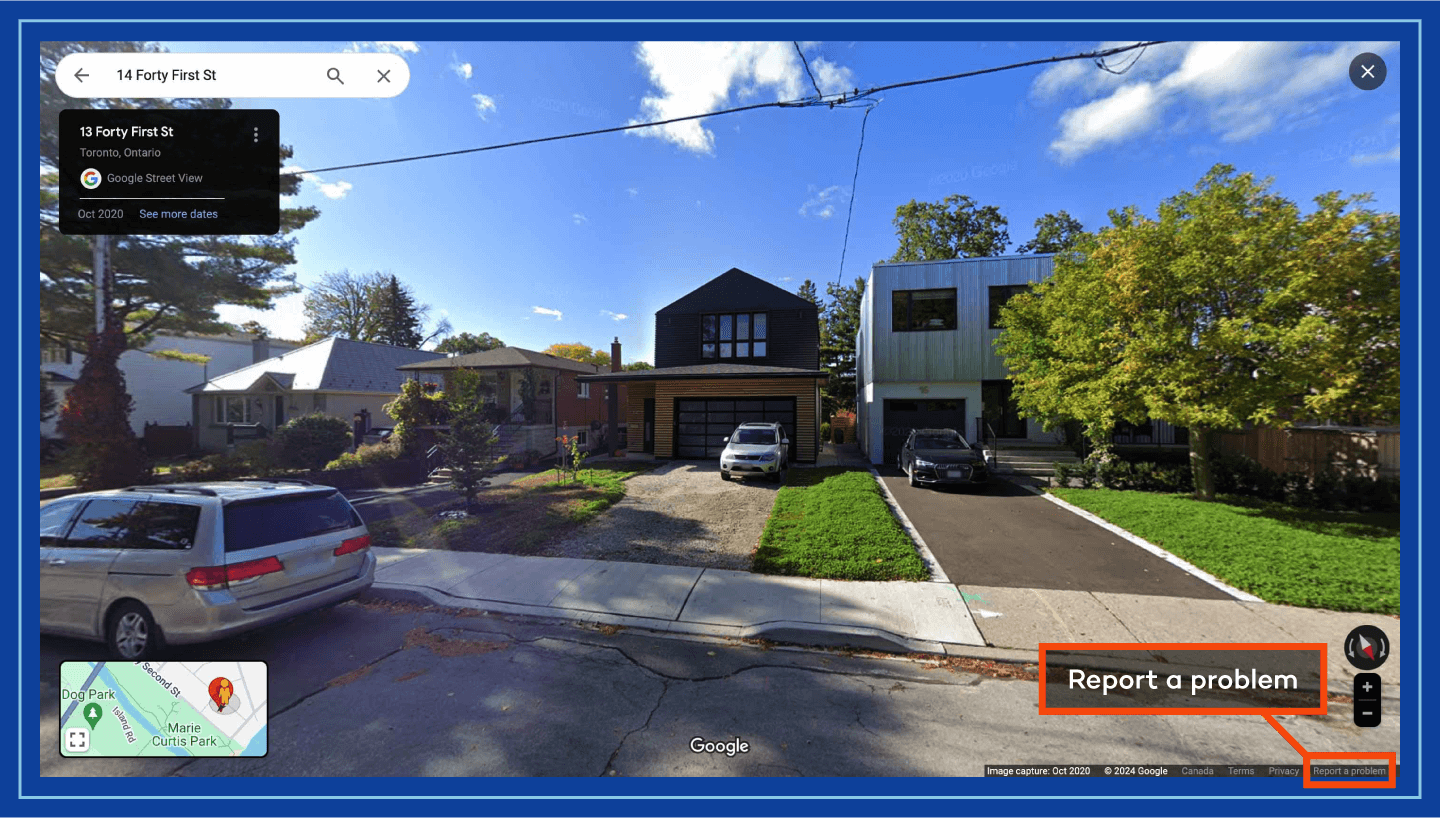
Step 4: Select Your Home
A separate tab will open, and a red box will appear over the image of your home. You can zoom in or out using the plus and minus buttons on the right to choose the area you want to blur.
This tool also allows you to request blurring for more than just your house; you can also blur faces, license plates or other personally identifiable information that appears in the Street View image.
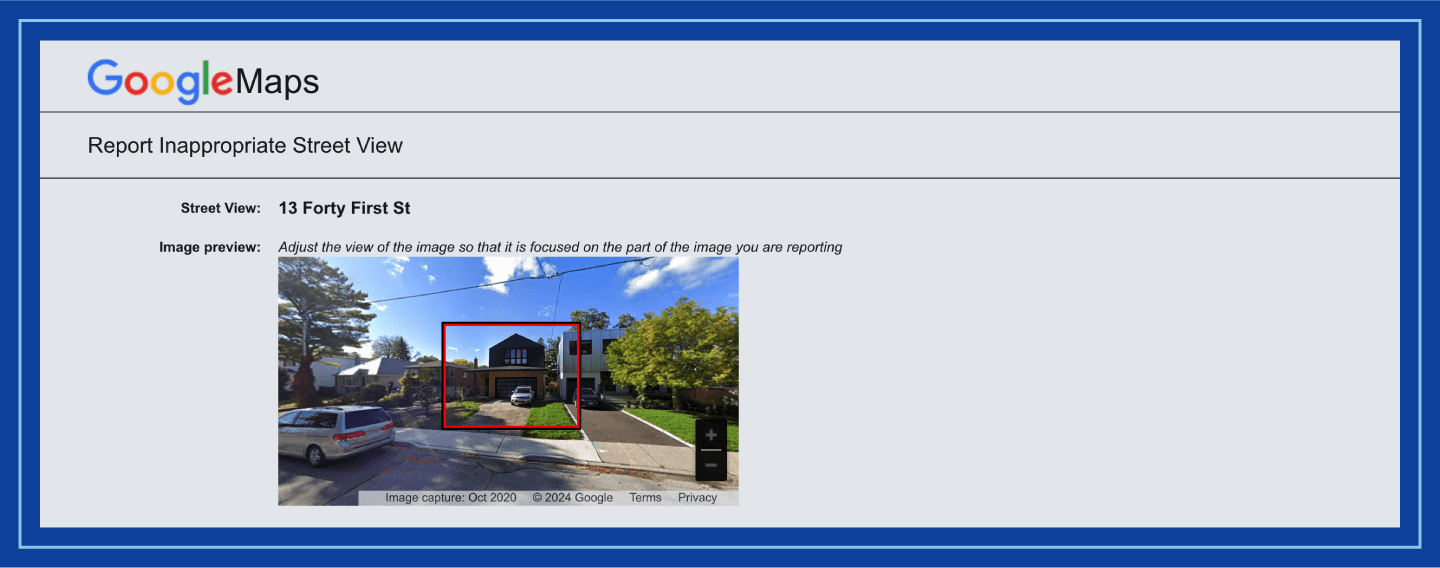
Step 5: Provide Details of the Issue
Once you’re happy with the selection, Google will ask you to identify what you want to blur. Select “My home” and explain how much area you want blurred in the text box below. Be as thorough as possible in the description so Google knows exactly what you want to blur.
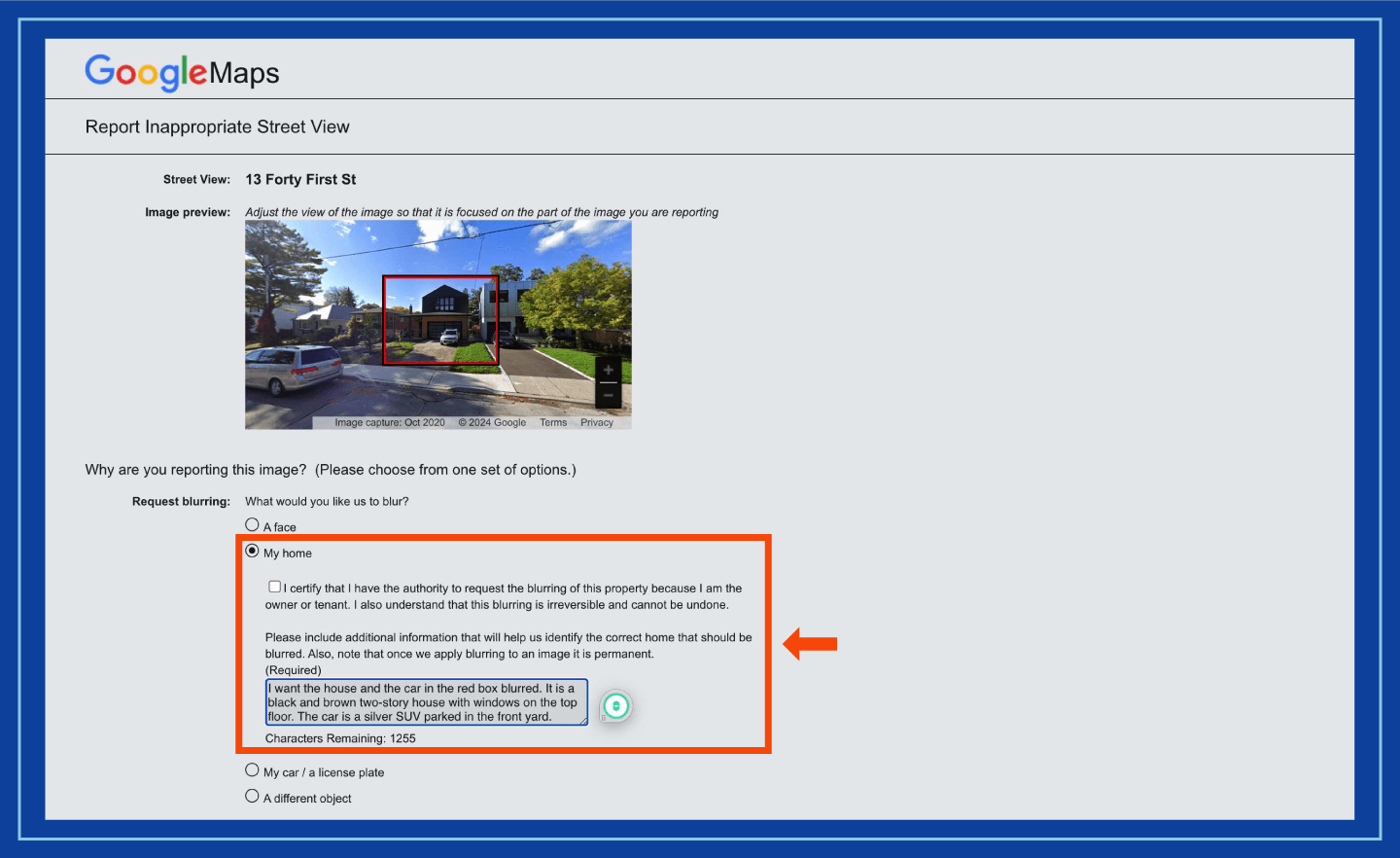
Once you select the area or object you want to blur, Google will blur it forever. Be mindful of your selection, including the total area and objects you want blurred.
Step 6: Submit
Finally, provide your email address and verify the CAPTCHA if prompted. Your email is required so Google can contact you for additional information, such as specifications about the area you want to blur.
Once your request is submitted, be prepared to wait for the changes to take effect. Google recently revised the waiting period for the completion of the blurring request to six months.
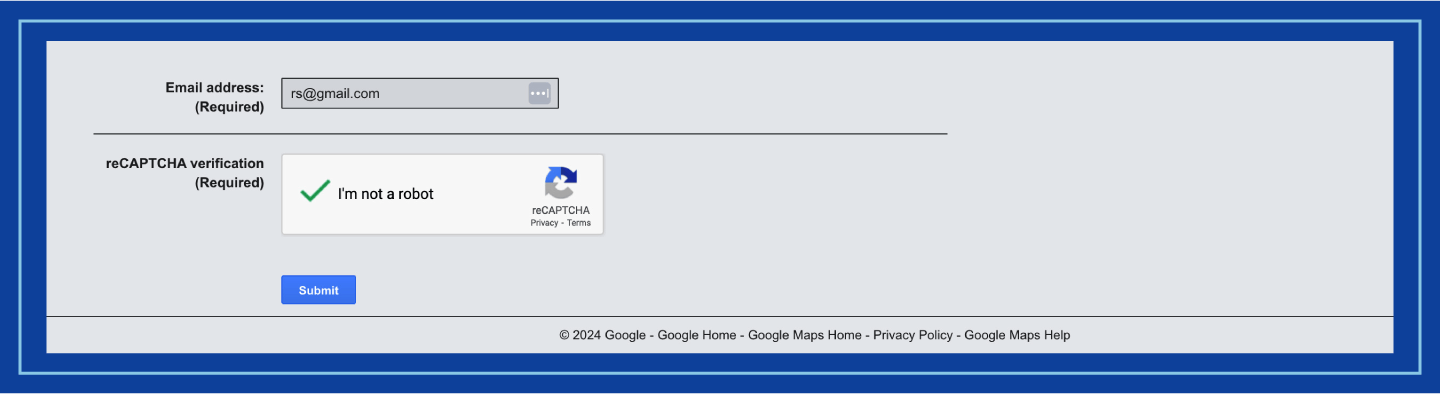
Aside from your home, Google also allows you to blur sexually explicit content or hate speech and anything that violates their Street View Imagery Policy.
Why Are Some Houses Blurred on Google Maps?
While security is certainly of concern, privacy might also be a good reason for people to remove homes from Google Maps. With Google Maps, random strangers are only a few clicks away from knowing the color of your curtains, the model of the car parked in front of the house and other details about your property.
Legally, Google Street View operates within public space, and photographing publicly visible property is generally permissible. However, homeowners have the right to request blurring if they have legitimate privacy or security concerns, as Google offers this option. For example, a concerned parent may want to keep a child’s privacy intact, or an abusive ex-partner might find it hard to learn more about their ex-partner if a house is blurred on Street View.
Can I Blur My House on Apple Maps?
Apple Maps doesn’t allow you to blur the picture of your home by yourself. You can contact MapsImageCollection@apple.com and request a particular address to be blurred. In your email, be sure to include the full address and any specific details about the image you wish to have blurred, along with a clear explanation of your privacy or safety concerns.
More Ways to Protect Your Privacy Online
Blurring your house on Google Maps is one step in a larger effort to protect your online privacy. Beyond map imagery, there are a number of other avenues where personal information can be exposed. Taking proactive steps to secure your digital footprint is crucial in today’s interconnected world.
Here are five additional ways to protect your privacy online:
- Use a virtual private network (VPN): A VPN encrypts your internet connection, masking your IP address and protecting your online activity from prying eyes.
- Strengthen your passwords and enable two-factor authentication (2FA): Use strong, unique passwords to help secure your online accounts, and enable 2FA whenever possible for an extra layer of security.
- Review and adjust your social media privacy settings: Limit the amount of personal information you share publicly on social media platforms, and regularly review your privacy settings.
- Be careful what you share: Be mindful of photos you share online, as they can inadvertently reveal sensitive details like your home address, license plate number or other identifying features.
Take Your Online Security to the Next Level
While blurring your home on Google Maps is an important step toward enhancing your digital privacy, it’s important to remember that online security extends beyond mapping platforms.
In addition to Google Maps, images of your property may be publicly accessible on real estate brokerages and online property marketplaces like Zillow, Trulia and Redfin. So, if privacy is a real concern, it’s a good idea to take your property photos off these websites as well.
For added protection against online threats, install antivirus software to ensure comprehensive security for your digital presence.
FAQ
How often does Google Maps take pictures of your house?
Google attempts to update Street View imagery at different frequencies depending on the location. Major cities might see updates roughly once a year, while less populated areas may be updated every few years.
Can I unblur my house on Google Maps?
Unfortunately, once a house or property is blurred, it’s virtually impossible to unblur it on Google Maps. The blurring feature is permanent, even if you move.
If I blur my house on Google Maps, will it be blurred on all Google services (like Google Earth)?
Yes, blurring your house on Google Maps Street View typically applies across other Google services that use the same imagery, such as Google Earth. However, users will still be able to see your house from satellite and aerial views.
Can a business or public building request blurring?
Yes, businesses and public buildings can also request blurring if they have legitimate privacy or security concerns.
How do I know if Google has blurred my house?
The most reliable way to check is to revisit your address in Google Maps Street View after a reasonable waiting period. (Google recently revised the waiting period for the completion of the blurring request to six months.) If the blurring has been successfully applied, the image of your house will appear blurred.