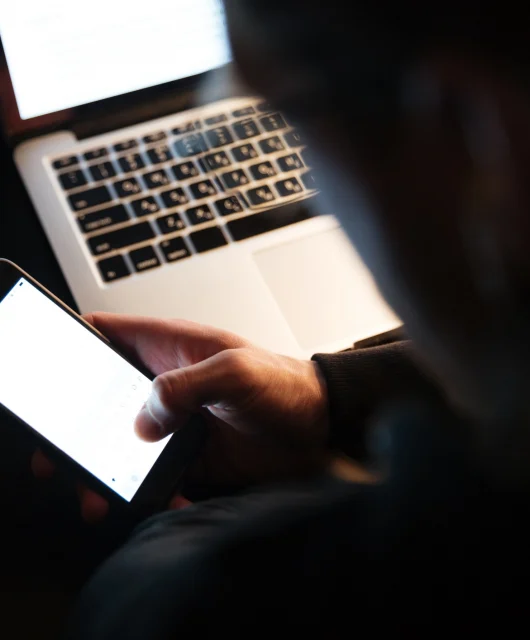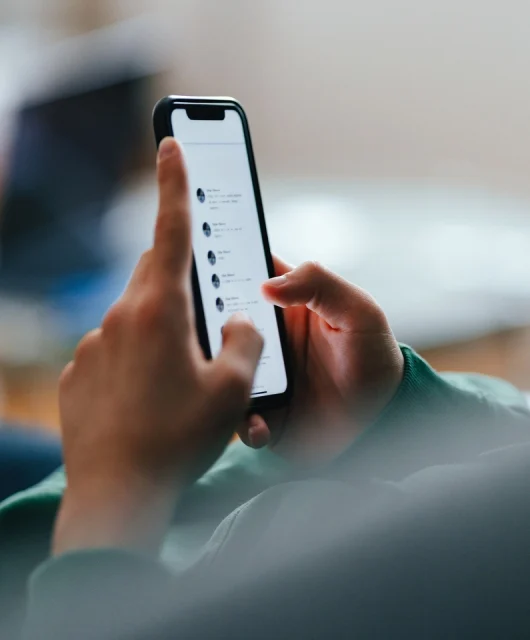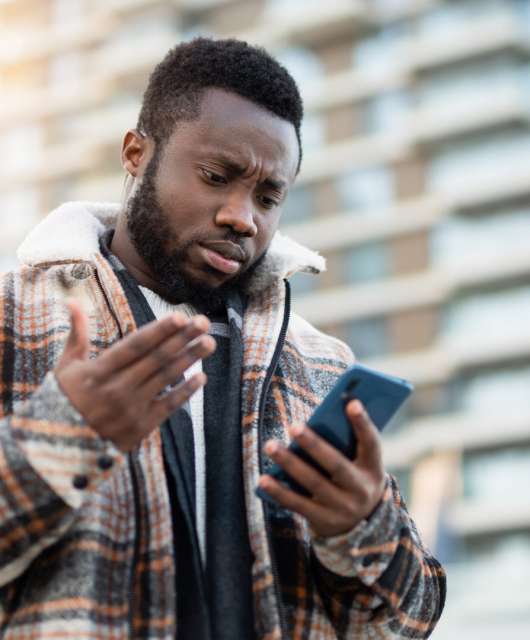How do cookies work??
Cookies are small data files stored on your browser by websites you visit, allowing them to remember your preferences and login information. Each time you return to the site, these cookies are sent back to the server, allowing for a personalized browsing experience.
How does the internet seem to know exactly what you like? The answer might lie in your cookies — no, not the chocolate chip kind, but the small pieces of data stored in your browser. But how do cookies work, and what do they have to do with your data privacy?
Explore the ins and outs of cookies, how they help websites remember you and, more importantly, how hackers might try to steal them. Knowing this will help you protect your digital footprint and keep your private info safe.
What Are Cookies?
Cookies are tiny data packets that websites store in your browser for various reasons. When you revisit a website, these browser cookies are sent back to the server, allowing the site to recognize you. This is how websites remember things like your login details, so you don’t have to enter them every time.
However, cookies do more than just save your preferences. They can also track your online habits and digital footprint, such as the pages you visit or what you click on, and this data is often shared with marketers or data analysts to create targeted ads you see on your feed based on your interests.
How Do Cookies Work?
So, what do cookies do exactly? In simple terms, cookies act like digital fingerprints, helping websites remember who you are and how you interact with them. When you visit a site, it places a small file (the cookie) on your browser. The next time you return, that cookie tells the website, “Hey, it’s me!” and the site responds by loading your preferences or saved login info.
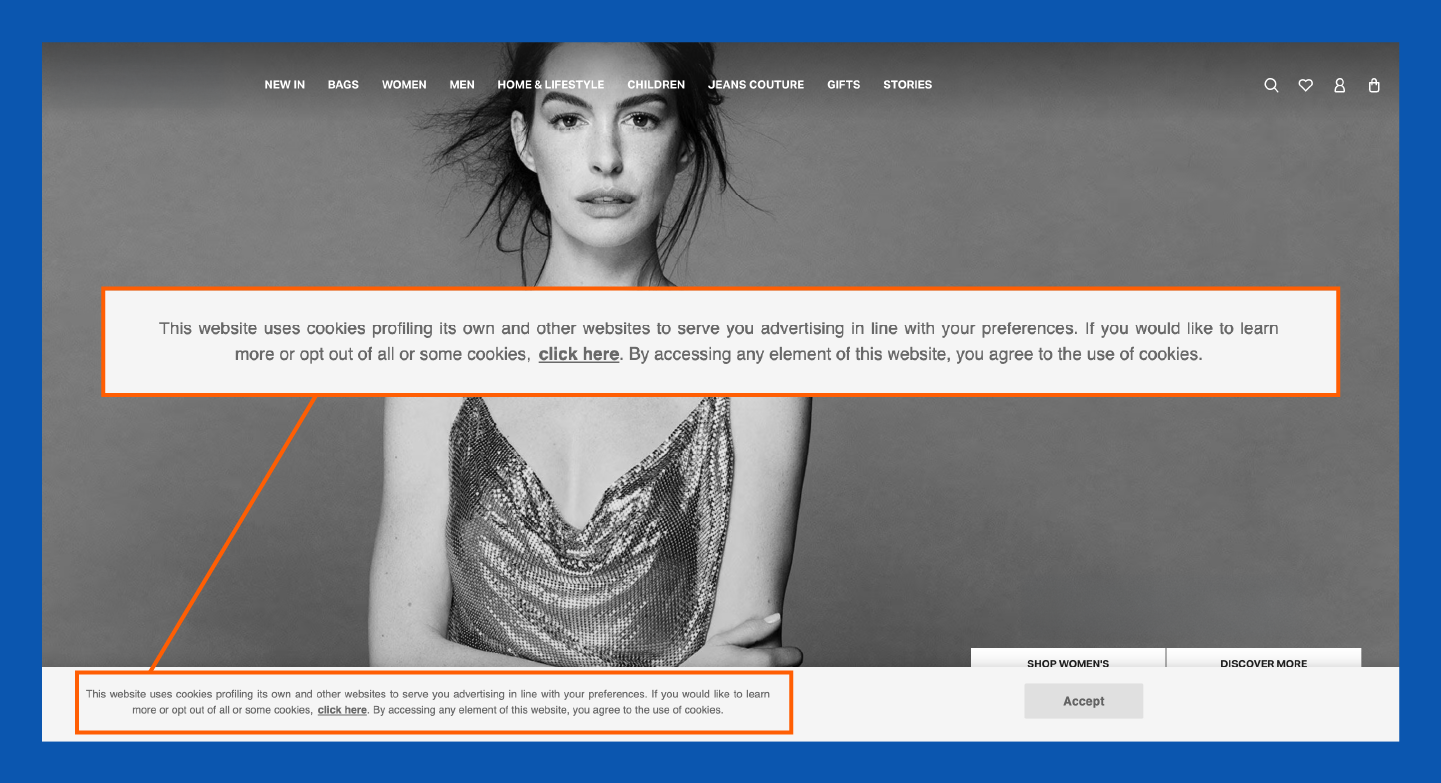
What Are Cookies Used For?
Cookies serve multiple purposes that make your online experience smoother, but they also raise privacy concerns — especially if hackers steal cookies to misuse your personal data. Here’s how cookies are commonly used:
- Personalizing user experience: Cookies help websites remember your preferences, like language settings or display choices. This allows sites to offer you a tailored experience each time you visit, making navigation easier and more enjoyable.
- Tracking user behavior: Websites use cookies to monitor your online activities, such as the pages you visit or the products you browse. This data helps businesses analyze trends but also leaves a trail that can be exploited if not properly protected.
- Storing login credentials: Cookies save your username and password so you don’t have to re-enter them every time you visit a site. While convenient, this can be risky if hackers steal cookies, giving them access to your accounts.
- Enabling shopping cart functionality: Have you ever added items to your cart, left the site and found them still there later? That’s cookies at work! They store your cart details so you can continue shopping without starting over.
- Serving targeted ads: By tracking your interests and browsing habits, cookies help advertisers serve you personalized ads. While this can be useful, it can also feel invasive if you’re not aware of how much information is being collected.
To stay safe online and keep your information protected, it’s crucial to understand how cookies and other tracking tools impact your privacy. Check out our free data privacy eBook to learn everything you need to know about data privacy and how to protect yourself from online threats.
HTTP Cookies
So, what are cookies on the internet? Picture them as little sticky notes that websites leave behind in your browser. When you visit a site, it’s like walking into a store for the first time — the store (or website) hands you a sticky note that remembers what you browsed, bought or how you like things set up.
The next time you visit, the website takes a look at that note and says, “Oh, I remember you!” — automatically adjusting things like your login details or shopping cart or showing you items similar to what you liked before.
It’s similar to walking into a coffee shop where the barista already knows your usual order. While this makes your experience faster and more convenient, these little notes (cookies) can also collect personal info about your online habits, such as what sites you visit or what you’re interested in.
Managing your cookies is like organizing those sticky notes to make sure they only remember what you want them to, keeping your data privacy in check and your browsing habits under your control.
Types of Cookies
Not all cookies are the same! There are several types of cookies that serve different purposes when you browse online. Understanding them can help you know when it’s time to clear cookies on a website to protect your privacy.
First-Party vs. Third-Party Cookies
First-party cookies are set by the website you’re visiting and help improve your experience by remembering your settings, preferences or login details. These cookies are generally considered less invasive.
Third-party cookies, on the other hand, come from external services like advertisers or social media plugins. They track your activity across different websites to build a profile of your online behavior, which is often used for targeted ads.
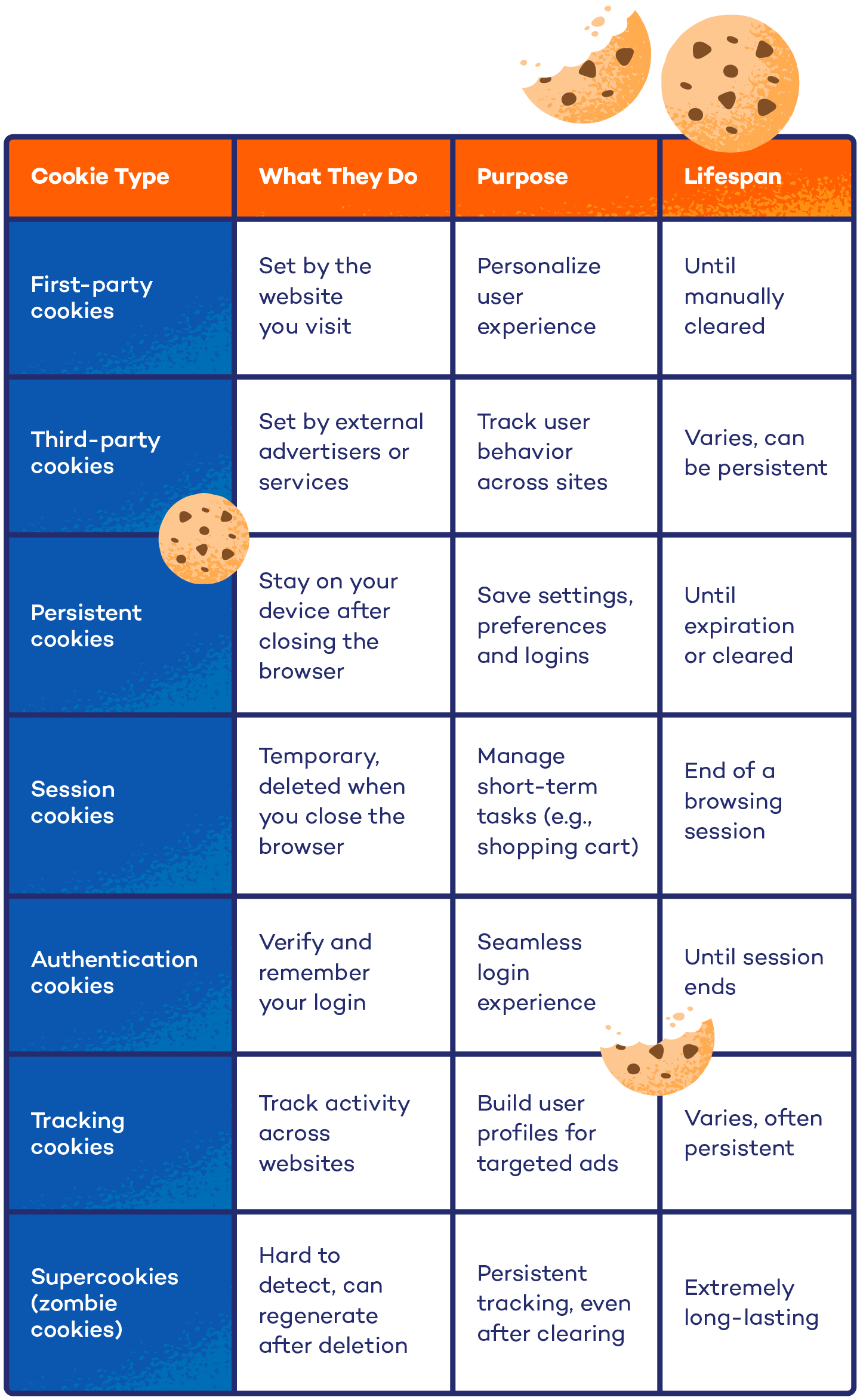
Persistent vs. Session Cookies
Persistent cookies are designed to stick around — literally. They remain on your device even after you close your browser, allowing websites to remember your settings or login details for future visits.
Session cookies, however, are temporary and get deleted once you close your browser. They help manage short-term tasks, like keeping items in your shopping cart while you browse.
Authentication Cookies
Authentication cookies are used to verify your identity when you log in to a website. They store your credentials and allow you to move from page to page without having to re-enter your login information. While these cookies are essential for seamless browsing, they can pose a security risk if not properly protected.
Tracking Cookies
Tracking cookies monitor your activity across various websites to build a profile of your preferences, interests and behaviors. Advertisers often use them to serve targeted ads, and while they can improve your browsing experience, they also raise concerns about data privacy.
Supercookies (Zombie Cookies)
Supercookies, also known as zombie cookies, are more advanced and invasive. These cookies are difficult to detect and even harder to remove — they can regenerate themselves after deletion. Often used by internet service providers (ISPs) or certain websites, supercookies track users more persistently, posing significant privacy risks.
How Do Cookies Affect Privacy?
While cookies can make browsing more convenient by remembering your preferences, they also raise privacy concerns. Cookies can be used to track your online activity — especially third-party cookies, which monitor your behavior across multiple websites to build a profile of your interests. This data is often shared with advertisers or data brokers, which can feel invasive.
Does this make cookies bad for privacy? It depends. While some cookies are harmless, others can expose your personal habits and information, making it essential to manage and clear them regularly to protect your privacy. For this, you must know who’s eating your cookies: websites, advertisers and sometimes hackers.
How to Enable or Remove Cookies
The process for enabling or removing cookies is the same for most browsers: Navigate to settings and use the search bar to find the cookies section. Enable or remove cookies based on your preference. Follow these steps to turn cookies on or off in Google Chrome.
To enable cookies in Chrome:
- Open Google Chrome.
- Tap the three-dot icon in the upper right corner.
- Select “Settings.”
- Go to “Privacy and security.”
- Go to “Third-party cookies,” and select an option:
- Allow third-party cookies
- Block third-party cookies in Incognito mode
- Block third-party cookies
To remove cookies in Chrome:
- Open Google Chrome.
- Tap the three-dot icon in the upper right corner.
- Select “Settings.”
- Go to “Privacy and security.”
- Click “Delete browsing data.”
- Switch to the Advanced tab.
- Check “Cookies and other site data.”
- Select “Delete data.”
While cookies can enhance your browsing experience, they can also collect data that, in the wrong hands, might compromise your privacy. To help keep yourself safe on the internet and protect against malware, consider downloading an efficient antivirus program. This can safeguard your device from threats and help you browse the internet without fear.