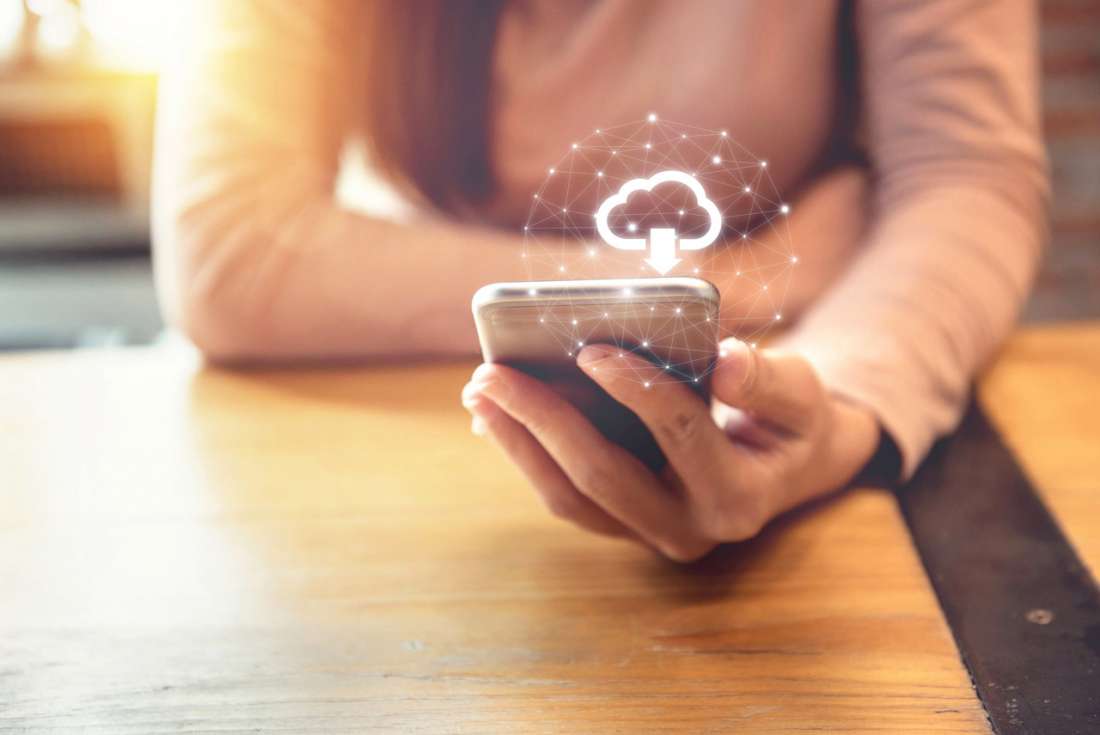Cybercriminals are constantly looking for new ways to trick people into downloading and installing malware. One of the most effective techniques is to hide malware in what appears to be a useful app; in many cases the software will behave just like the real thing, stealing sensitive personal data in the background.
So how can you protect yourself against these dodgy downloads?
1. Toughen up your system defences
Most computers and mobile devices now come with built-in protections to help reduce the risk of being tricked. They do this by locking down the computer so that you can only download and install software from approved sources – usually official app stores.
You can enable these safeguards as follows:
Windows 10
- Open Settings
- Click Updates and Security
- Click For Developers
- Unselect Sideload Apps
- Select Windows Store Apps
Changing these settings prevents any user of your computer from installing software from anywhere but the official Windows App Store.
Android
- Open Settings
- Tap Application Settings
- Uncheck Unknown Sources
This new setting will limit app downloads so that only approved apps from the Google Play (or other official store) can be downloaded.
Mac OS
- Open System Preferences
- Select the General tab
- Click the App Store radio button
As before, this setting prevents users from installing software from anywhere other than the official Apple App Store. You can further secure your Mac by clicking the Padlock icon in the bottom left corner of the screen.
Apple iOS
iPhone and iPad users can only install apps from the official App Store by default – unless they have “jailbroken” their handset. Jailbreaking allows third party apps to be installed on an Apple device – by circumventing many of the security safeguards supplied with the device.
If you have jailbroken your device, you should seriously reconsider your choice – your phone is in serious danger of malware attack otherwise.
2. Install anti-malware protections
No matter how hard you try, malware can still sneak through your defences – typically via an infected email attachment, compromised website, or dangerous software bundled onto a legitimate download. To combat these threats you need to install an anti-malware tool that will detect and block malicious code, and protect your personal data.
You can boost your defences now by downloading a free trial of Panda Security:
3. Don’t download pirated software
Another common source of malware infection is file sharing sites and services like Bittorrent. Hackers like to embed malware and ransomware inside stolen movies and applications, giving users much more than they bargained for.
The only way to avoid these infections is to avoid pirate sites completely. If you need a specific application, or want to watch a movie, always download it from a reputable site like Apple iTunes or Google Play. And if that means paying for it, pay for it – licensed software is always cheaper than trying to recover from a hacking.
Ready to learn more? Check out how to protect yourself from hackers on the Panda Security blog.