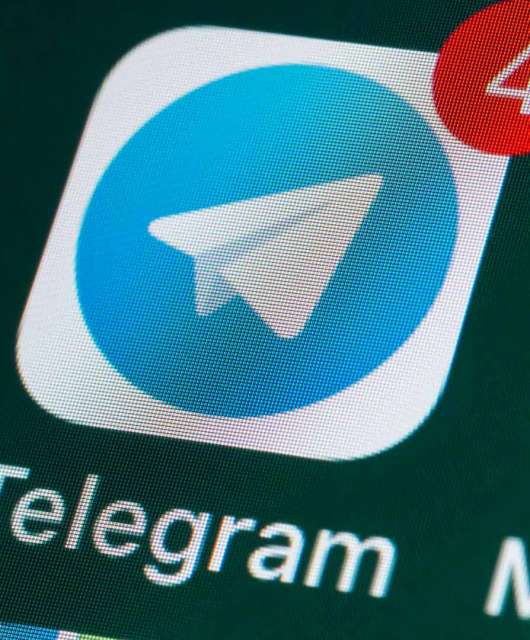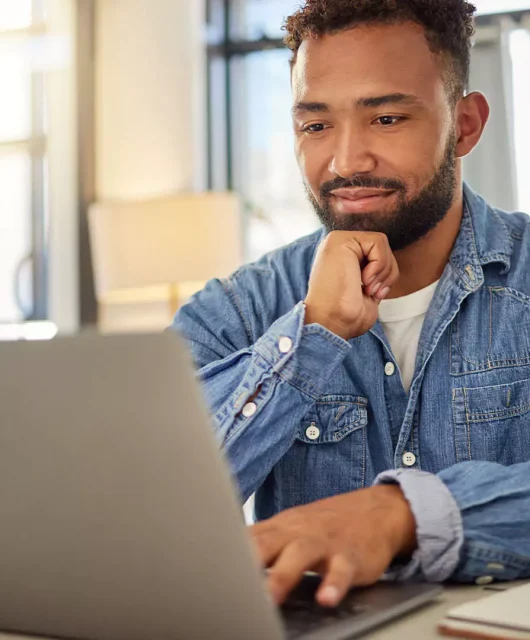Incognito mode is a browser feature that stops your browsing history, cookies and site data from being saved on your device after the session ends.
Ever wonder how to browse the web without leaving a trace? Use incognito mode! But what is incognito mode exactly? Incognito search mode is a private browsing feature that keeps your online activities hidden from your browser’s history. While it gives you more privacy, it’s not a complete shield from being tracked online.
Learn more about this private search engine mode — how it works, when to use it, how safe it is and more — so you can browse confidently. We will also share steps to use incognito on popular search engines like Chrome, Firefox and Safari.
What Is Incognito Mode?
Incognito mode is a privacy feature built into most web browsers, like Chrome, Firefox and Safari, that lets you browse the internet without storing your history, cookies or form data. When you open an incognito window, your browser won’t save the websites you visit or the information you enter, which means it won’t appear in your browsing history later.
That said, incognito mode doesn’t make you completely invisible online. While it prevents your local device from keeping track of your activity, websites, your internet service provider (ISP) and even employers can still monitor your browsing.
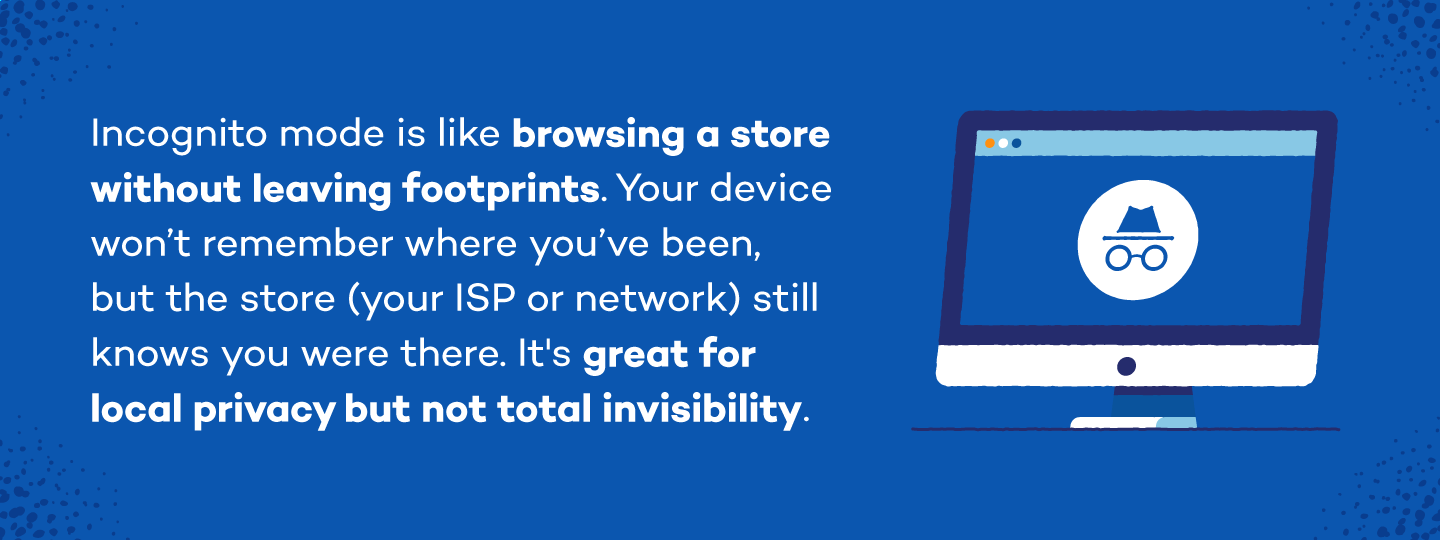
How to Browse Incognito on Google Chrome
Browsing in incognito mode on Google Chrome is a simple way to protect your data privacy by preventing your browser from storing history and cookies. Whether you’re using a desktop or mobile device, Chrome makes it easy to enable private browsing in just a few clicks. The following instructions apply to both Mac and PC desktops and iPhone and Android mobile devices.
Desktop
Here’s how incognito works on Google Chrome on a desktop:
- Open Google Chrome.
- Click the three dots in the top right corner of the window.
- Select “New Incognito Window” from the dropdown menu.
- A new window will open with a dark theme, indicating you’re browsing in incognito mode.
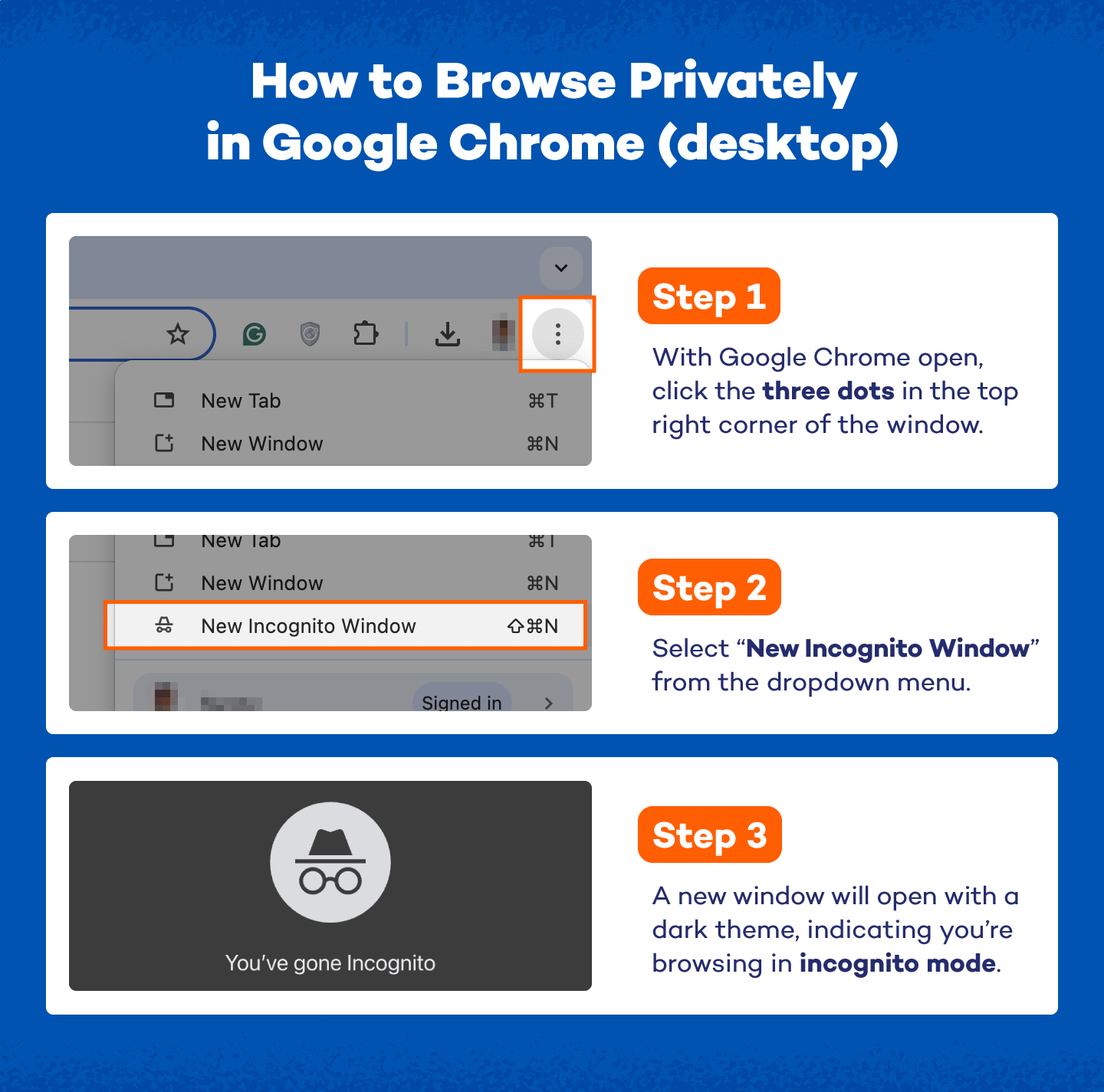
Mobile
Here’s how incognito works on Google Chrome on mobile:
- Open the Google Chrome app.
- Tap the three dots in the top right (Android) or bottom right (iPhone) corner.
- Select “New Incognito Tab” from the menu.
- A new tab will open, showing that you’re now browsing privately.
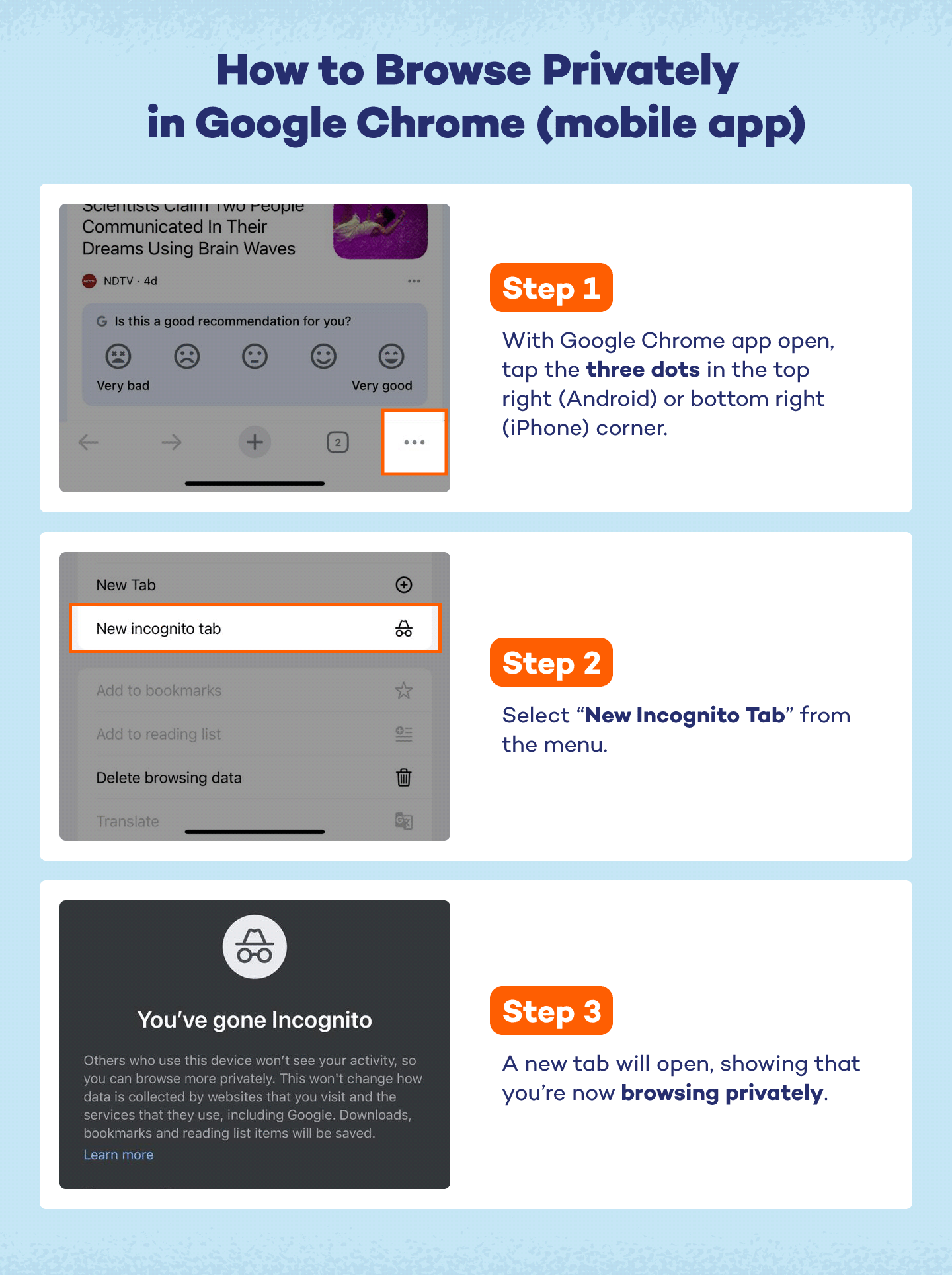
How to Browse Privately on Firefox
Using Firefox’s private browsing mode is a straightforward way to enhance your data privacy by preventing the browser from saving your browsing history and cookies. Here’s how to enable it on both desktop and mobile.
Desktop
Use incognito mode on Firefox by following these steps:
- Open Firefox.
- Click the three lines (menu) in the top right corner.
- Select “New private window.”
- A new window with a purple mask icon will open, indicating you’re browsing in private mode.
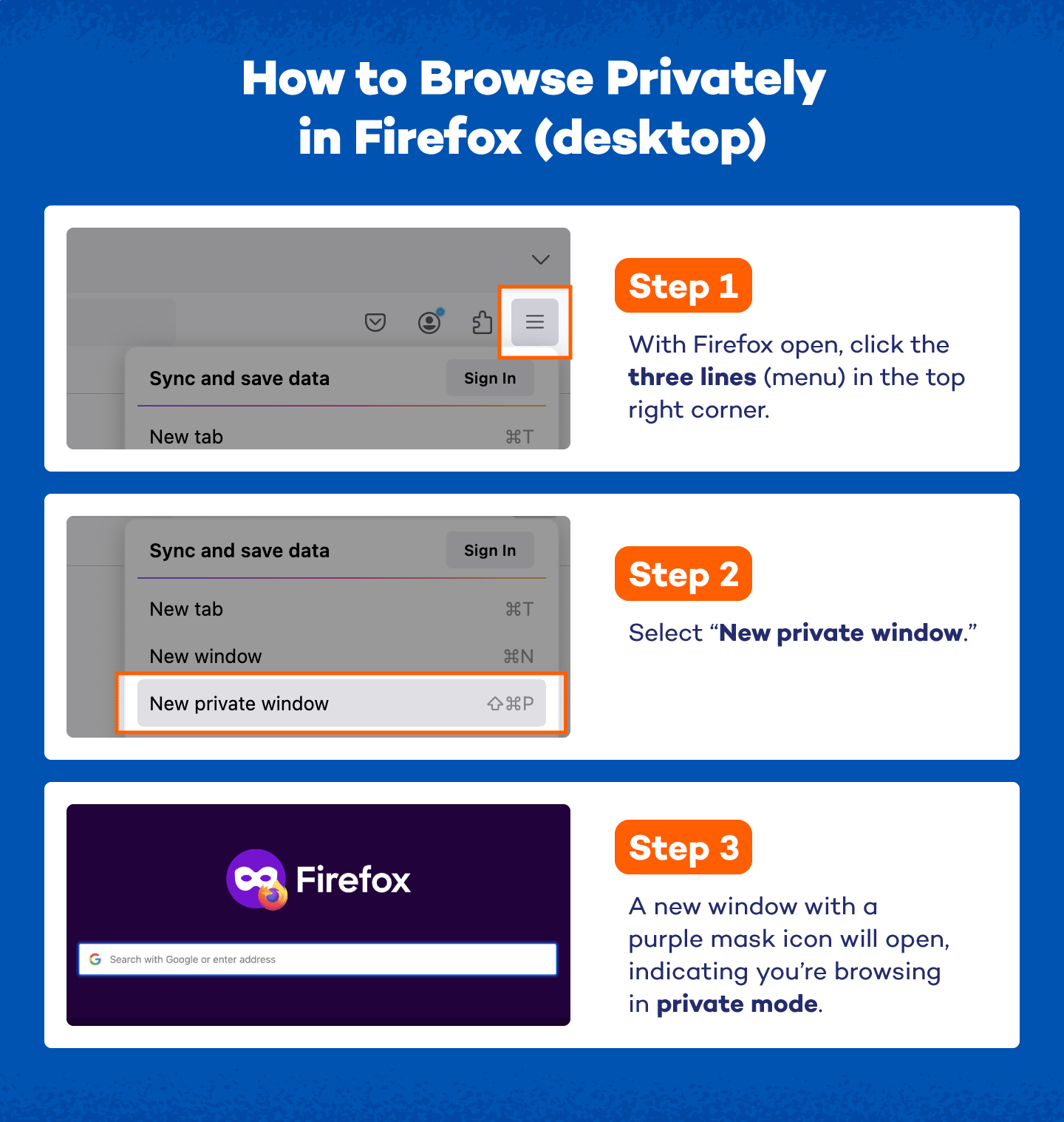
Mobile
Here are the steps to open an incognito window in Firefox on mobile:
- Open the Firefox app.
- Tap the square icon in the bottom right corner (the second icon from the right). This icon reflects the number of tabs open.
- Click the middle icon (private browsing icon) that looks like glasses.
- Tap “+” in the bottom right corner.
- You’re now browsing privately. The tabs icon will have a purple notification dot (glasses) over it.
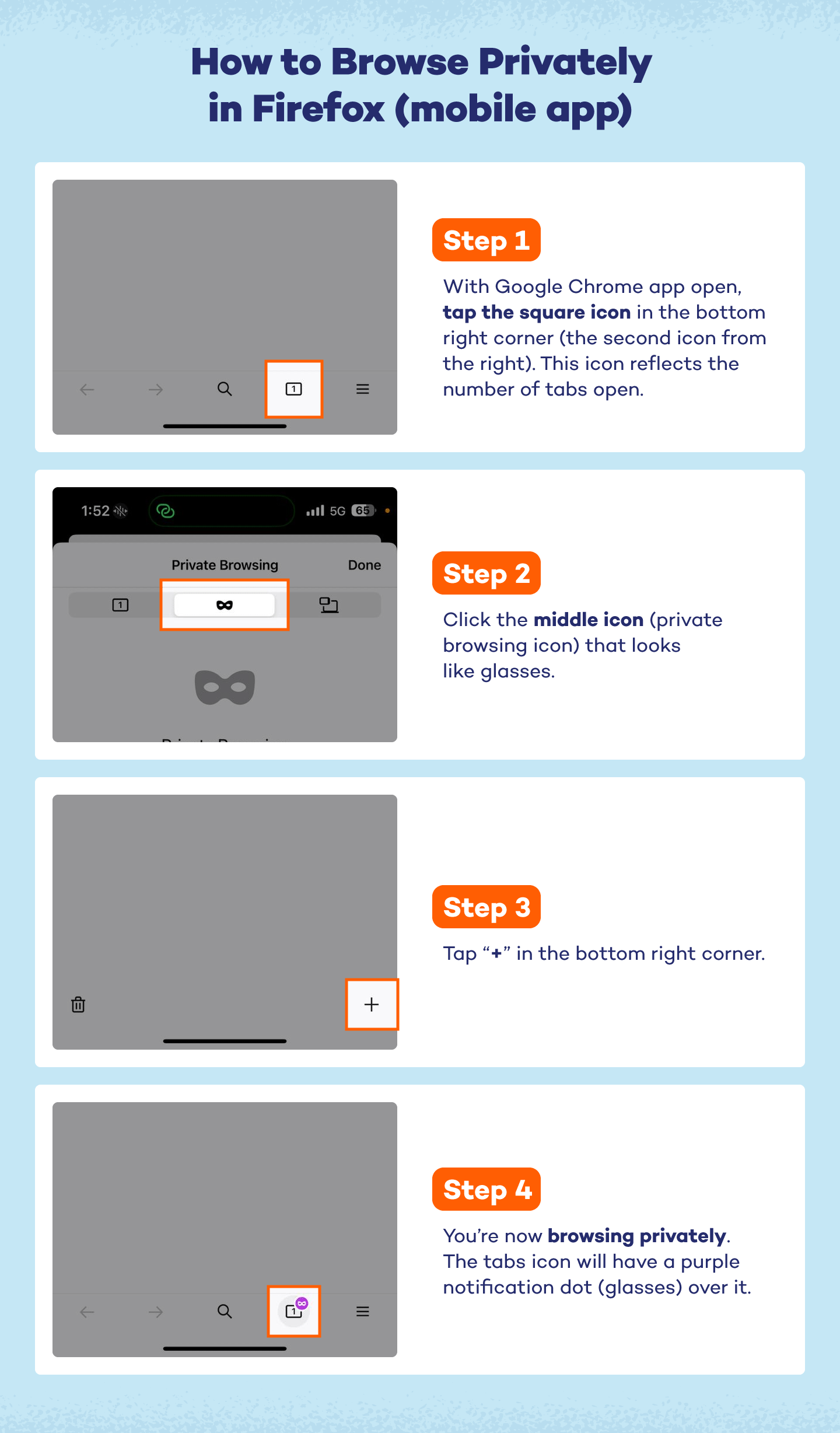
How to Browse Privately on Safari
Just like Chrome, Safari’s private browsing mode helps protect your data privacy by not storing your browsing history, cookies or other site data. Whether you’re on desktop or mobile, enabling private browsing in Safari is quick and easy.
Desktop
Follow these steps to open incognito mode on Safari on your desktop:
- Open Safari.
- Click “File” in the top menu bar.
- Select “New Private Window.”
- A new window with a dark address bar will open, indicating you’re in private browsing mode.
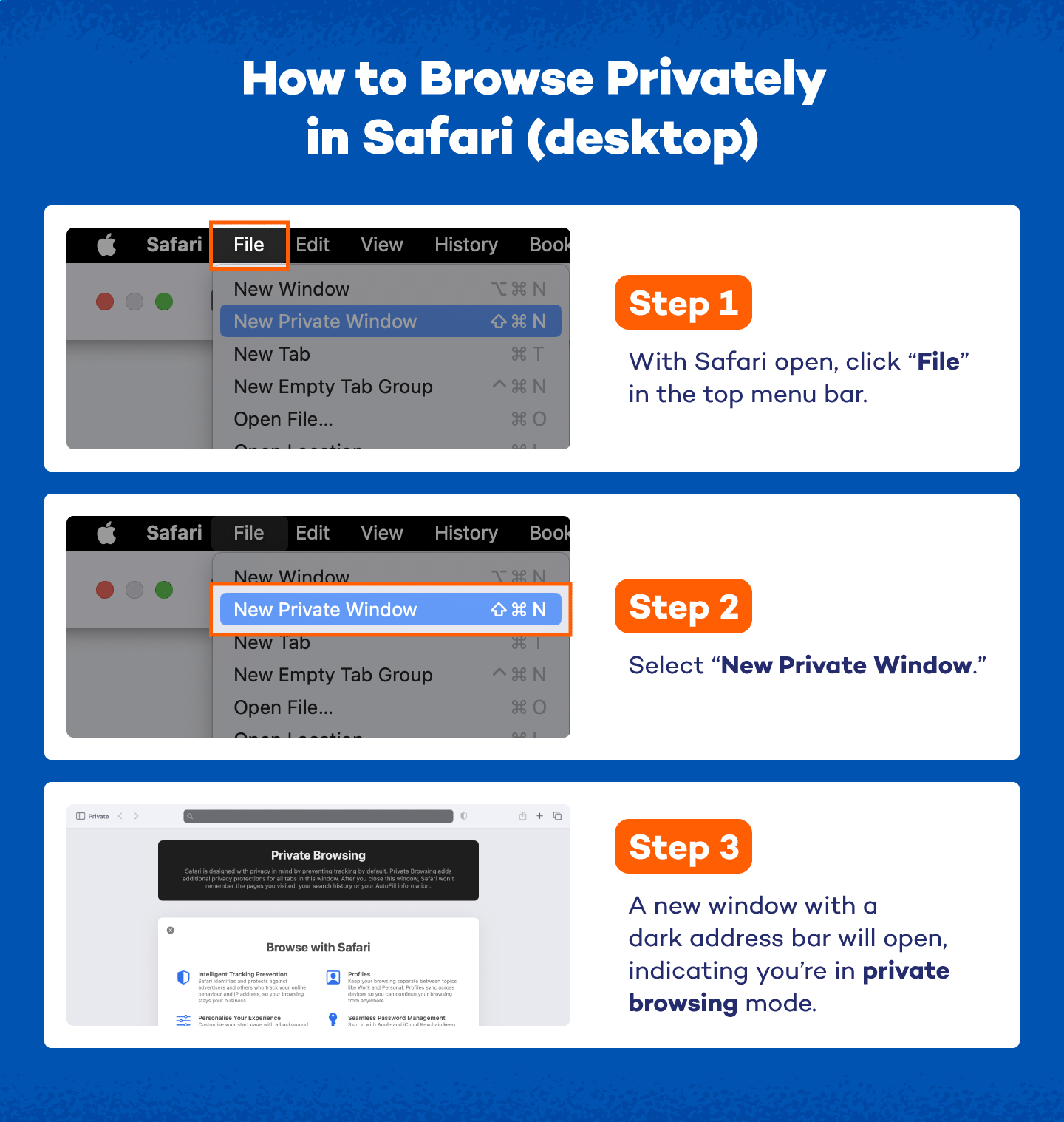
Mobile
Here are the steps to open an incognito window on Safari on mobile:
- Open the Safari app.
- Tap the tabs icon (two overlapping squares) in the bottom right corner. You can also use two fingers to compress the screen to get the same options.
- Tap “Private” on the left, then tap “+” to open a new private tab.
- You’re now browsing privately in Safari.
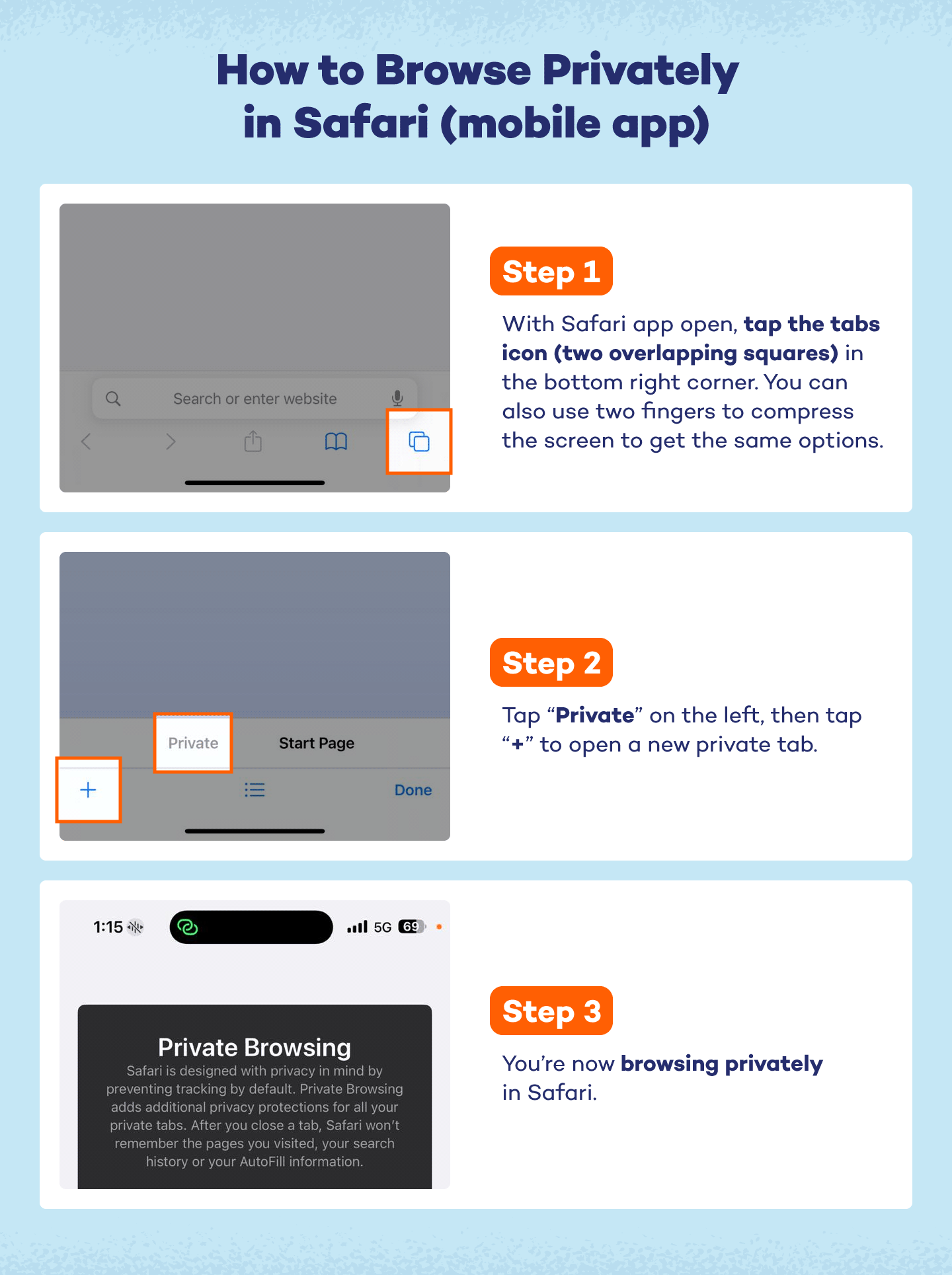
Incognito Mode Safety Tips
Is incognito mode safe? While it offers a layer of privacy, it’s essential to understand its limitations. For a more secure online experience, consider using a VPN alongside incognito mode to enhance your safe web browsing practices.
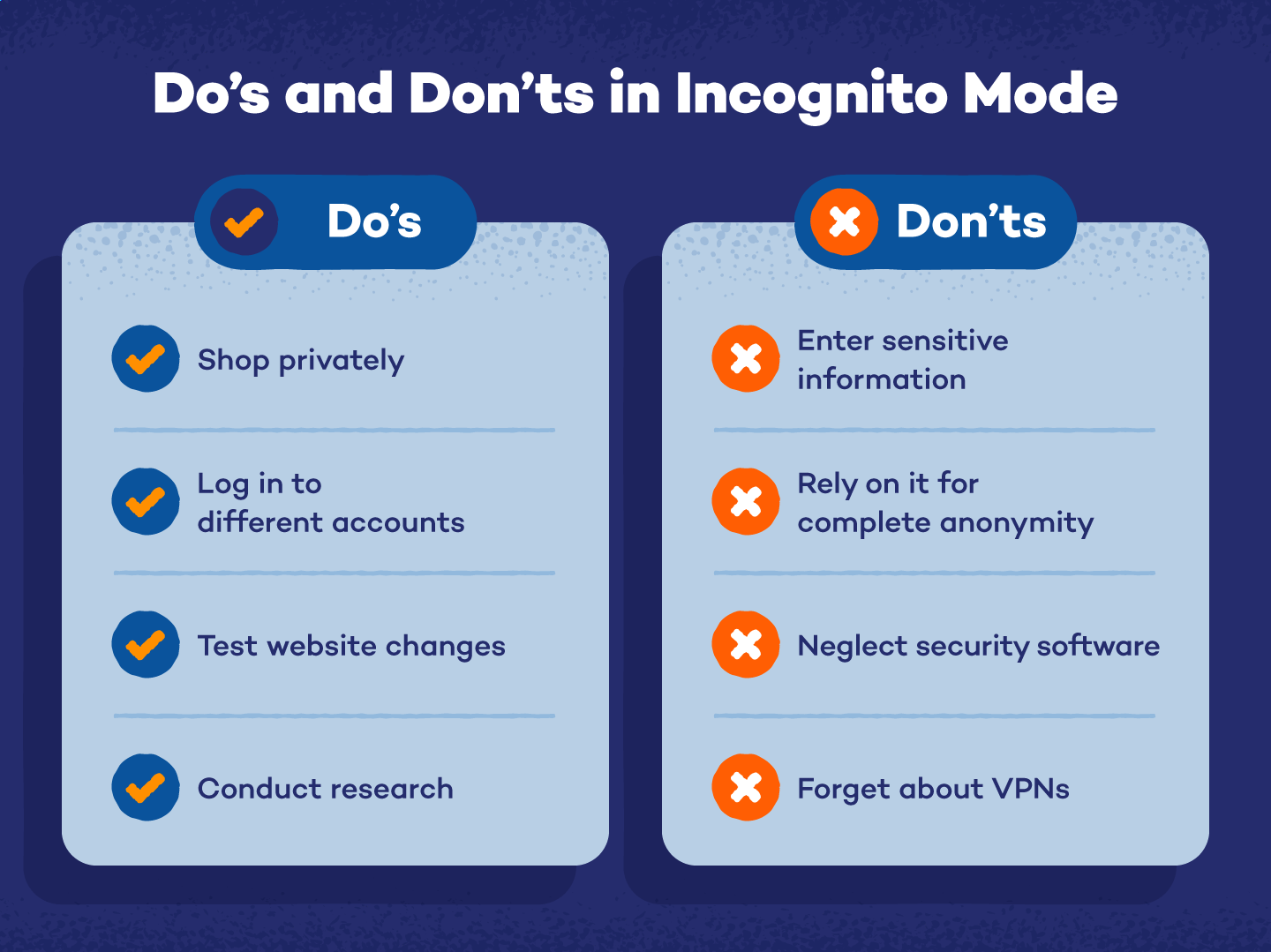
What You Can Do in Incognito Mode
Here are a few activities that are safe to engage in while using this private browsing option:
- Shop privately: Make purchases without leaving traces in your browsing history or cookies.
- Log in to different accounts: Sign in to various accounts on the same site without conflicts from saved login information.
- Test website changes: Web developers can check how a site appears to new visitors without cached data affecting the view.
- Conduct research: Browse sensitive topics without your search history being recorded on your device.
What You Shouldn’t Do in Incognito Mode
While incognito mode can be helpful, there are certain activities you should avoid to ensure your data privacy and security. Here’s what not to do while browsing privately:
- Enter sensitive information: Avoid logging into bank accounts or entering credit card details, as incognito mode doesn’t protect against network tracking.
- Rely on it for complete anonymity: Remember that your ISP and websites can still track your online activity.
- Neglect security software: Always ensure your device has up-to-date security software, as incognito mode doesn’t protect against malware.
- Forget about VPNs: Using incognito mode alone isn’t enough; a VPN provides additional privacy by encrypting your internet connection.
Incognito Mode FAQ
Still not sure what incognito mode is? Get answers to some of the most common questions about incognito mode to better understand its features and limitations.
Does Incognito Mode Hide IP Addresses?
No, incognito mode does not hide your IP address. While it prevents your browser from storing your activity, websites and your ISP can still see your IP address and track your online activity.
Who Can See Your Incognito Mode History?
Your incognito mode history is not saved on your device, but it can still be seen by your ISP and the websites you visit. Additionally, if you’re using a work or school network, administrators may have access to your browsing activity.
Do I Need to Clear My Search History, Cache and Cookies in Incognito Mode?
No, you don’t need to clear your search history, cache or cookies in incognito mode because it doesn’t save this data. Once you close the incognito window, all traces of your browsing session are automatically deleted.
Are There Any Downsides to Using Incognito Mode?
While incognito mode offers some privacy, it has limitations. It doesn’t provide complete anonymity, and you should still practice safe browsing habits, as your activity can be tracked by ISPs and websites. Additionally, it doesn’t protect against malware or phishing attacks.
Start Browsing Safely With Panda Security
Now that you understand what incognito mode is and how to use it, it’s time to take your online privacy to the next level. While incognito mode offers some protection, pairing it with reliable security software like Panda Dome can enhance your data privacy and safeguard against online threats.
If you’re concerned about what your children are browsing, you might also be wondering: Can parents see internet history? Panda Security has tools to help manage and monitor online activity, ensuring a safer browsing environment for everyone in your household. Explore our solutions today and take charge of your online safety.