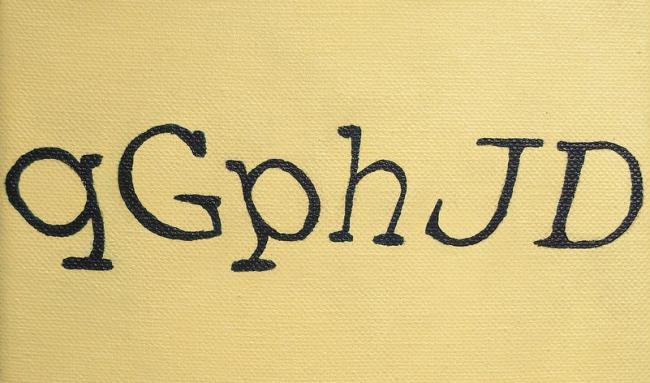As your digital companion, your smartphone should make life easier. Thankfully, Android can be easily customized to save you time and effort. Here’s our favorite tweaks:
Make Quick Settings quicker
The Quick Settings section of your phone is a powerful and simple way to access key functions. You can quickly toggle Bluetooth and WiFi or access the cards stored in your digital wallet for instance. But you can make things even quicker…
Simply swipe down from the top of your screen and click the Pen icon at the bottom of the Quick Settings overlay. Now you can rearrange icons so that the ones you use most often appear at the top. You can even delete the functions you don’t use to reduce screen clutter.
Open the camera faster
In the time it takes to find and open the camera app, you could have already missed a once-in-a-lifetime photo opportunity. But there is a faster way to open the camera…
If you own a Google Pixel or Samsung Galaxy phone simply double-tap the power button to launch your camera, no swiping required. This trick also works on other Android smartphones, so give it a try.
Delete unwanted apps
One of the many complaints about Android phones is how much ‘bloatware’ (unwanted apps) they ship with. These apps take up valuable storage space, clutter your homescreen and could cause your phone to slow down.
If there are any apps you don’t use regularly, consider deleting them for a smoother smartphone experience. Don’t forget, you can always reinstall these apps from the Google Play store if you change your mind.
Set your default apps
The Android operating system allows you to choose the default apps for key tasks, like making phone calls, sending instant messages or accessing your email. Setting defaults makes certain tasks, such as clicking web links in email messages much faster.
Open the Settings widget then select Apps -> Default Apps. This shows a list of apps like your default web browser, phone, app launcher, digital assistant and more. Tap the one you want to change and select the appropriate option from the list that appears to set your new defaults.
Create custom widgets
There are certain things we do over and over again on our phones. We visit the same websites, message the same person or ask for map directions to home. And with Android, you can creates homescreen widgets to do some of these tasks with a single click.
Long press on a blank area of the home screen, then choose Widgets to see what is possible. Pick Maps to get a quick shortcut for directions to your home or the office. Tap the Gmail option to create a shortcut that jumps to a specific label in your inbox whenever you need to. There’s lots of cool, time-saving tricks waiting for you.
Adjust text size
Struggle to read the default text size on your smartphone screen? You’re not alone. Which is why Android includes customizable text size settings.
Tap into Settings -> Display -> Display size and text to access two sliders that allow you to change display settings to suit your preference. These settings apply to all your apps too, making it easier to read text everywhere.
If the phone is damaged or faulty, you will receive a much smaller discount because it is probably only fit for recycling and disposal. There is one other issue which might cause your smartphone to slow down – a malware infection. Download our Panda Dome for Android antimalware app and give your phone a scan. The app is free and will help you detect and remove any infections, keeping your device running smoothly for longer.
Read also: How to Remove a Virus From Your Android Phone in 4 Simple Steps