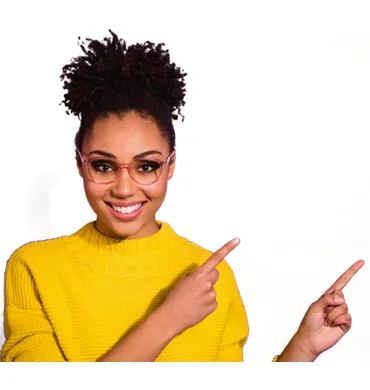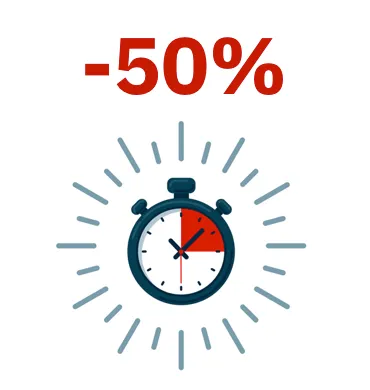The Anti-Ransomware protection included in Panda Dome products (Panda Dome Advanced, Panda Dome Complete and Panda Dome Premium) offers an extra layer of security against malware that tries to access sensitive user data for malicious purposes (theft, deleted or encrypted). A well known example of this type of malware is Cryptolocker. This ransomware cyphers user data asking for a ransom to recover them. Encryption is performed by a different private key on each PC that is stored on their servers, preventing the subsequent recovery of data even if the malware is removed and disinfected from the PC.
Anti-Ransomware allows the user to define the location of data to protect as well as the access permissions of installed programs. To do so, the first time you open the program, you will be shown the wizard to enable the data protection.
Follow the wizard through and once you finish, you will be able to access the protection settings.
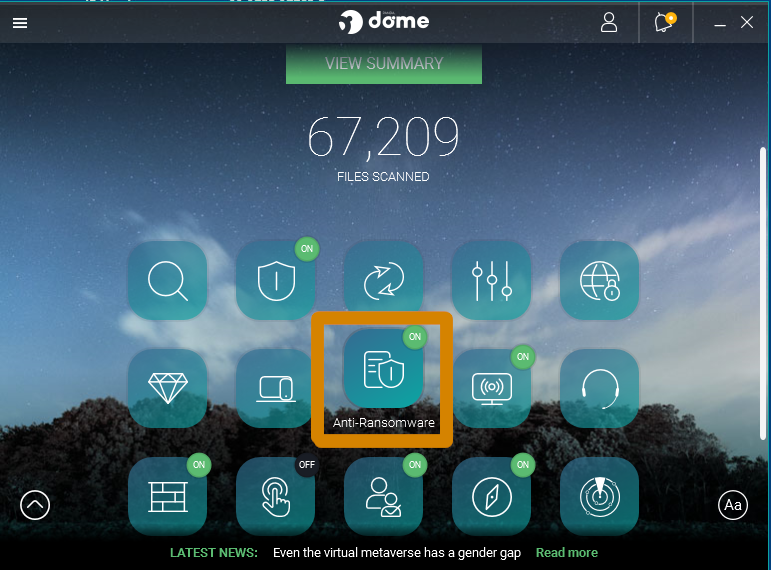
In the next window you can specify the type of Ransomware that you want to protect your computer betwen Data Shield, Decoy Files and Shadow Copies.
Activate all options that you want and go to settings to configure all of them.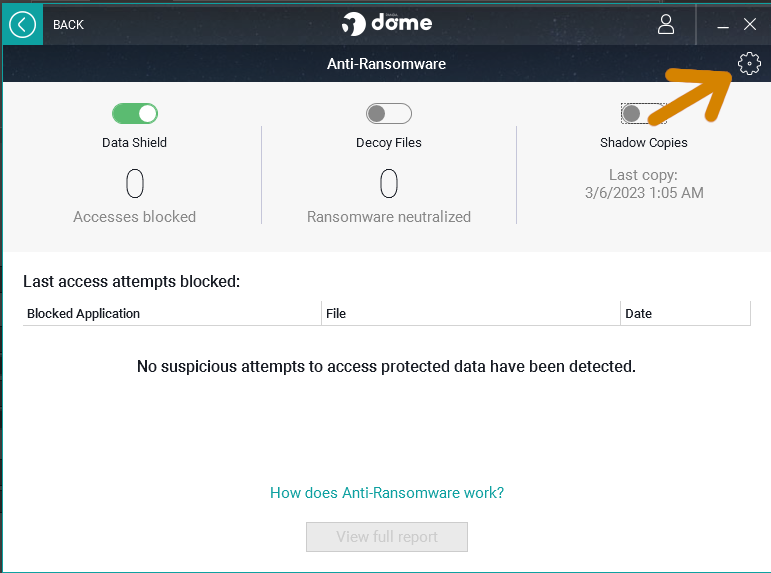
- Data to protect: My documents folder is added by default, but from this section you can add or remove folders to protect by using the Add or Delete buttons acoordingly.
- File extensions to protect: By default, Data shield protects your office documents, images, audio and video files. You can customize and define specifically which file extensions you want to protect.
- Allowed and denied applications: You can define which programs can access the previously mentioned type of files.
- Allow safe applications: This option is enabled by default, and it grants access permissions to the above mentioned files for all applications that Panda considers to be safe.
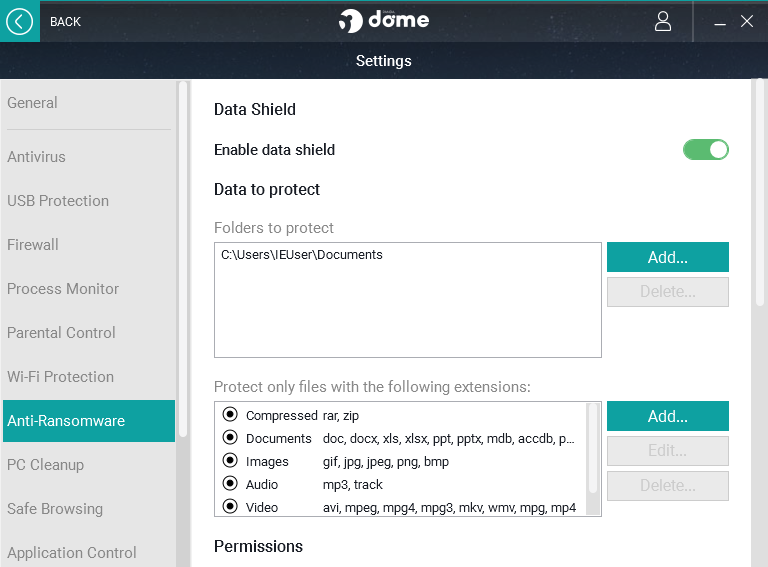
Additionally, you can set the action to take when an attempt to access sensitive data is detected by a unknown application: Deny or Ask confirmation by the user.