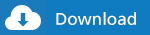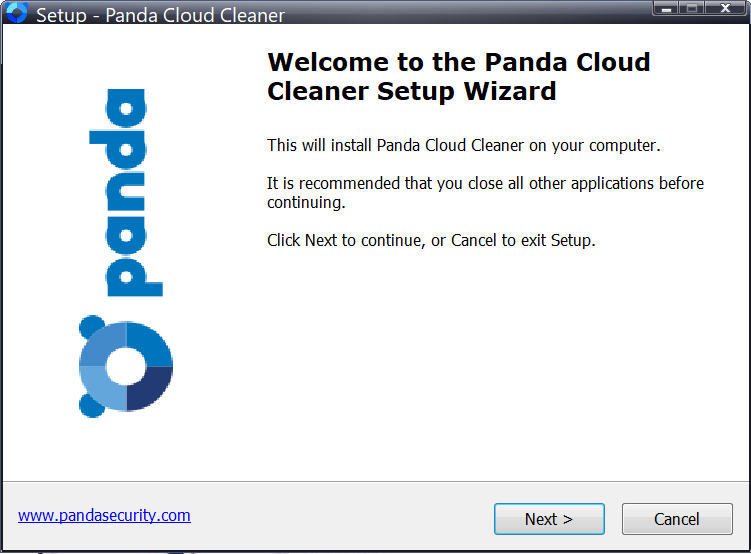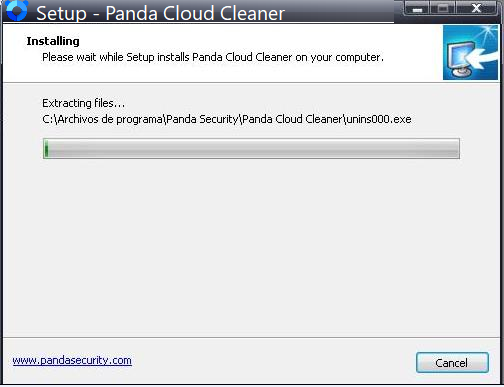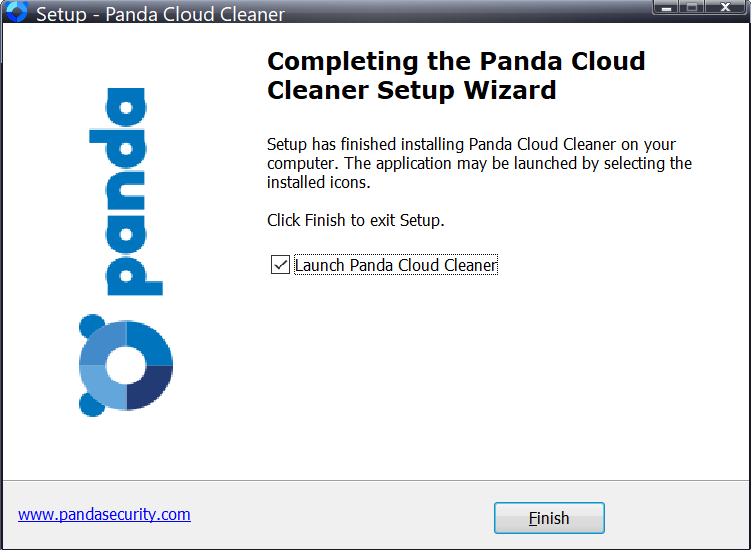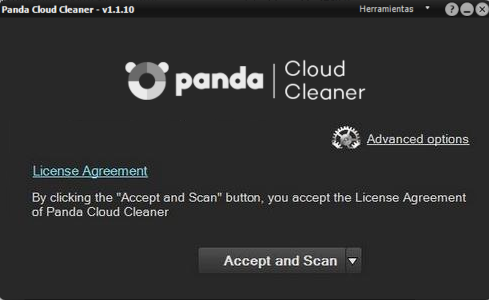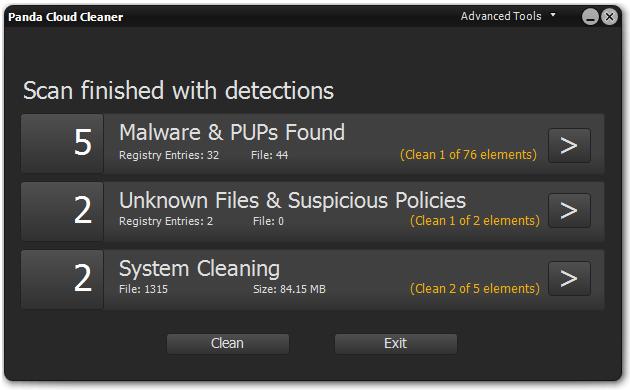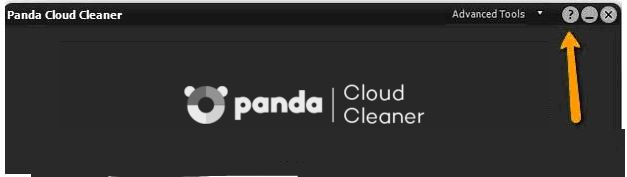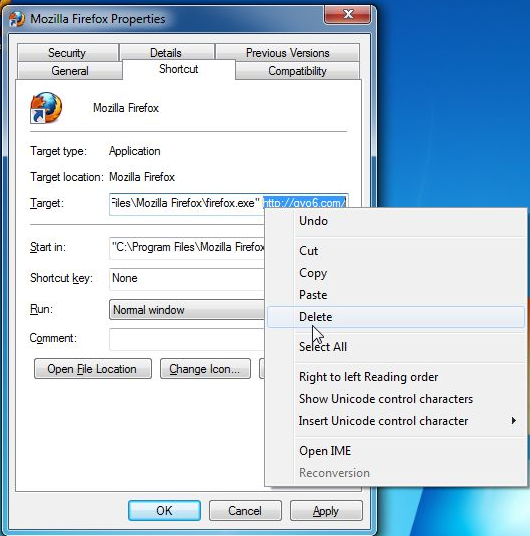000027624
How to remove viruses with Panda Cloud Cleaner
| Status: | Resolved |
| Resolved In: |
Panda Cloud Cleaner is an advanced disinfection tool that performs a deep scan based on the collective intelligence (cloud scan) to remove malware traditional antivirus programs cannot detect. If you suspect your computer has viruses, use Panda Cloud Cleaner. Please follow the instructions below:
For further information on the Panda Cloud Cleaner scan options, visit the internal help, available from the question mark symbol at the top of the screen.
NOTE: Some Potentially Unwanted Programs (PUPS), may leave traces after running the Panda Cloud Cleaner scan. For example, if your browser's start page is still modified, all you need to do is make sure the browser shortcuts are clean. To do so, right-click on the browser shortcut (usually located at the Desktop), go to Properties, click the Shortcut tab and remove the long URL in the Target field.
|