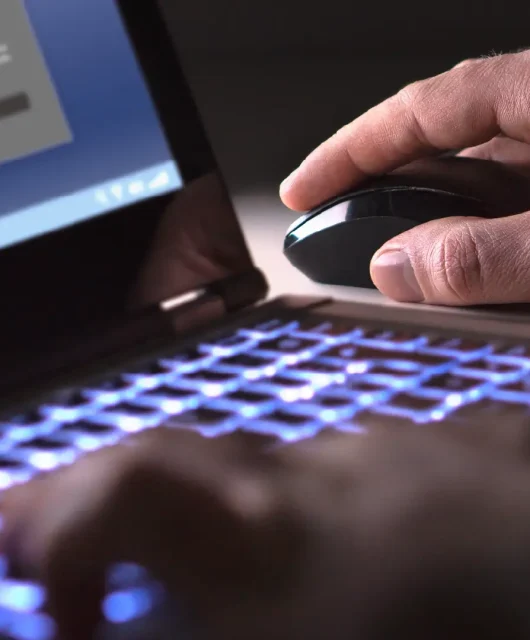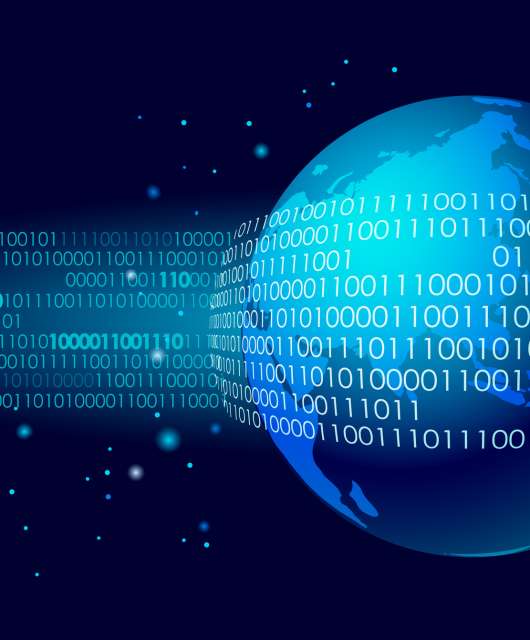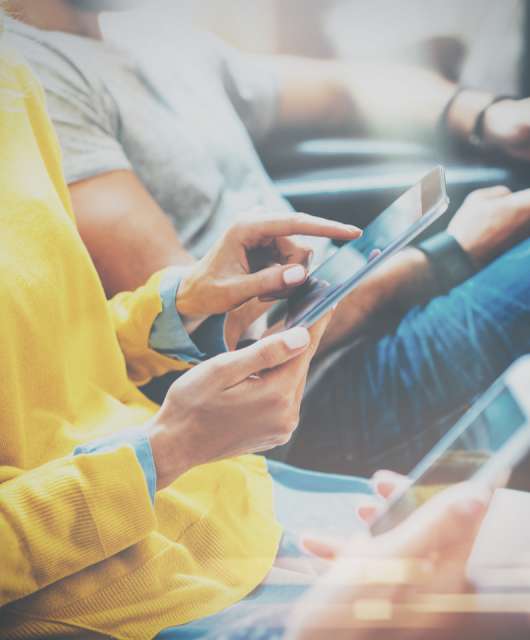What is Panda Free Antivirus?
Panda Free is a free antivirus designed to protect your devices from threats such as malware, spyware, and ransomware. With an intuitive design and advanced features, it provides efficient protection without affecting system performance. Panda Free Antivirus is our free version for users looking for effective, straightforward protection.
Main Features of the Free Version
- Real-time scanning: Real-time scanning detects and removes malware, spyware, and other threats immediately. This ensures continuous protection while you browse the Internet and download files.
- USB device protection: Every time you connect a USB device, Panda Free automatically scans it to make sure it does not contain viruses or malware, protecting both your computer and your data.
- Gaming mode: Panda ensures optimal performance when you enable gaming mode, which suspends notifications and background processes while you play games or perform resource-intensive tasks.
- Automatic updates: With automatic updates of its virus database, Panda Free stays up to date against the latest threats without requiring manual intervention.
Key Features of Panda Free
Real-time Scanning: How It Protects Your System
Panda Free’s real-time scanning detects and removes threats before they can harm your system. This feature is ideal for ensuring safe browsing and protects you when you download files.
Protection Against Malware and Spyware
The antivirus identifies and neutralizes malicious software, such as ransomware, spyware, and traditional viruses. With its updated database, it protects against the latest threats.
USB Protection
Any time you connect a USB device, Panda Free automatically scans it to make sure it does not contain malware, thus protecting your files and computer.
Security Settings and Customization
Panda Free enables you to adjust the security options according to your needs. You can schedule scans, enable USB protection, and customize gaming mode.
Free VPN
Panda Free includes a free VPN with a data limit of 150 MB/day, offering a secure, private browsing experience, ideal for public Wi-Fi networks.
Process Monitor
Panda Free provides a real-time view of the behavior of active processes on your computer, enabling you to detect potential suspicious activities.
Security News
Panda Free includes an up-to-date cybersecurity news service to keep you informed about the latest threats and protection tips.
Dark Web Scanner
From the My Panda area, you can access the Dark Web Scanner service, which helps you check whether your email address has been leaked to the dark web.
Benefits of Using Panda Free Antivirus
Ease of Use and Intuitive Design
Panda Free stands out for its user-friendly interface, ideal for users with no technical experience. Its design simplifies the configuration process and daily use.
Compatibility with Windows and Other Platforms
Panda Free is compatible only with Windows. However, we offer free solutions for Android, Panda Dome for Android – FREE, and for iOS, Panda Dome for iOS – FREE. You can protect all your devices with the different solutions we offer.
Automatic Updates and Real-Time Virus Database
The antivirus updates its database automatically, ensuring it detects the latest threats without manual intervention. Additionally, its intensive use of the cloud ensures the product is always up to date.
Low Resource Usage
Panda Free is designed to be lightweight and efficient, guaranteeing optimal performance even on older computers.
Panda Free vs. Other Free Antivirus Products
Compared to a standard free antivirus, Panda Free provides:
- Automatic scanning of USB devices.
- Less invasive advertising.
- An intuitive interface for beginner users.
- Automatic updates.
- A free VPN with a data limit of 150 MB/day.
| Feature | Panda Free Antivirus | Windows Defender |
|---|---|---|
| Compatibility | Windows (XP SP3/Vista/Windows 7 and higher versions) | Exclusive for Windows (included with all Windows versions, starting from Windows 8. Not included in earlier versions) |
| USB Scanning | Yes | No |
| Additional Features | Gaming mode, advanced protection, VPN (limited), process monitor, and in-app security news | Basic built-in tools |
| Performance on Older Hardware | More lightweight and efficient | Can be more resource intensive |
How to Download and Install Panda Free
Step-by-Step Guide for Downloading Panda Free
- Visit the official Panda Security website: Download Panda Free Antivirus.
- Click “Download free antivirus”.
- Run the installer and follow the on-screen instructions.
System Requirements and Compatibility
- Windows: Windows XP SP3 (32-bit), Vista, 7, 8, 8.1, 10, and 11
Tips to Maximize the Use of Panda Free
Schedule Regular Scans
Panda Free Antivirus continuously scans your PC automatically, making sure your system is always protected. But additionally, you can configure scheduled scans. You can schedule scans at regular intervals (daily, weekly, or monthly) according to your needs, for the antivirus to perform a full system scan at your convenience. This is optional, as Panda Free is always searching for and removing potential threats, even when you are not actively using your device. This way, it makes sure your system is free of malware and other threats at all times.
Advanced Settings for Greater Security
Panda Free Antivirus provides advanced configuration options, enabling you to tailor your protection according to your needs and preferences. You can configure various options, such as:
– Schedule specific scans of important folders or files.
– Customize USB device protection to automatically scan any connected external drives.
– Adjust the level of threat detection, enabling Panda to perform a more thorough scan or, if you prefer a faster scan, adjusting the scan type.
These advanced options are ideal for users with deeper security knowledge, enabling you to optimize protection based on the type of activity you perform on your device, and providing even more specific and tailored security.
Use Panda Free in Combination with Other Panda Security Tools
To take your digital security to the next level, you can combine Panda Free Antivirus with other Panda Security tools, such as:
- Panda VPN Premium: This additional tool provides a secure, private browsing experience by encrypting your Internet traffic and masking your IP address. Using a VPN alongside Panda Free adds an extra layer of protection against hackers, intruders, and cyberthreats while you browse the Internet, especially on public Wi-Fi networks.
- Panda Dome Premium: This product provides a complete set of advanced tools to ensure your digital security. It includes a VPN with unlimited data for secure, private browsing, a patch and update manager to keep your software up to date, a Dark Web Monitor service to protect your personal data, and premium technical support for faster assistance if you need help.
Additionally, the Advanced version includes anti-ransomware protection to block advanced threats, and the Complete version adds a password manager to securely store and manage your credentials. These are ideal options for those looking for total protection and exclusive features.
Maximizing the use of Panda Free Antivirus through these settings and additional tools ensures your device is completely protected, enabling you to enjoy worry-free browsing and usage.
Frequently Asked Questions about Panda Free Antivirus
Is Panda Free Really Free?
Yes, downloading Panda Free is completely free and the product offers advanced features at no cost. Our free version includes essential features such as real-time scanning, malware protection, and automatic USB protection, ensuring your device is always protected without the need to pay. Also, it receives automatic updates to ensure its virus database is always up to date, without requiring manual intervention.
Although Panda has a premium version with additional features, its free version is fully functional and provides excellent protection for users looking for a cost-free solution.
What Is the Difference between the Free and Premium Versions?
Panda’s premium version includes several additional features that enhance the security experience. Some exclusive features of the premium version are:
– Unlimited VPN for secure, anonymous Internet browsing, even on public Wi-Fi networks.
– An update manager that keeps your software up to date, preventing potential security gaps.
– Advanced ransomware protection, designed to block threats that try to encrypt or hijack your files.
– Premium technical support that ensures quicker and priority customer service whenever you need it.
– A password manager, a tool to securely and accessibly store and organize your credentials.
Panda’s free version provides excellent basic protection against viruses and threats, but does not include advanced features. If you are looking for additional security and/or more tools, you can take a look at our next-gen antivirus and anti-malware solutions.
Does Panda Free Antivirus Affect Device Performance?
No, the antivirus is designed to be lightweight and efficient. Even on older or resource-limited computers, Panda Free provides effective protection without using too many system resources. This is due to our cloud technology, which allows many of the scanning processes to be performed on Panda Security’s servers, reducing the load on your device. Users say that their devices continue to run quickly and smoothly, even while Panda Free performs background scans.
Does Panda Provide Cloud Protection?
Yes, the antivirus uses cloud technologies to perform faster and more up-to-date scans. Cloud protection allows Panda to access a constantly updated threat database, enabling it to detect emerging threats and new malware variants more quickly and efficiently. By using the cloud to process threats, the antivirus also reduces local resource consumption and speeds up system performance. This feature is especially helpful to maintain real-time protection without affecting the user experience because there is no need to constantly download large virus database updates.
User Reviews and Real Experiences
Testimonials from Frequent Users
“Panda Free is easy to use and doesn’t slow down my computer. I recommend it to anyone looking for an effective free antivirus.”
“When I was a kid, I used to use my father’s computer back in 2002. Now I am a founder and IT specialist in my own company. I set up computers for my customers, neighbors, and friends and always install Panda Antivirus. Thank you for developing this application.”
“The automatic USB scanning feature has saved me from more than one threat. Very useful!“
Opinions from IT Security Experts
Panda Free Antivirus has been internationally recognized for its high efficacy and ability to detect threats in real time. Over the years, Panda Security has received various awards and certifications that demonstrate the quality and reliability of its software.
One of Panda Free Antivirus’s most notable achievements is its certification awarded by SE Labs, a recognized cybersecurity solution testing laboratory. This quality seal confirms that the antivirus is capable of detecting and neutralizing threats with an outstanding success rate. Additionally, it has received the TOP Product award by AV-Test, another prestigious organization that recognizes the solution’s outstanding performance in protection and usability.
Panda Free Antivirus has received awards for its efficiency and performance, standing out among other free antivirus solutions for its real-time protection and USB device scanning.
Thanks to these certifications and awards, Panda Free has consolidated its position as one of the best options for those looking for free but professional protection. IT security experts highlight its reliability in detecting malware and its low impact on system performance, even on older devices.
In summary, Panda Free not only stands out for its advanced features but also for the endorsement it receives from prestigious cybersecurity institutions. This makes it a highly recommended option for users looking for cost-free security.
Additional Security: Combine Panda Free with Other Tools
For even more robust protection, you can enhance Panda Free Antivirus by combining it with other security solutions, such as a VPN, firewall, or additional privacy tools. These combinations provide an extra layer of defense against a wide range of cyberthreats.
Use VPNs and Firewalls for Greater Protection
A VPN (Virtual Private Network) is an essential tool to protect your online privacy, especially when you browse on public or unsecured networks. By using a VPN in conjunction with Panda Free, you mask your IP address and encrypt your traffic, making it harder for attackers to access your data or track your online activity. Panda Security offers its own VPN, which integrates seamlessly with Panda Free, providing an additional layer of security by ensuring anonymous, secure browsing.
Moreover, a robust firewall is an essential tool to protect your home network from intrusions. While Panda Free takes care of protecting your device against malware, spyware, and other threats, a firewall helps prevent unauthorized access to your network. This is particularly useful for blocking hacking attempts and monitoring and controlling incoming and outgoing traffic on your systems. If you are looking for this feature, Panda Dome Essential includes a personal firewall that adds an extra layer of protection to your digital security.
Integration with Parental Control Tools
For users who want to provide a safe Internet experience for their children, Panda offers parental control tools in some premium versions. These features enable parents to monitor their children’s online activities, filter inappropriate content, and set time limits on device usage. This way, in addition to protecting your computer against cyberthreats, Panda also helps protect your family from online dangers.
Panda’s free version provides excellent basic protection, but by combining it with tools such as parental controls or a VPN, you can achieve a much more comprehensive level of security.
Why Choose Panda Free?
Long-term Benefits of Using Panda
Panda Free Antivirus is much more than a free antivirus solution. Its main benefits include:
– Free, continuous protection against digital threats: Panda Free protects your device in real time at no cost, ensuring your computer is always safe.
– Automatic updates to stay current: Panda keeps its virus database constantly updated, meaning it is always prepared to detect and neutralize the latest threats without requiring any manual action.
How Panda Free Leads the Free Security Industry
Panda Free stands out from other free solutions due to its user-friendly interface, specifically designed for non-technical users. Unlike many free antivirus programs, Panda includes additional features such as automatic scanning of USB devices, a gaming mode to ensure optimal performance during intensive computer use, and advanced protection against ransomware and other threats.
Its efficiency is another aspect that sets it above its competitors. Although it is a free solution, Panda Free does not compromise system performance, even on older computers, which is something many free antivirus programs fail to achieve.
The Power of Free Protection
Panda Free emerges as one of the best options in the free antivirus market, offering an excellent combination of advanced protection, ease of use, and low impact on system performance. Its ability to protect various devices and its continuous updates make it a crucial ally in the fight against digital threats.
If you are looking for a free, effective, hassle-free solution, Panda Free Antivirus is your best option. With key features such as real-time scanning, USB protection, and automatic updates, you can be sure that your devices will always be protected.
Download Panda Free today and start enjoying safe browsing without complications or additional costs.
For more details on antivirus protection and to learn about all the tools Panda offers to keep your computer safe, visit the official Panda Security website.
If you are looking for an efficient, free solution, Panda Free is your best ally. Protect your devices today!